How to Reset the Powerline Adapters to Factory Defaults
This Article Applies to:
To perform a factory reset, please follow the instructions as below. There are two situations.
Situation 1 is applicable to all the Ethernet PLC adapters. Suitation 2 is applicable to wireless PLC adapters, like TL-WPA271, TL-WPA281, TL-WPA4220, and TL-WPA2220.
Situation 1:
Here we take TL-PA4010 as an example.
Step 1
Connect the TL-PA4010 to a windows computer via an Ethernet cable and power it on.
Note: The source CD can not be used on a Mac computer. Download the management utility for Mac OS please click here.
Step 2
Insert the source CD in the computer or click here to download the utility from TPLINK official website, and then click on Management Utility to install the management utility.

Step3
Open the management utility, go to System---click on “Reset Local Device” to reset it, as the below:
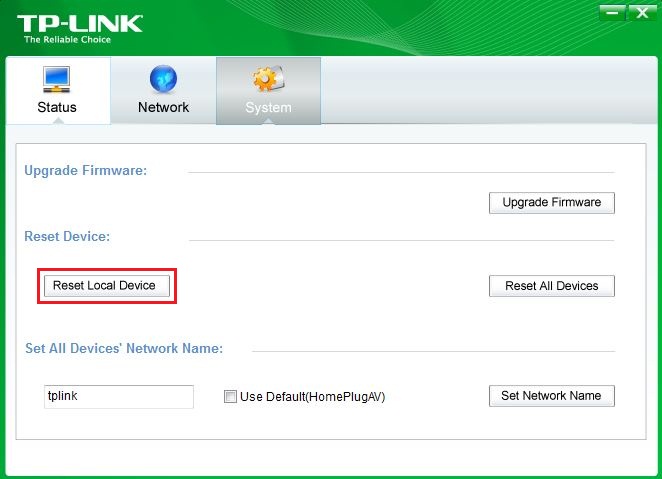
As to some old versions, like TL-PA211 V1, TL-PA210 V1, and TL-PA201, When installing the management utility, you will see a picture shown as the below, please open Main tab--click on Reset to reset your device.
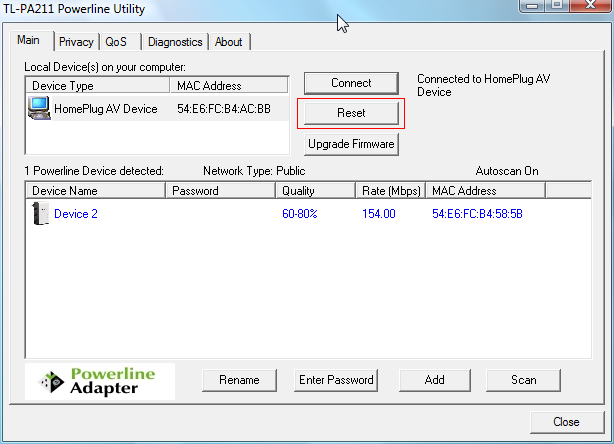
Situation 2:
On the wireless PLC adapters, please use a pin to press and hold this Reset button for approximately 10 seconds,then the device will restore to factory defaults.
Note: when the PLC adapters are successfully reset to factory defaults, the network name of each one is the default “Homeplug AV”. With the same network name, all the PLC adapters connect to each other automatically so there is no need pressing the pair button to link them.
If your adapter is new logo please refer to How to reset a device using tpPLC Utility (new logo)?
Is this faq useful?
Your feedback helps improve this site.
TP-Link Community
Still need help? Search for answers, ask questions, and get help from TP-Link experts and other users around the world.


