How do I configure Multi-SSID on Wireless Router?
This Article Applies to:
Step 1:Access the management page.
Step 2:Please go to Wireless->Wireless Settings on the left side menu to open the wireless setting page. Up to four SSIDs for each BSS (Basic Service Set) can be entered in the filed SSID1 ~ SSID4. Check the box behind SSID to enable the desired SSID. The wireless stations connected to different SSIDs cannot communicate with each other. Please click Save to make the settings take effect.
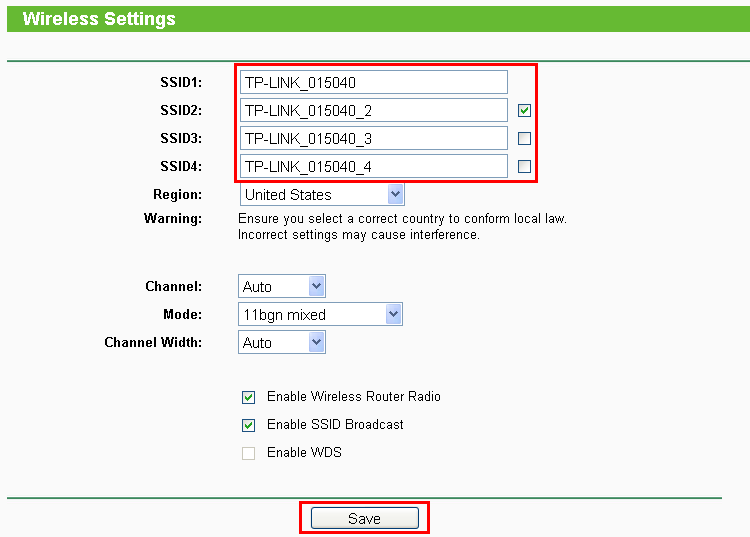
Step 3: Please go to Wireless->Wireless Security on the left side menu to secure the wireless network. Select the desired SSID from the drop-down list.

Step 4: Choose the security type. There are several security types available. It is recommended to select WPA-PSK/WPA2-PSK as the security type. Then please make up a wireless password in PSK Password (The length of PSK Password is between 8 and 63 characters). Click Save to save your settings.
For different SSID, you can configure different wireless password.
Now you can see the SSIDs you have configured on the wireless clients.
This article applies to: TL-WR842ND V1, TL-WR720N
Get to know more details of each function and configuration please go to Download Center to download the manual of your product.
Is this faq useful?
Your feedback helps improve this site.
TP-Link Community
Still need help? Search for answers, ask questions, and get help from TP-Link experts and other users around the world.