How to back up and restore the configuration file of TP-Link Access Point
Introduction
This FAQ article provides a detailed explanation of the steps for backing up and restoring the Access Point's configuration file using the web management interface.
Requirements
- Computer
- TP-Link Access Point
Configuration
Scenario 1. To back up configuration settings
Step 1. Access the web management page
Log in to the TP-Link AP’s web-based interface via http://tplinkap.net. You can also refer to How to log in to web management page of TP-Link Access Point for detailed instructions.
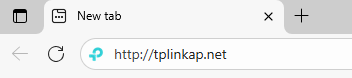
Step 2. Go to System > Backup & Restore.
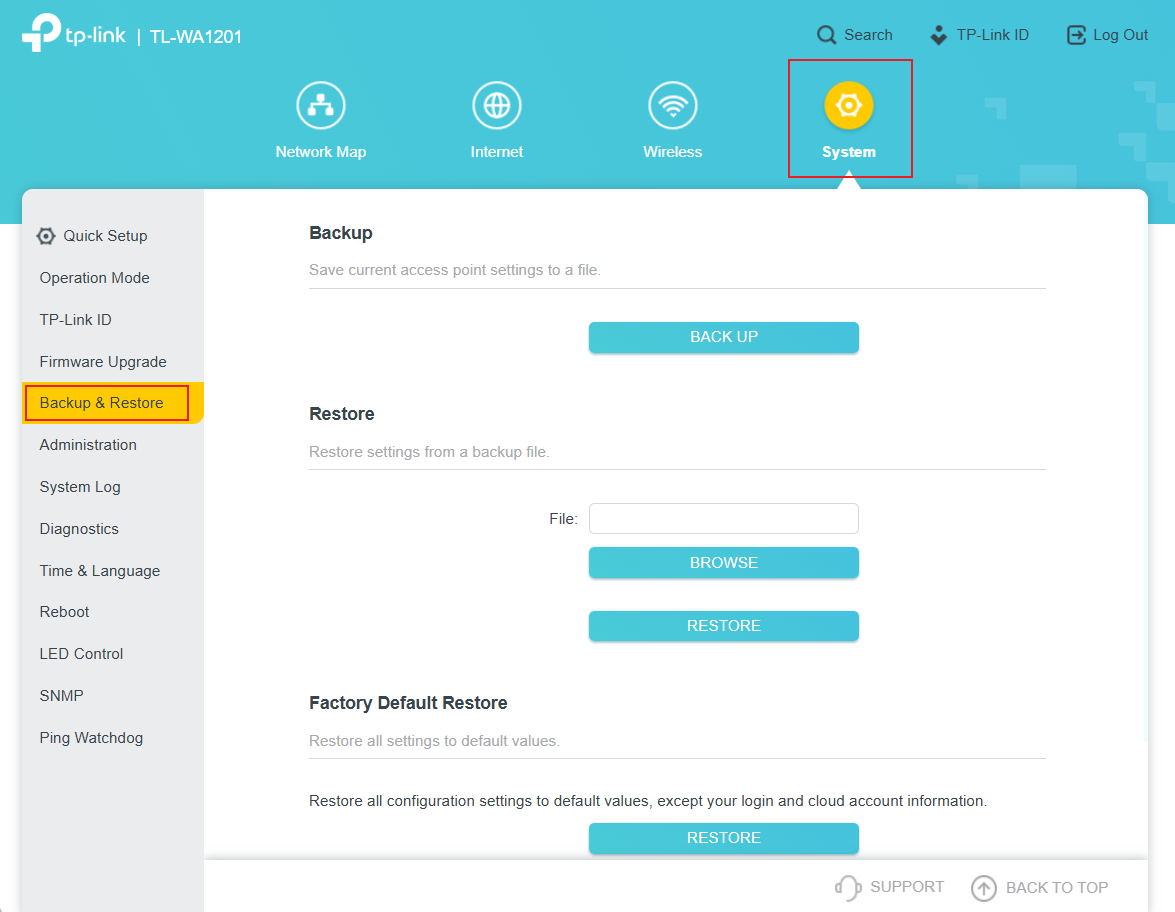
Step 3. Click BACK UP to save a copy of the current settings to your local computer. A “.bin” file of the current settings will be stored on your computer.
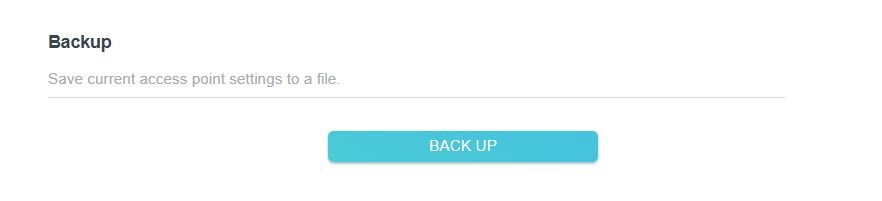
Note: During the backup process, do not power off or reset the Access Point.
Scenario 2. To restore configuration settings
Step 1. Log in to the TP-Link AP’s web-based interface via http://tplinkap.net. You can also refer to How to log in to web management page of TP-Link Access Point for detailed instructions.
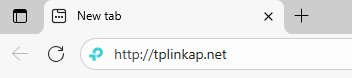
Step 2. Go to System > Backup & Restore.
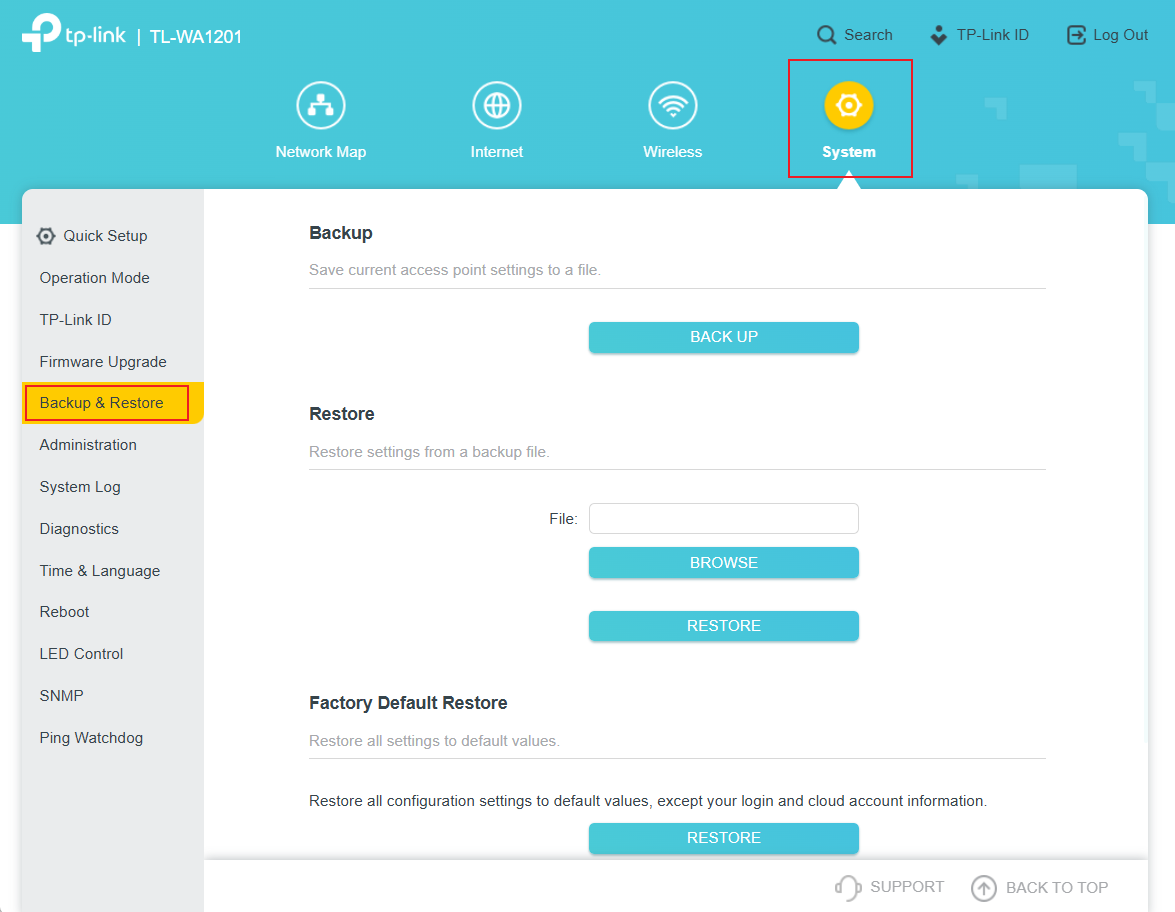
Step 3. Click BROWSE to locate the backup configuration file stored on your computer, and click Restore.
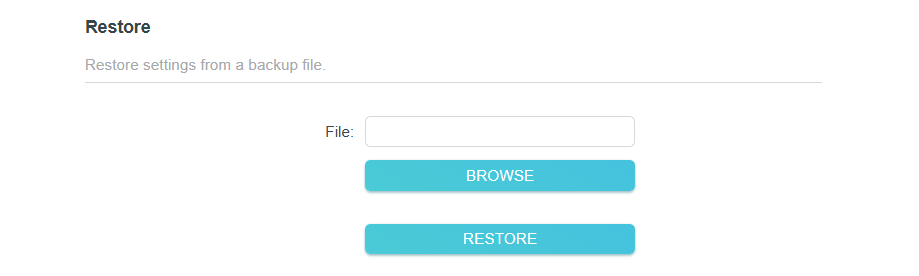
Note: During the restoring process, do not power off or reset the Access Point.
Get to know more details of each function and configuration please go to Download Center to download the manual of your product.
Is this faq useful?
Your feedback helps improve this site.
TP-Link Community
Still need help? Search for answers, ask questions, and get help from TP-Link experts and other users around the world.

6_normal_1578296539191n.jpg)
6.0-package_normal_1578295057780i.jpg)