What should I do if the cleaning tray overflows or Tapo dock is not sucking dirty water from the cleaning tray?
Introduction
This article provides instructions for troubleshooting the cleaning tray.
Troubleshooting
Blockages, poor sealing, or residue may cause the cleaning tray to overflow in the robot vacuum. You can follow the steps below to troubleshoot the issue.
Tip 1: Check the Dirty Water Tank
Step 1. Ensure the lid of the dirty water tank is completely closed and the dirty water tank is properly installed on the dock. Try pressing down slightly when installing the tank for a proper fit.

Step 2. Open the lid and ensure that the float in the dirty water tank is hanging normally. It might be stuck at a high position, blocking the vent and preventing the wastewater from being pumped out. Manually adjust it to a natural hanging position.
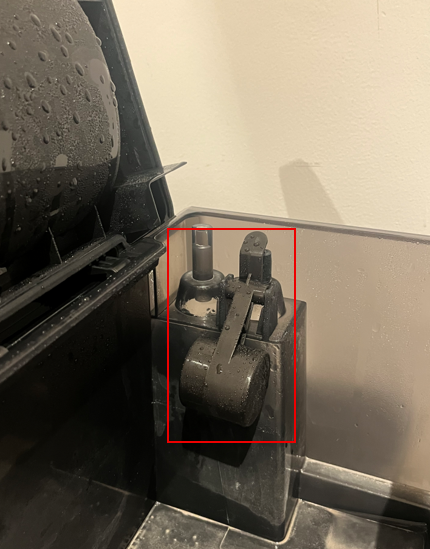
Tip 2. Check the Rubber Plugs
Remove the dirty water tank and ensure the rubber plugs are properly installed. If they appear aged or damaged, please contact TP-Link Technical Support.

Tip 3. Clean the Cleaning Tray
Ensure that there is no residue on the cleaning tray, especially the filter part in the middle. Remove the cleaning tray and wash it thoroughly.

Tip 4. Clean the Water Level Contacts
There may be foreign objects on the water level contacts. Cotton fibers, tissue paper, or other debris can short-circuit the contacts. Remove the cleaning tray, wipe it, and clean the contacts thoroughly.
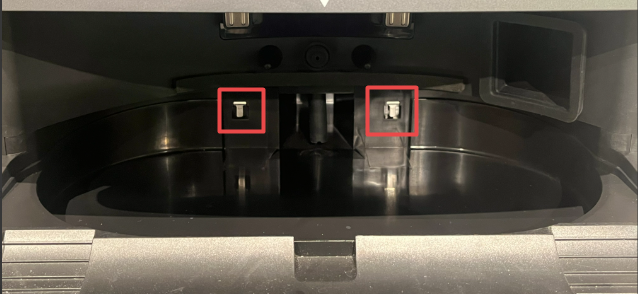
Tip 5. Clean the Dirty Water Suction Port
Remove the cleaning tray, and you will see a black flexible hose. Large particles of dirt may block the suction port, preventing proper drainage. Remove any dirt and foreign objects, and ensure the hose is oriented vertically downwards.

If you notice any physical damage or if the problem persists, please contact Technical Support for assistance.
Is this faq useful?
Your feedback helps improve this site.
TP-Link Community
Still need help? Search for answers, ask questions, and get help from TP-Link experts and other users around the world.
