How to use Timed Panoramic Photography function in Tapo app
This article will show you how to use Timed Panoramic Photography function of the Tapo cameras on the Tapo app.
Here we take the Tapo C660 as an example.
How to find Timed Panoramic Photography function
On the Tapo app > Home page > tap your camera model card > tap Device Setting Icon > Pan & Tilt > Timed Panoramic Photography.
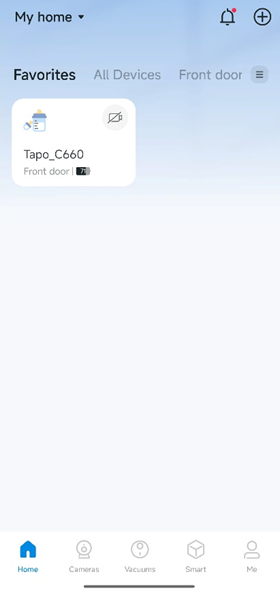
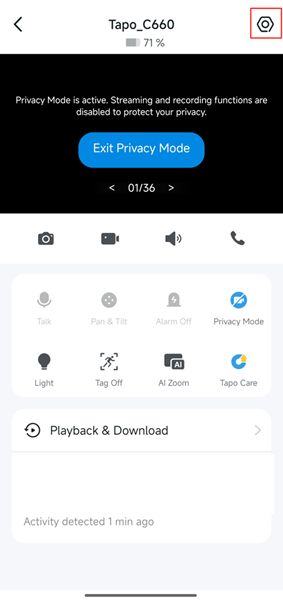
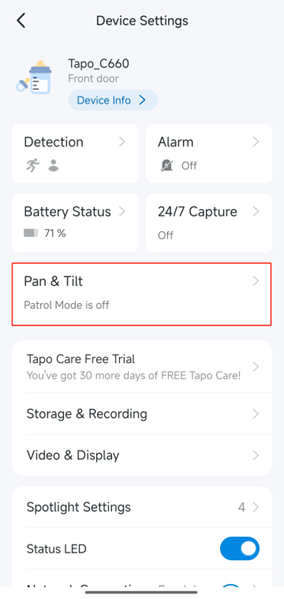
Timed Panoramic Photography function
When Timed Panoramic Photography function enabled, the camera will rotate 360° at a preset time to capture panoramic videos.
Touch Add Timer, you can preset the time schedule.
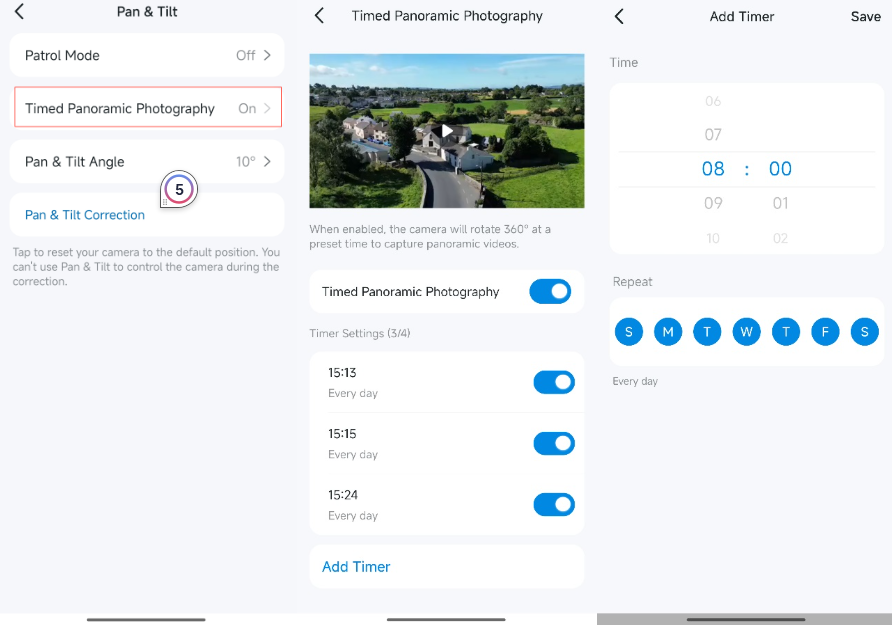
Watch Timed Panoramic Photography Video
On the video recording page, you can filter panoramic videos by clicking the filter function in the upper right corner.
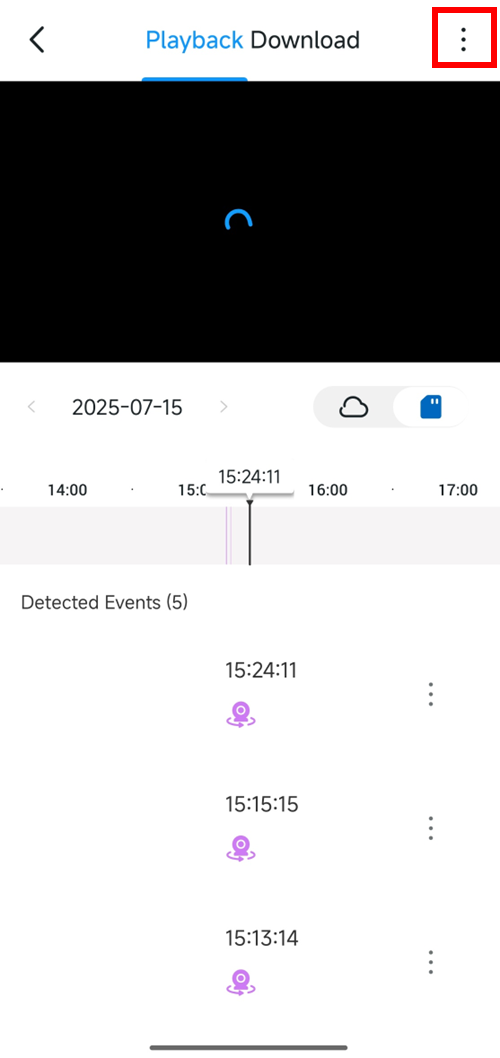
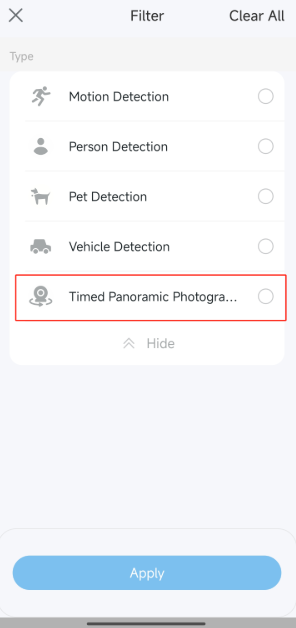
Is this faq useful?
Your feedback helps improve this site.
TP-Link Community
Still need help? Search for answers, ask questions, and get help from TP-Link experts and other users around the world.

