How to use the WOL function on Deco app/Tether app
Wake-on-LAN (WoL) is a network protocol that allows you to remotely turn on a computer that is in sleep mode or turned off (with a wired connection) via a local network or the internet. Before using this feature, please check the following on the Windows computer you want to wake up:
1. Check the BIOS/UEFI settings
For this step, you can first observe whether the network port lights up while your computer is shut down (but still connected to power) to make a simple judgment. If the lights do not flash, it means that the motherboard is not supplying power to the network card. Please check the relevant settings in the BIOS.
The method for entering the BIOS page may vary depending on the motherboard, and there may also be differences in the related pages. Please refer to your motherboard's specific settings to enable this feature.
2. Allow power usage in sleep mode (This feature is usually checked by default)
a. Press “Windows + X” together. Then click on “Device Manager.” Click “Network Adapters” on the Device Manager page.
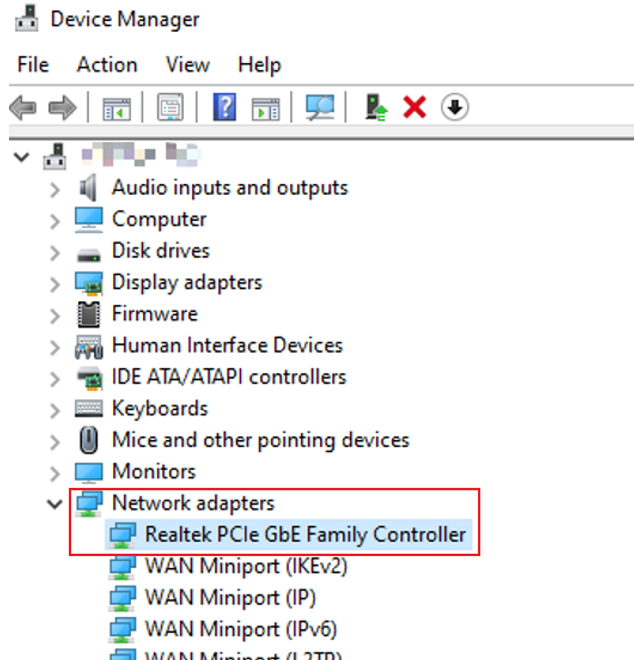
b. Right-click on the network adapter this device is using, and then click on “Properties.” Then click on “Power Management."
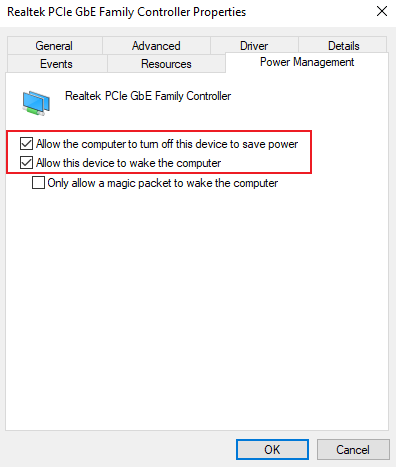
c. Check that “Allow the computer to turn off this device to save power” and “Allow this device to wake the computer” are checked. Then click on “OK.” “Only allow a magic packet to wake the computer” can also be checked, which can prevent your computer from being woken up by other messages.
3. Check the WOL settings of the network adapter
a. Press “Windows + R” together. Then type “ncpa.cpl” and click “OK.”
b. Right-click on the network adapter this device is using, and then click on “Properties.“ Then click on “Configure.“
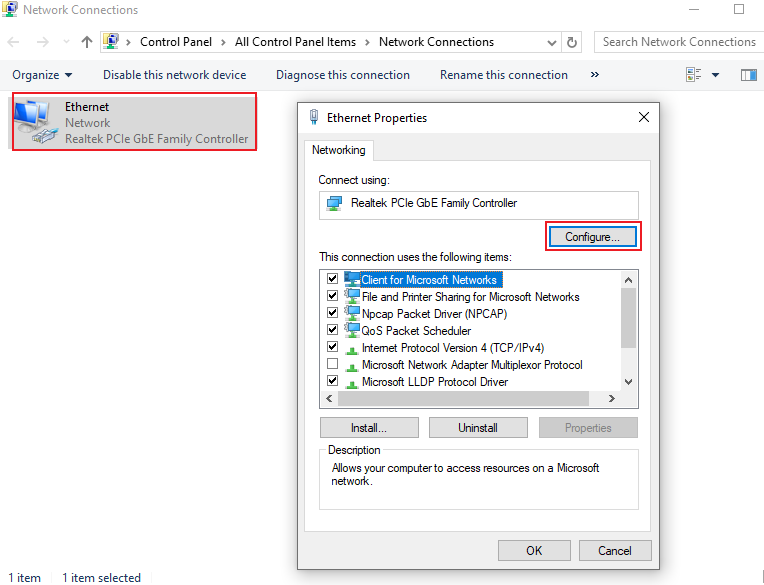
c. Check that “Shutdown Wake-On-Lan,” “Wake on Magic Packet,” and “Wake on pattern match” are enabled. Set “WOL & Shutdown Link Speed” to “10 Mbps First” (If your network cable is connected to a 10G or 2.5G network port, please set it to “100 Mbps First”). Then click on “OK.”
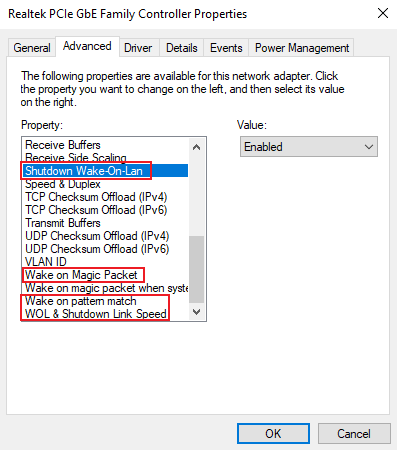
For Deco app, after completing the above operations, you can complete the following steps on the Deco app when the computer is turned on:
1. On the Deco app, tap More > Advanced > WOL > Add WOL Device.
2. After adding the wired device, you can click the "Alarm" icon to send a wake-up message. When you see the "✓" icon, it means the wake-up message was sent successfully.
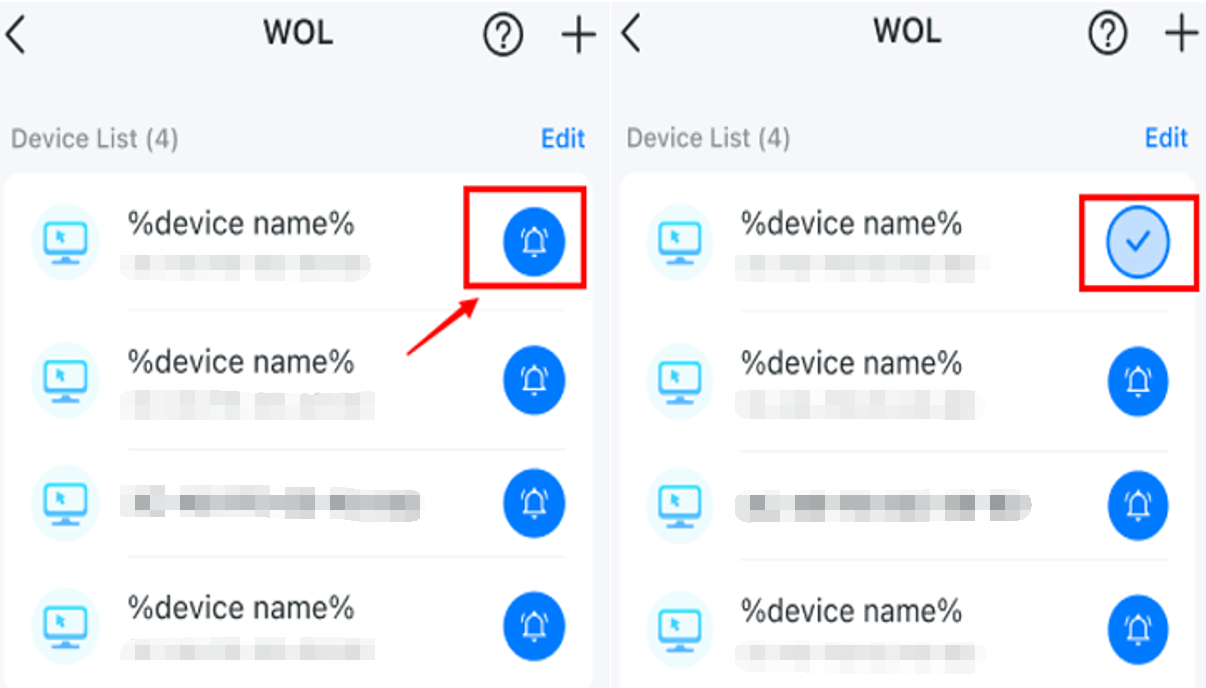
For Tether app as an example, after completing the above operations, you can complete the following steps on the Tether app when the computer is turned on:
1. On the Tether app, tap More > Advanced Settings > WOL > Add WOL Device.
2. After adding the wired device, you can click the "Alarm" icon to send a wake-up message. When you see the "✓" icon, it means the wake-up message was sent successfully.
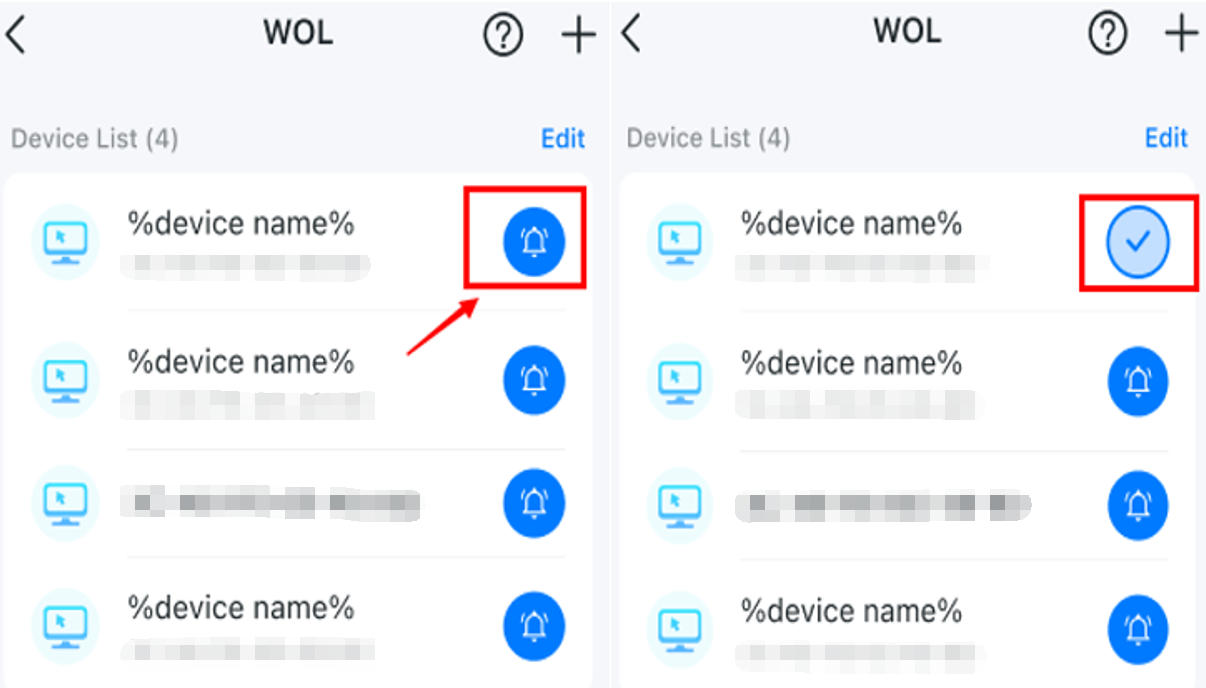
Get to know more details of each function and configuration please go to Download Center to download the manual of your product.
Is this faq useful?
Your feedback helps improve this site.
TP-Link Community
Still need help? Search for answers, ask questions, and get help from TP-Link experts and other users around the world.