How to add another chime for the Tapo Doorbell
In addition to the Tapo doorbell's built-in ringer, you may add extra chimes to notify you of visitors' arrival. This article will introduce you to how to add chime for the Tapo Doorbell.
Note: Before you start, ensure your Tapo devices are set up successfully and have internet access.
Option 1: Add Tapo Chime or Tapo Hub
1. Go to the Tapo app and tap your device card to enter the doorbell page on the Home page.
2. On the Doorbell page, tap the gear icon in the upper right corner to access the Device Settings page.
3. On the Device Settings page, tap Doorbell > Paired Chimes > Add Chime/Hub, choose Tapo Chime or Tapo Hub, depending on your needs, and follow the app instructions to pair the product.
-Tapo Chime: Unlike traditional chimes, it connects to your router via Wi-Fi and supports local or remote pairing with the Tapo Doorbell. This allows you to install the Tapo Chime anywhere with Wi-Fi and Internet access.
-Tapo Hub: In the new firmware version of Tapo Hub, it supports working as a chime.




Option 2: Add Alexa Echo or Google Assistant Speaker/Display as a chime
Note: Currently, only the Alexa Echo Speaker/Display or Google Assistant Speaker/Display can be paired with the Tapo doorbell, and you need to set it up on the corresponding three-party platform.
We take Alexa Echo Speaker/Display as an example.
1. Link Tapo service with Alexa. Click the link below to learn how.
How to make my Tapo / Kasa device work with Amazon Alexa
2. Find the Tapo doorbell in Alexa App.

3. Turn on Doorbell Press Notifications.
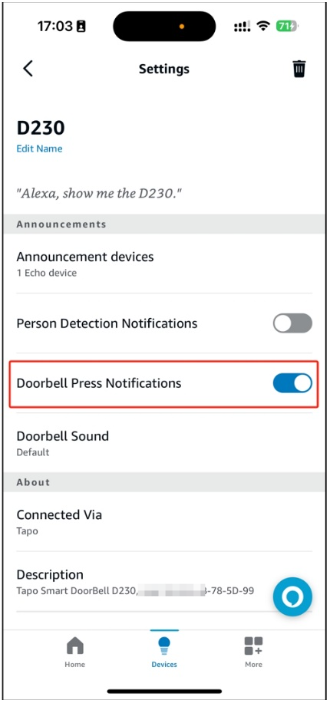
Is this faq useful?
Your feedback helps improve this site.
TP-Link Community
Still need help? Search for answers, ask questions, and get help from TP-Link experts and other users around the world.


