How to find the wireless key on the 11G router
This Article Applies to:
Step 1 Open the web browser and type the IP address of the router (default is 192.168.1.1) into the address bar and then Press Enter.
.png)
Step 2 Type the username and password in the login page, the default username and password are both admin.
.jpg)
Step 3 Select Wireless->Wireless Settings on the left side menuto open the wireless settings page.
If the Enable Wireless Security is unchecked, that means you do not set a network key on the router.
.jpg)
If the Security Type is WEP, the Key1 is the network key.
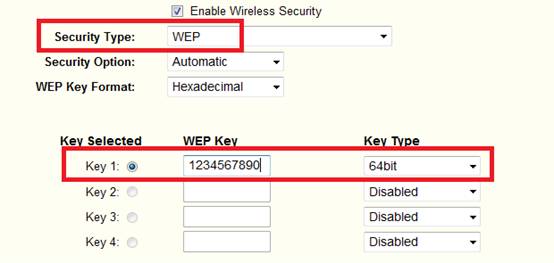
And if the Security Type is WPA-PSK/WPA2-PSK, the PSK Passphrase is the network key.
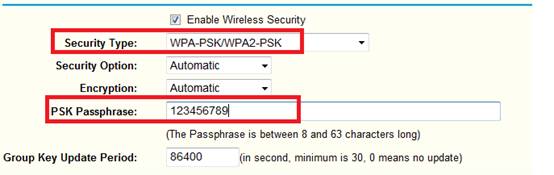
Actually, you can‘t check WPA/WPA2, it is for company, not for personal. If you have checked it, please change to another security type.
Get to know more details of each function and configuration please go to Download Center to download the manual of your product.
Is this faq useful?
Your feedback helps improve this site.
TP-Link Community
Still need help? Search for answers, ask questions, and get help from TP-Link experts and other users around the world.