How to Use the TD-W8950ND Wireless Bridge (WDS) Function with another TD-W8950ND
This Article Applies to:
A Wireless Distribution System (WDS) is a system that enables the wireless interconnection of access points in an IEEE 802.11 network. It allows a wireless network to be expanded using multiple access points without the need for a wired backbone to link them. The following is a simple SOHO solution guide about WDS.
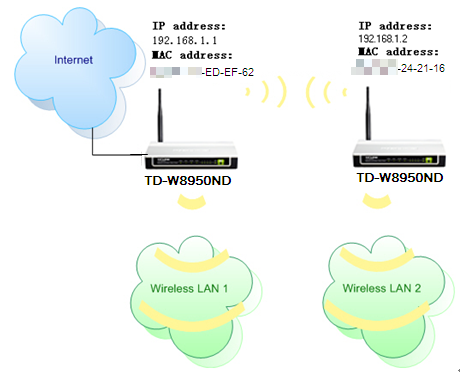
As an example, we define the TD-W8950ND that connecting to the Internet as the main TD-W8950ND, and the other one as secondary TD-W8950ND. The two TD-W8950NDs have their own SSID and security.
Please follow the instructions to configure them. As TD-W8950ND support 4 MAC WDS, you need do the setting on only one device.
Step 1 Log into TD-W8950ND´s management page. If you are not sure about how to do this, please click here.
Step 2 On the left-side menu, click Wireless -> Basic, change the channel to a fixed one to match your first TD-W8950ND. And then check the box Enable WDS.
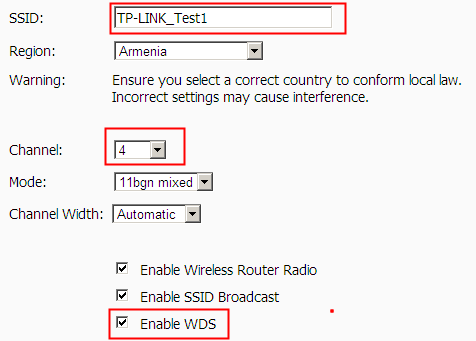
Step 3 Then click the Search button, please wait a while for another window pop out. In the window which shows the AP list, please choose the one you want to connect.
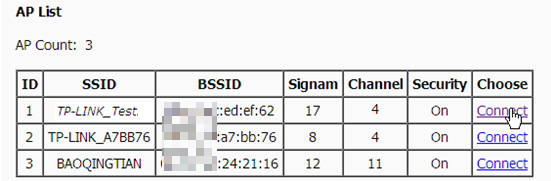
Step 4 Configure the security. You must know what is the security type on your first TD-W8950ND, here we take WPA-PSK/WPA2-PSK as an example. If you don’t know what the security is on your first TD-W8950ND, you can go to Wireless->Security page to check it.
In the key type, choose WPA-PSK/WPA2-PSK, and type in the key in the password box to match the first TD-W8950ND.
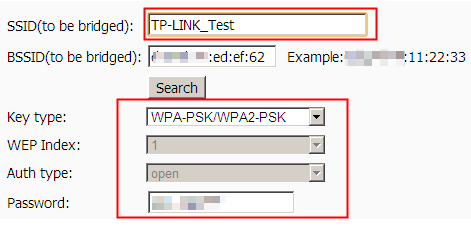
Step 5 On the left-side menu, click Advanced Setup -> LAN, please change the LAN IP to 192.168.1.2, and Disable the DHCP Server function. Click Save/Reboot button to reboot the modem.
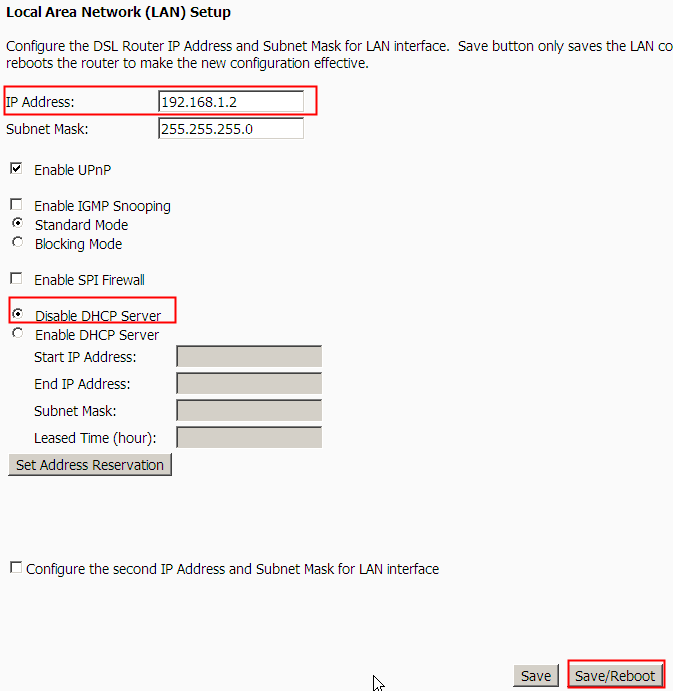
Here until, all settings required by WDS function is completed. You can make a simple check by the Ping utility. If the ping proceeds successfully (which means the WDS performs properly), you will see the similar screen as below:
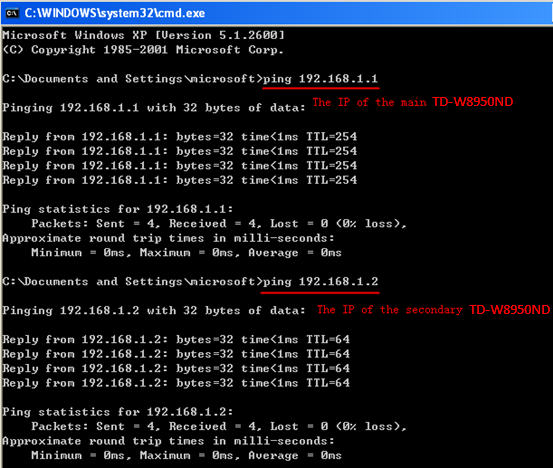
Get to know more details of each function and configuration please go to Download Center to download the manual of your product.
Is this faq useful?
Your feedback helps improve this site.
TP-Link Community
Still need help? Search for answers, ask questions, and get help from TP-Link experts and other users around the world.