How to set up your HomeKit-supported Tapo or Kasa devices
HomeKit-supported devices can be managed in the Home app and work with your other HomeKit-compatible accessories. This guide will help you set up your HomeKit-supported Tapo/Kasa devices.
Part 1 Set up your HomeKit devices with Home App directly.
1. Launch your Home App, tap the + icon and tap ‘Add or Scan Accessory’.

2. Scan the HomeKit QR code or enter the Numeric code on your device. It will add your device automatically.
How can I find the HomeKit code?
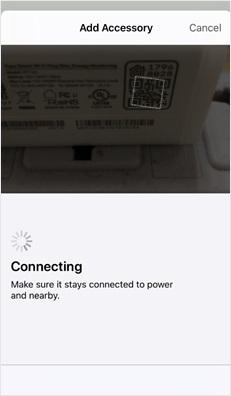
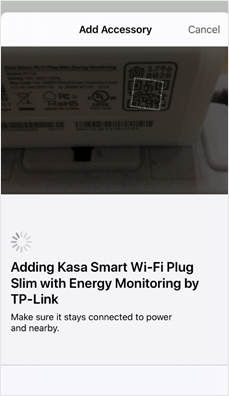
3. Once your device is added to the Home app successfully, you can edit its name and choose which room to place it in.
4. Tap Next. At this step you can configure Scenes. Then tap Done.
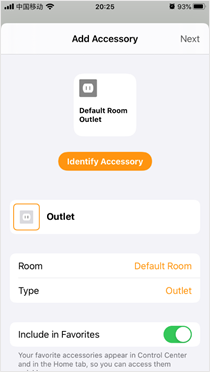

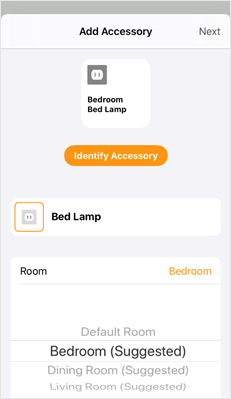
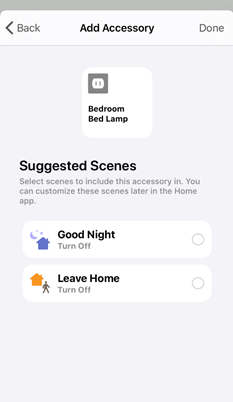
5. After your devices are added to Home App, Kasa/Tapo App will discover the devices on the same network automatically.
Launch Tapo/Kasa App and a pop-up window will appear to let you know the devices discovered. (Or there will be a red dot on the + icon in the top right corner. Please tap the + icon to add the discovered devices to Kasa/Tapo.) Add them to Kasa/Tapo app you can also manage it and customize its settings in the Kasa/Tapo app.



Part 2: Setting up your HomeKit devices via Tapo/Kasa directly.
Case 1: General setup method for almost all HomeKit devices.
1. Launch Tapo/Kasa App, tap the ‘+’ icon in the top right corner, and select the type of HomeKit device and the corresponding model number you want to add. (Tapo P125 is used as an example.)


2. After checking the LED status, tap ‘Already Orange and Blue’ and the Tapo will try to discover the device via Bluetooth.


3. After the device is discovered, please connect it to your home Wi-Fi, then follow the instructions in the App to finish the setup.


4. Once setup is finished via Tapo/Kasa, you can enter the Devices Settings page and add the device to Apple Home App. Alternatively, you can use the Home App to add the device to Home.

Case 2: Specific setup method for Kasa KP125/EP25 V1
Note: Please first factory reset the device before configuration.
While the plug is powered on, press, and hold the power button on the right panel of the plug for about 10 seconds until the LED flashes orange and blue.

1. Open your Kasa Smart app, then tap + in the upper right corner and select your device.


2. Power up your plug and check whether its LED blinks the color specified by the app.
If not, please factory reset your plug.


3. Tap I Need Help to bypass the HomeKit setup process to set the plug up within Kasa directly. Then, scroll down to find the sixth instruction ‘Set Up with Kasa’ and tap ‘set it up with Kasa manually.’


4. Press the power button three times, quickly, and the indicator light will begin blinking orange, signifying you are bypassing HomeKit setup. Then Tap Already Orange to follow the App instructions to finish the Kasa setup.
Note: If the indicator still blinks orange and blue after pressing the power button three times quickly, please Tap “it’s blinking orange and blue” to follow the App instructions to finish the Kasa setup.

Note: If you would like to continue to add your KP125/EP25 to Apple Home After being set up with Kasa, and upgrade the firmware to the latest version, please reboot your KP125/EP25, then follow these steps: Tap your KP125/EP25 → Tap the gear icon on the top right corner to enter Device Settings → Tap ‘Add to Home’ under Advanced.

Case 3 Specific setup method for Tapo L930 V1
1. Launch the Tapo App, tap the ‘+’ icon in the top right corner, and select the type of HomeKit device and the corresponding model number you want to add.


2. After checking the light’s status, tap ‘Already Orange and Green’ and Tapo will guide you to add the light strip to Home. If you want to bypass the HomeKit setup, please tap ‘I Need Help’. Then tap ‘Set Up Manually’.



3. Press and hold the button on the controller for 5 seconds until blue and purple lights move along the Light Strip, indicating you are exiting Homekit mode. Then, follow the instructions in the Tapo App to set the light strip up with Tapo (Connect your phone to the default Wi-Fi of the light strip, then connect it to your home Wi-Fi, then set a name and icon for the device to finish setup).



Note:
If you would like to still add L930 to Apple Home after being set up via Tapo, to upgrade it to the latest firmware, please reboot it first, then enter the Device Settings page to add it to the Apple Home App. You can also use the Home App to add the device to Home.

Is this faq useful?
Your feedback helps improve this site.
TP-Link Community
Still need help? Search for answers, ask questions, and get help from TP-Link experts and other users around the world.


