How to Identify What Product Category your Product is in
Here are three ways for your reference and we will take a Wi-Fi router as an example:
|
Products Category |
Products in Category |
Warranty Period |
|
|
Home |
Whole Home Wi-Fi/Mesh Wi-Fi /Deco |
2 years |
|
|
Wi-Fi Router |
|||
|
Adapters/USB Adapters |
|||
|
Access Points |
|||
|
Range Extenders |
|||
|
Powerline Adapter |
|||
|
Smart Home (Tapo & Kasa) |
Smart Plugs |
2 years |
|
|
Smart Doorbell |
Wired Doorbell (Excluding KD110) |
1 year |
|
|
Outdoor Battery-Operated Smart Home |
Wire-Free Smart Cameras (Excluding KC300 and KC310) |
1 year |
|
|
Solar Charging |
Solar Charging Panel (for Wire-Free Cameras) |
1 year |
|
|
Baby Monitor |
Baby Monitors |
1 year |
|
|
Flood Lighting |
Smart Flood Lights |
1 year |
|
|
Smart Flood Light Cameras |
|||
|
Energy Star Certified Smart Light Bulbs |
LB210, KL130 V1, LB230 |
3 years |
|
|
Robotic Vacuum |
Dry, Wet/Dry |
1 year |
|
|
(excluding wear and tear items that require regular replacement and maintenance) |
|||
|
Smart Sensor |
Sensors |
1 Year |
|
|
Smart Button |
Smart Button |
1 year |
|
|
Home Class Accessories |
USB Hubs/Port Hubs |
2 years |
|
|
USB Converters/USB to Gigabit Ethernet Network Adapter |
|||
|
Charging/Power Bank |
1 year |
||
|
USB-F Bluetooth power cable |
|||
|
Business Class |
Omada SDN/Business Wireless Access Points (EAP-series) |
Limited Life Time |
|
|
(Excludes EAP-Outdoor/Pharos WISP Long Outdoor APs), |
|||
|
Omada SDN/Omada Gigabit VPN/Business Class Routers |
|||
|
Omada SDN/Business Switches |
|||
|
(Excludes Lightwave & Plastic Chassis Switches) |
|||
|
Business Class Accessories |
Splitters and Injectors |
2 years |
|
|
Media Converters |
|||
|
Transceivers |
|||
|
SFP+ Cables |
|||
|
Rackmount Chassis |
|||
|
Rack Mounting kit |
1 year |
||
|
Outdoor Business Class |
Outdoor APs(EAP-Outdoor device), Business Wireless/ Pharos WISP Long Range Wireless/Outdoor CPE |
2 years |
|
|
Lightwave and Switches with Plastic Chassis |
Lightwave and Business Class Switches with Plastic Chassis |
2 years |
|
|
Discontinued Business Class |
Check TP-Link Website |
5 years |
*Note:
1. Only metal case network switch is a limited lifetime warranty, network switch with the plastic case is 2 years;
2. Only Indoor OMADA EAP is a limited lifetime warranty, Outdoor EAP is 2 years.
*Using TP-Link Home Class routers as an example
Method 1:
Take a look at the front of the product box and you can see the product category (Wi-Fi router) and the model number (Archer C6).
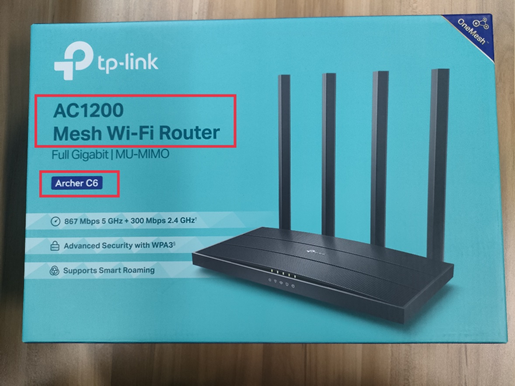
Method 2:
Turn over the device so you can see a label on the back or bottom of the unit. On the upper right of the label, you will find the model number (Archer C7) and product category (Wireless/Wi-Fi Router).

Method 3:
If you only know the model number of your product, you can refer to this instruction to find the product category.
Step 1:
Launch a web browser and go to www.tp-link.com.

Step 2:
Type in the model number of your device in the search box.


Step 3:
In the product list, you will see the product category.
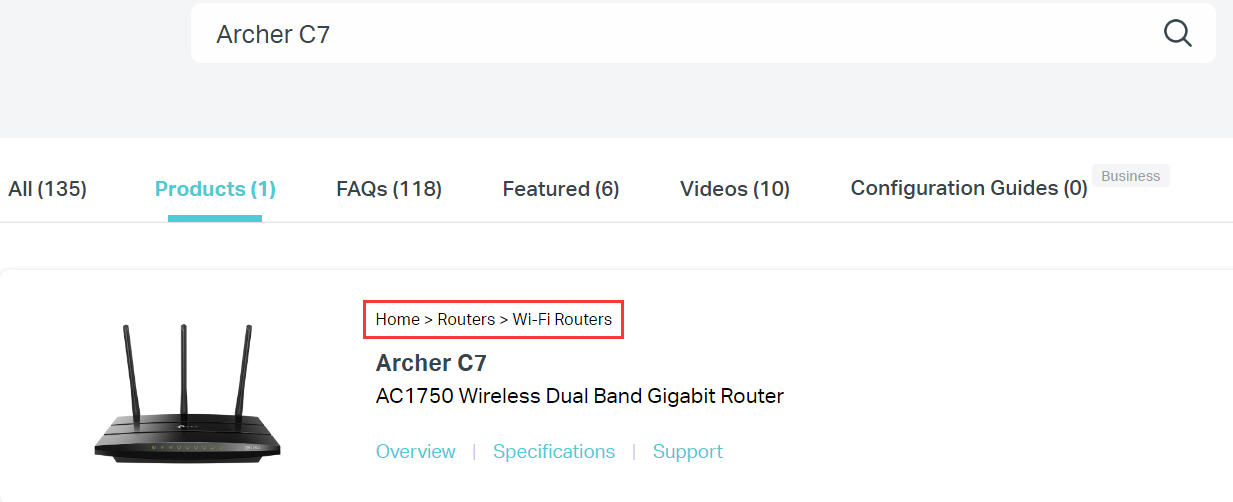
If you need any further help, please feel free to contact TP-Link Technical Support.
Is this faq useful?
Your feedback helps improve this site.
TP-Link Community
Still need help? Search for answers, ask questions, and get help from TP-Link experts and other users around the world.