How to set up Tapo smart plug
Tapo smart plug is a compact home device that turns your typical electrical wall outlet into a controllable, customizable, and multi-functional outlet, enabling you to easily control your lights and household electronic devices via the Tapo app, no matter where you find yourself.
Follow the steps below to set up your Tapo smart plug using the Tapo app.
1. Go to Google Play or the Apple App Store or scan the QR code below to download the Tapo app.

2. Open the app and use your TP-Link ID to log in. If you don’t have a TP-Link ID, tap Create a TP-Link ID to create one and the app will guide you through the rest.
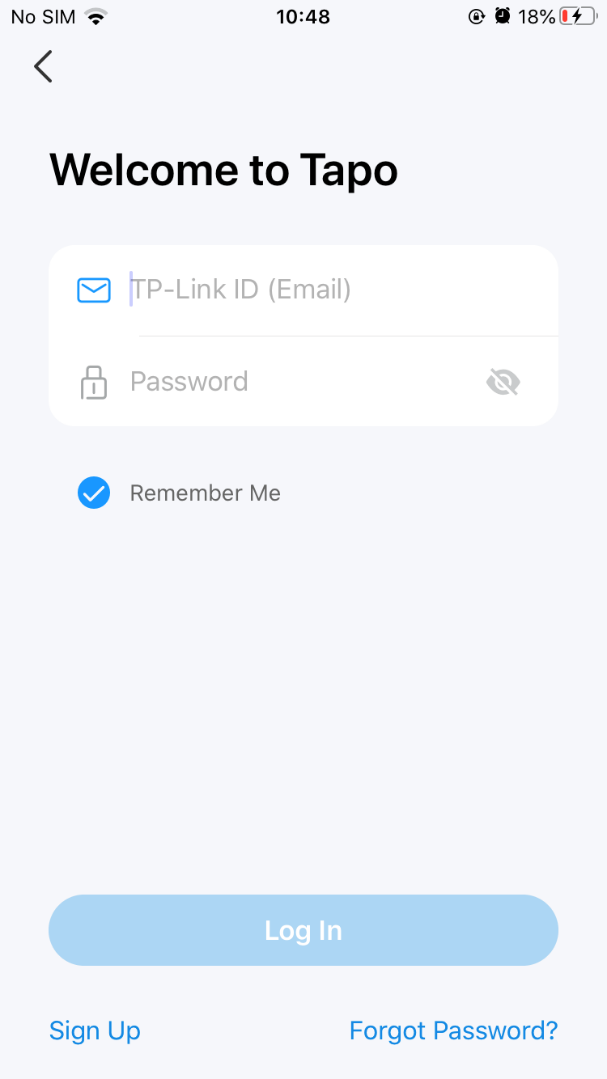
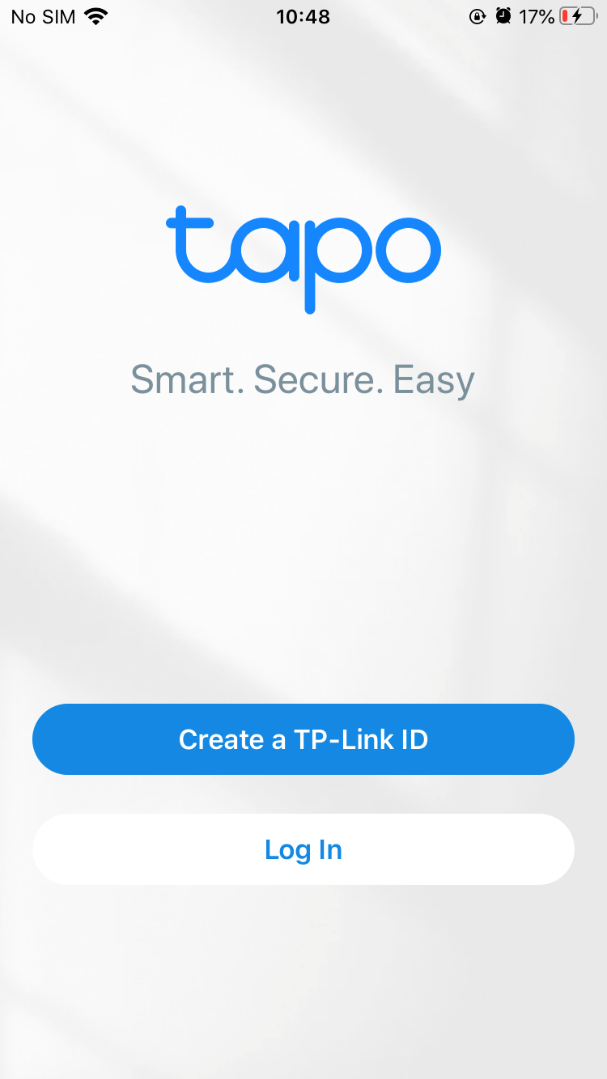
3. Tap the + button in the Tapo app and select Plugs under the Tapo brand. Then select your model. Here we take Tapo P110 (Wi-Fi version) as an example.
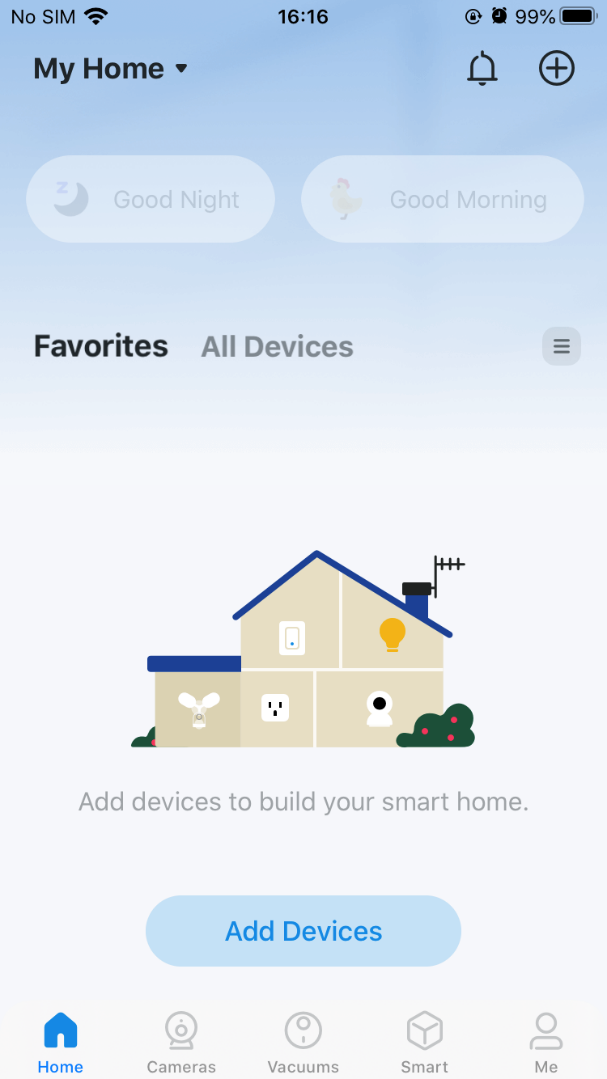
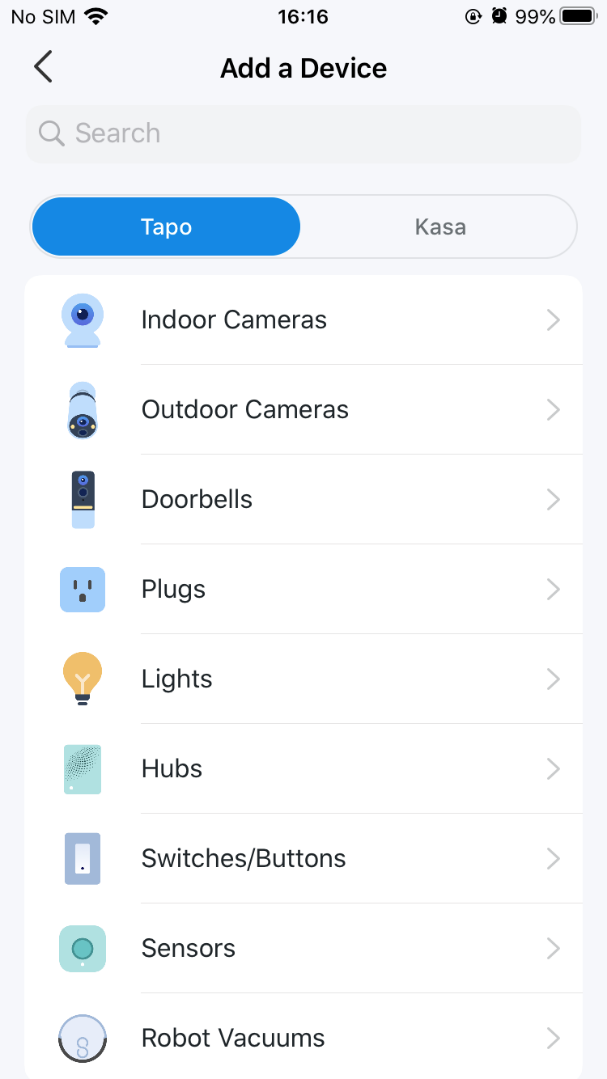
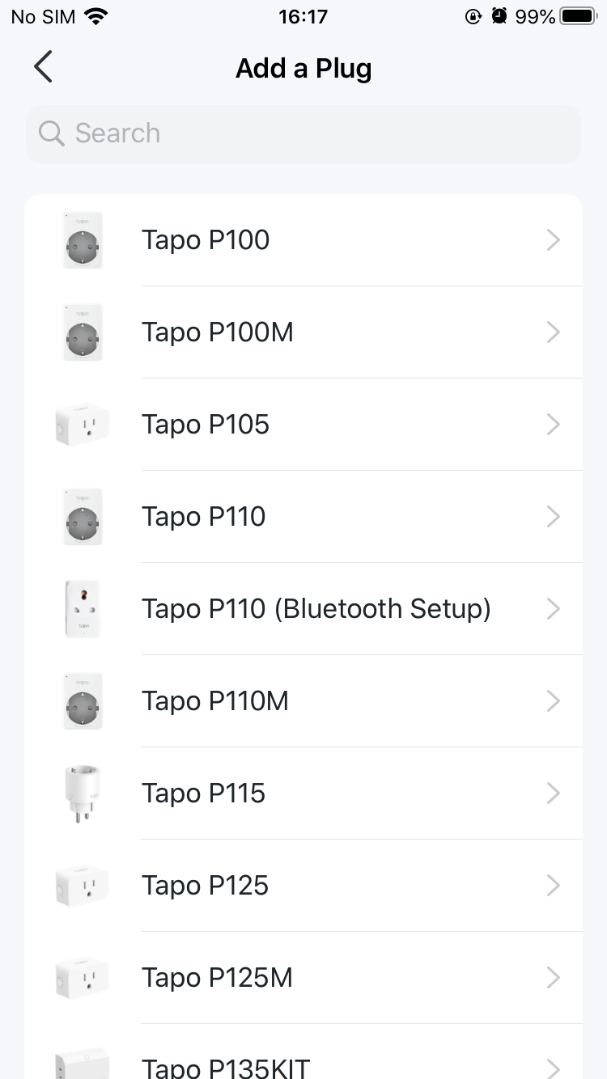
4. Plug your Tapo plug into a power outlet and wait until the LED is blinking orange and green. Then tap the ALREADY ORANGE AND GREEN button. Keep your phone or tablet close to your Tapo plug throughout the setup.
Note: If the LED does not blink orange and green, tap LED not blinking orange and green? for help or reset the plug as per its user guide.
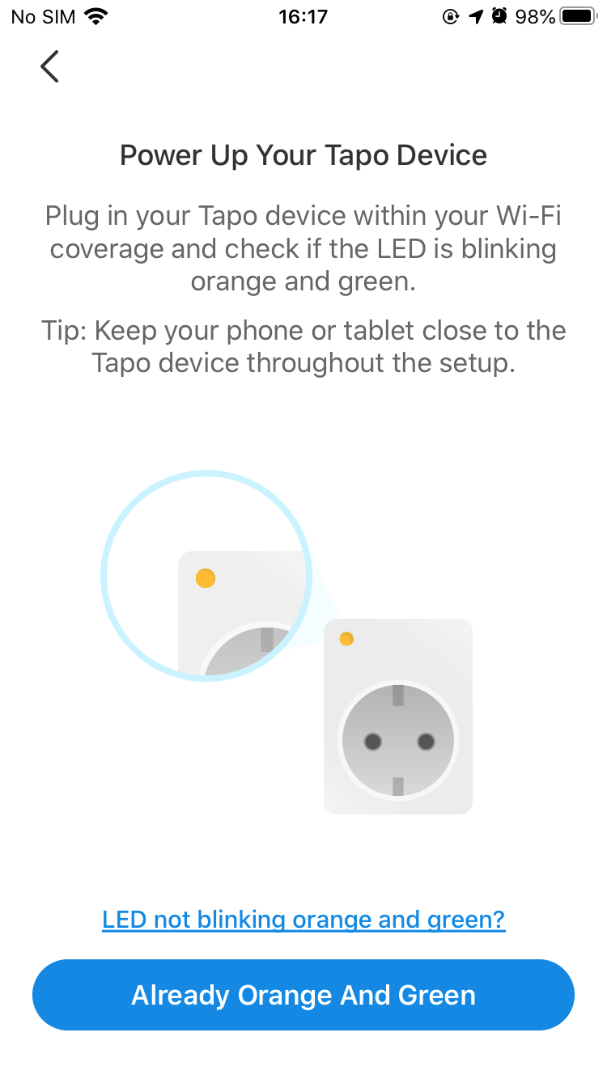
5. Connect to your plug’s Wi-Fi. Tapo will search for your device.
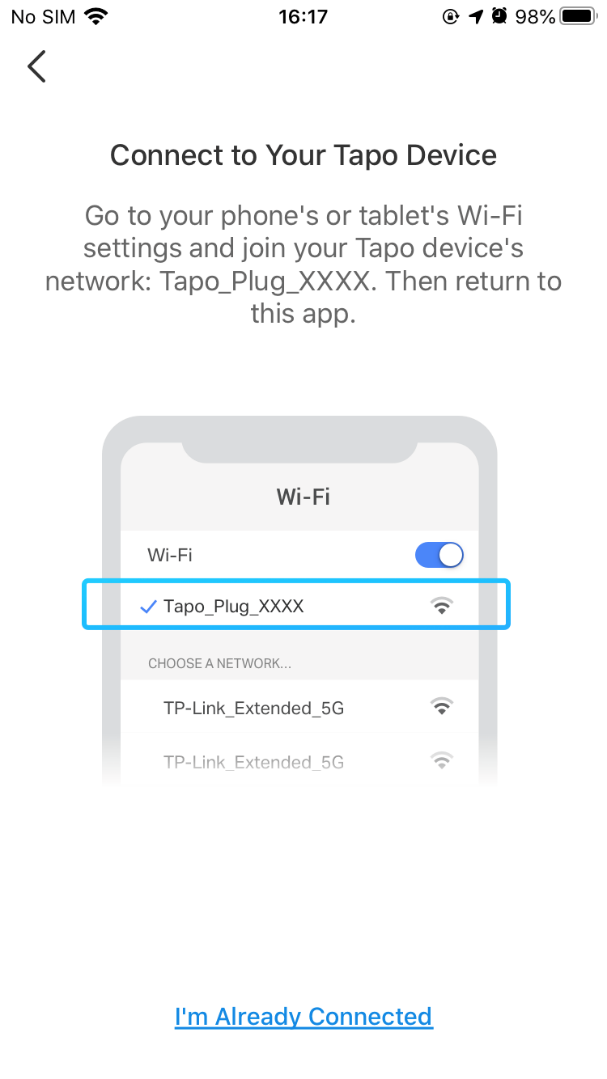
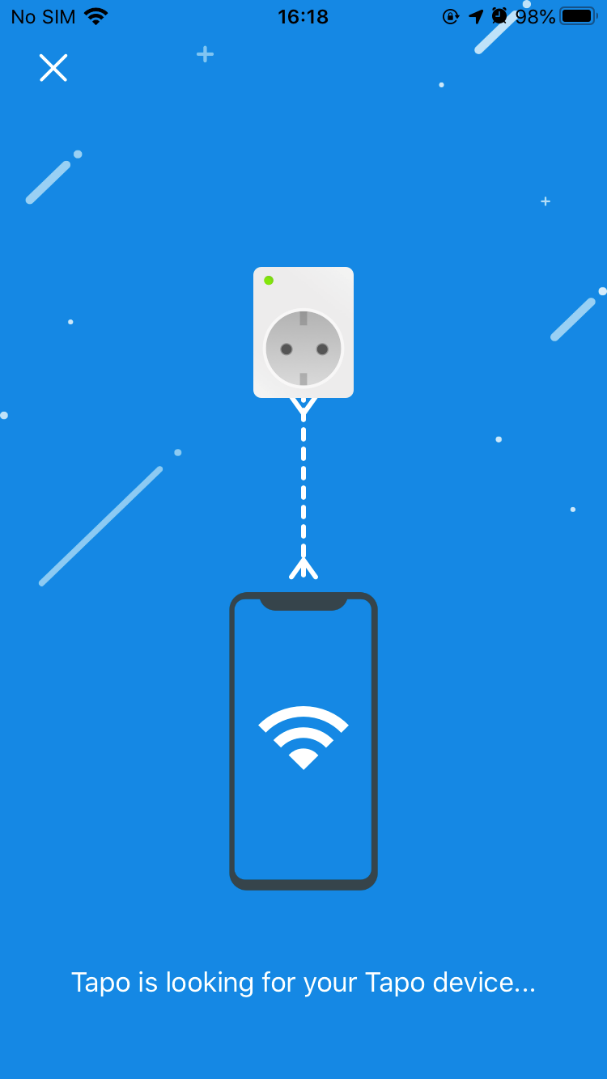
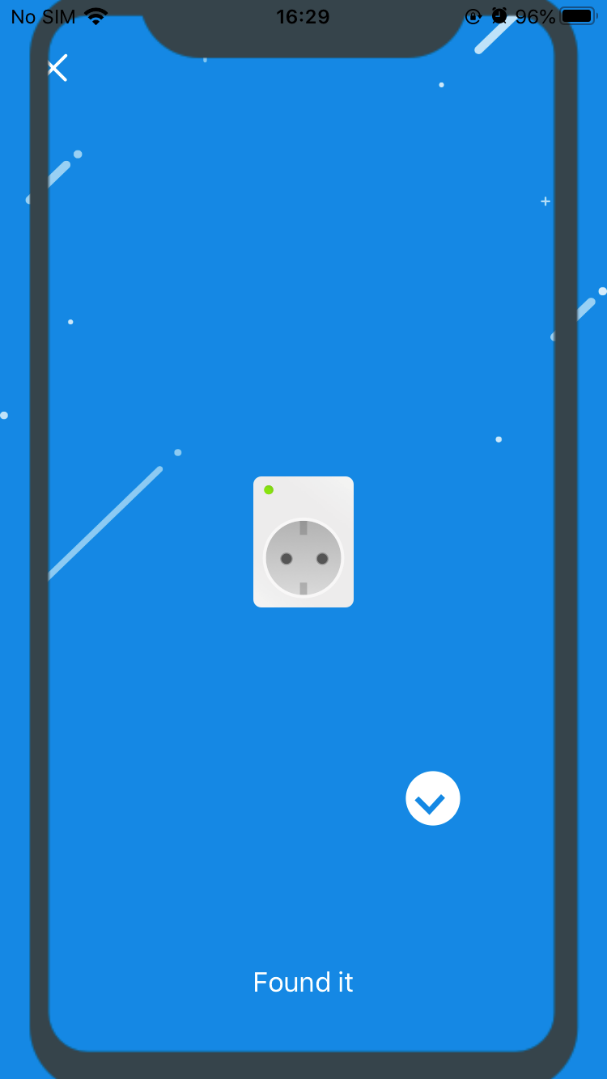
6. Choose your network and enter its password. Then tap Next to add your Tapo plug to your home network.
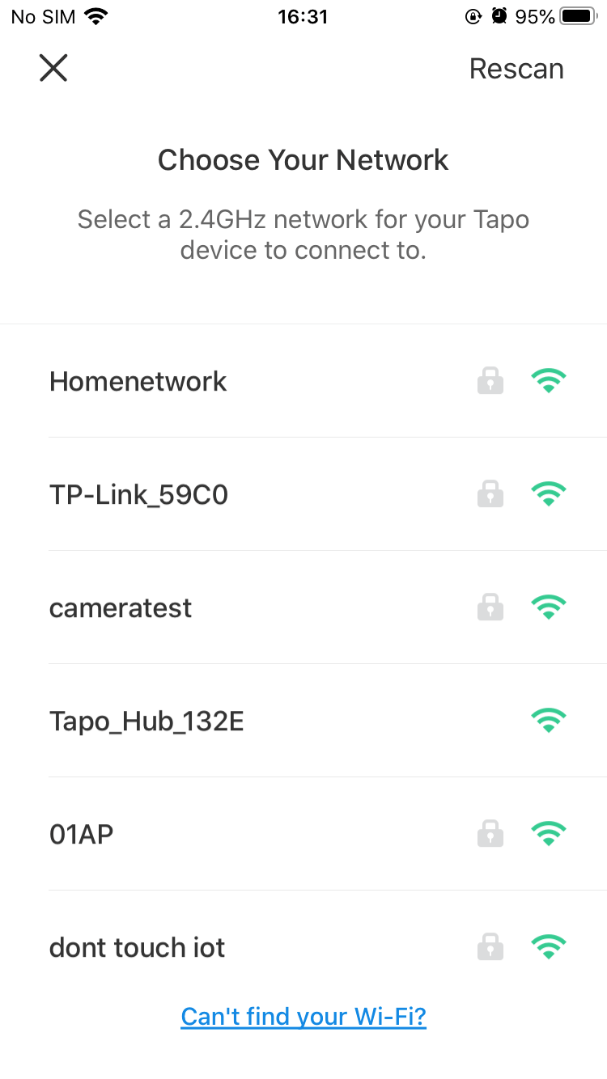

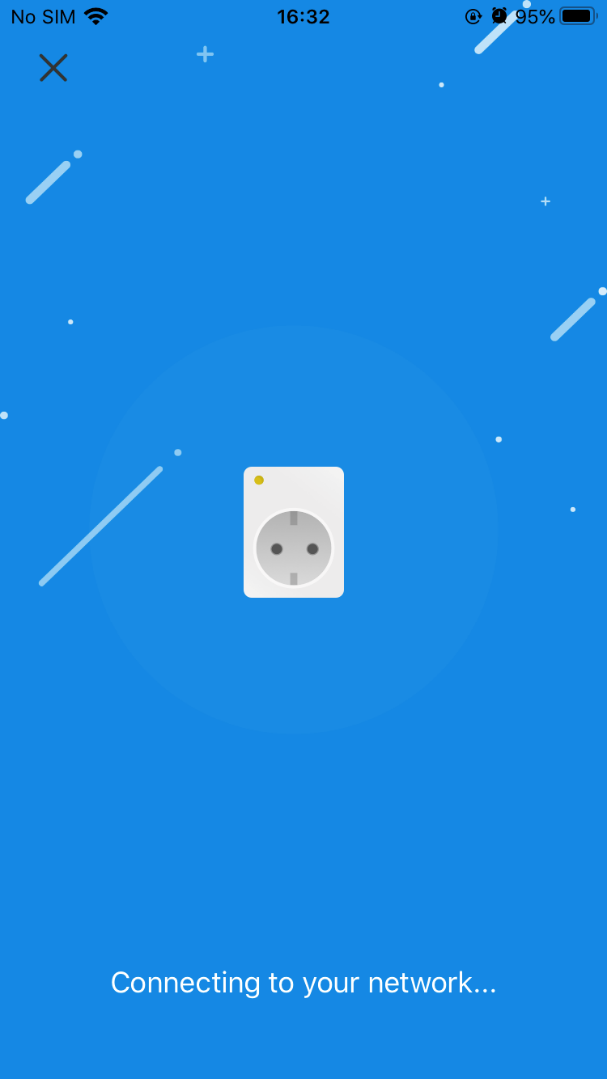
7. Give your Tapo plug a name, set the location and custom its icon for you to identify it easily.



8. After setting it up, you can check for the latest firmware for optimum performance.
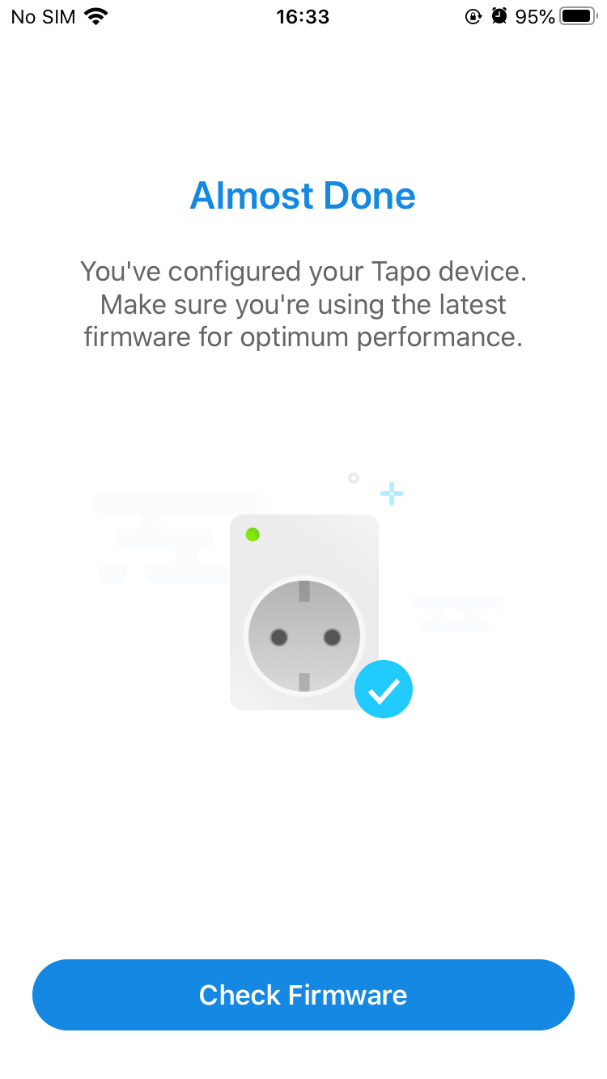
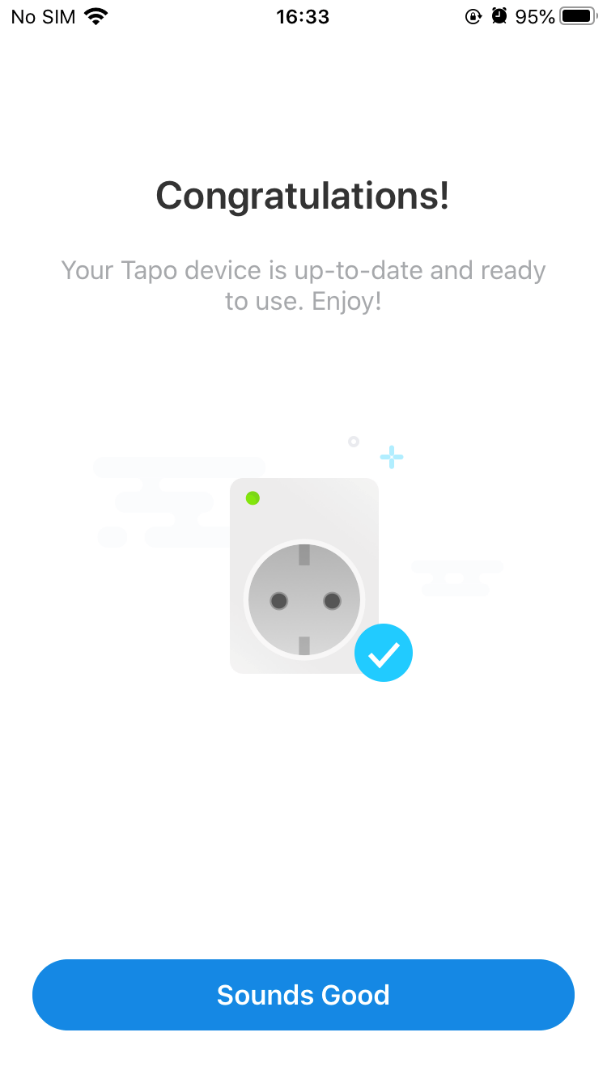
9. Set the Auto Update time to update the firmware automatically.

10. Done! Now you can manage your Tapo plug via the app anytime, anywhere.
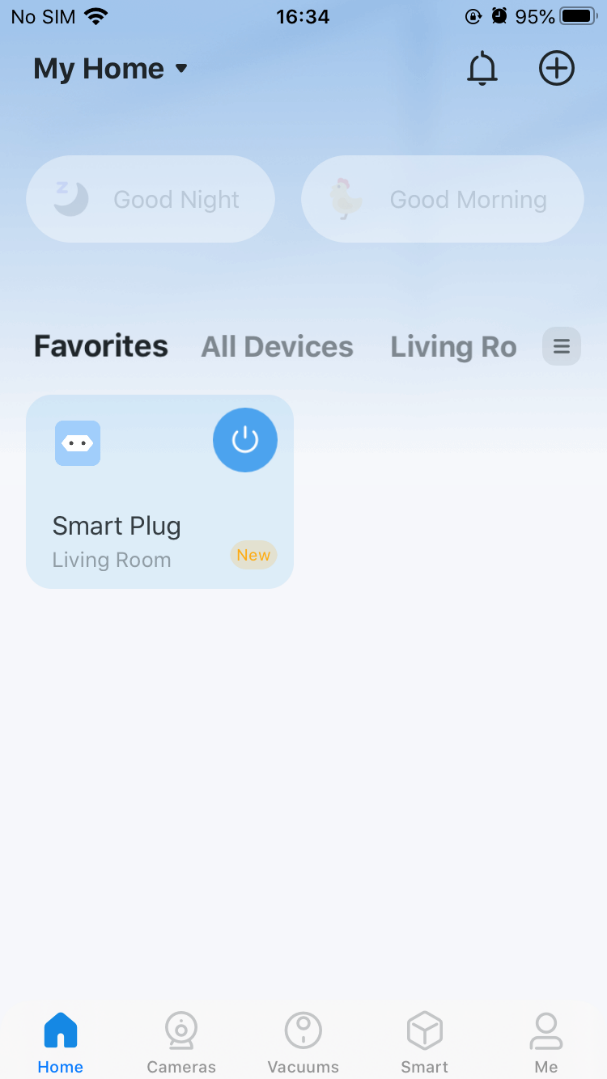
More things you may want to do
After connecting your Tapo plug to your home Wi-Fi, you may want to use the Amazon Echo or Google Home to help manage the device. Refer to FAQs below for configuration instruction:
How to connect my Tapo device (smart plug, smart camera, smart bulb) to Google Home.
How to make my Tapo device (smart plug, smart camera, smart bulb) work with Amazon Alexa.
Is this faq useful?
Your feedback helps improve this site.
TP-Link Community
Still need help? Search for answers, ask questions, and get help from TP-Link experts and other users around the world.


_US_1.20_normal_20240207025329c.png)