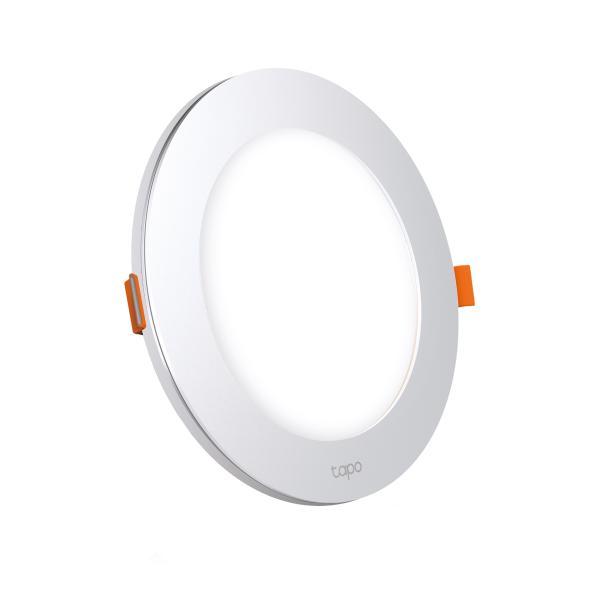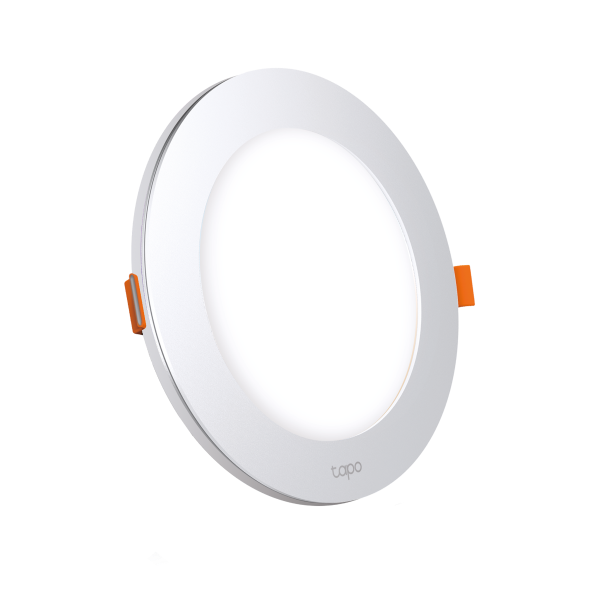How to set Default State for Tapo smart bulb
Introduction
The default state of smart bulb is the state when it is turned on. You can use last “On” state or custom the state as needed. Also, you can choose what state you want the bulb to be in when the power cuts off and then returns.
Configuration
Step 1. On the home page, tap on your device card. Then tap the gear icon in the top right to open the Device Settings page.
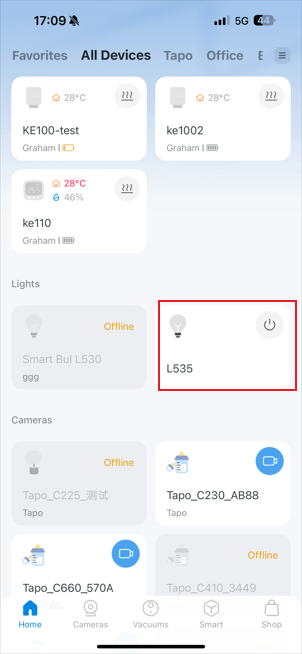
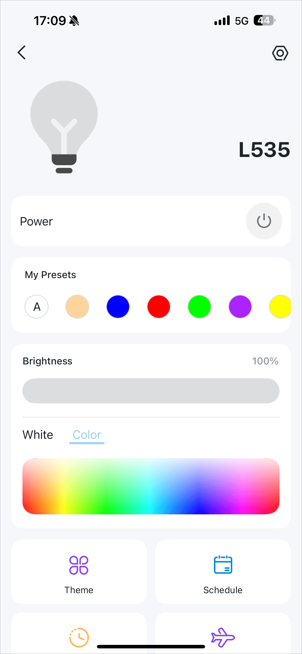
Step 2. On the Device Settings page, you can see the Default States option of this smart bulb. Select the default state, and your smart bulb will switch to that state when turned on.
- Last “ON” States: It is the state when the bulb was last on.
- Custom: Set the default brightness of the bulb when turned on.
- Turn On: When the power cuts off but returns, you want the Tapo device to turn on.
- Turn On/Off: When power cuts off but returns, you want the Tapo device to restore to its previous state.
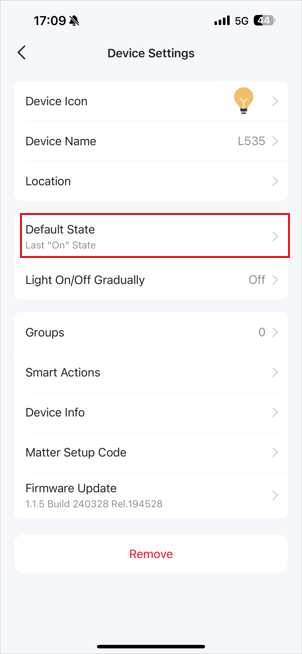
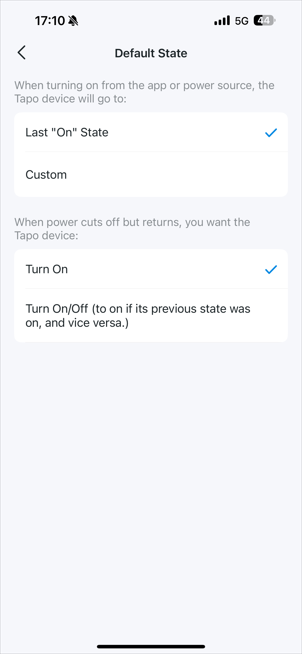

Is this faq useful?
Your feedback helps improve this site.
TP-Link Community
Still need help? Search for answers, ask questions, and get help from TP-Link experts and other users around the world.