How to hide the network name (SSID) of a TP-Link router
By default, TP-Link routers broadcast their network name (SSID) to make it easier for users to see and connect to the network. Otherwise, the users need to know the network name and manually connect to it. Disabling SSID broadcasting is a good way to reduce the risks of being an easier target of network intruders. You can choose to hide SSID to disable the SSID broadcasting.
To hide the network name (SSID):
1. Click ‘How to log in to the web-based interface of Wi-Fi Routers (new logo)?’ for details and log in to the router with your TP-Link ID or the password you created.
2. Go to Basic > Wireless, tick Hide SSID, and click Save.
Now the SSID won’t display on your device when you scan for available wireless networks. And you need to manually enter network information to join the network.
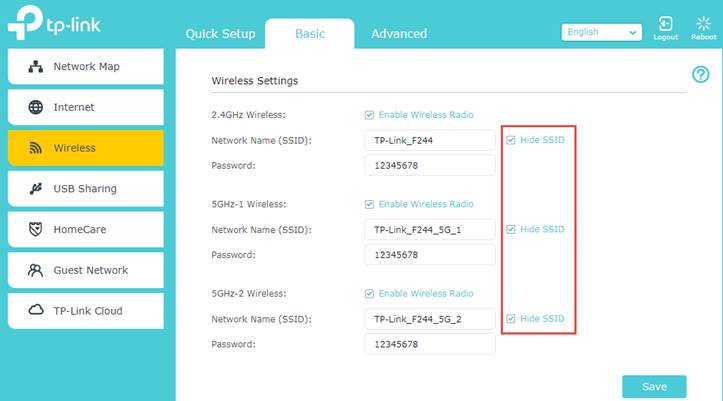
To join a network with a hidden network name (SSID):
On a wireless device, go to wireless settings and choose Other to manually enter the network information including the SSID and the password.
Note: The device will remember this hidden SSID, and for the future connection, this device can automatically join this network without having to enter the network information again.
Get to know more details of each function and configuration please go to Download Center to download the manual of your product.
Is this faq useful?
Your feedback helps improve this site.
TP-Link Community
Still need help? Search for answers, ask questions, and get help from TP-Link experts and other users around the world.