How to configure the TL-WPS510U working on Infrastructure mode through its web page
This Article Applies to:
For better guidance, let's assume there is a following demand for the network:
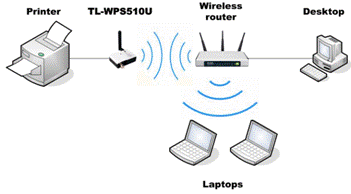
The wireless router is the center of the wireless network and every host will communicate with the TL-WPS510U by way of the wireless router. The local network is 192.168.1.0/255.255.255.0, and the TL-WPS510U is required to set its IP to 192.168.1.10.
Here are the steps to achieve the goal:
Step 1
On the wireless laptop, change the wireless adapter’s IP to 192.168.0.11/255.255.255.0. Since the default IP address of the TL-WPS510U is 192.168.0.10, you need to set the laptop wireless adapter’s IP to the same subnet of the print server.
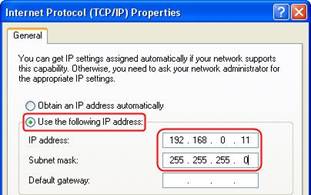
Please click here is you have no idea about how to change the IP address of your computer.
Step 2
Connect your laptop to the TL-WPS510U. The print server will work on Ad-Hoc mode, with the SSID WLAN-PS in factory default. So please select the wireless network WLAN-PS to connect. If you need to reset the TL-WPS510U but don’t know how to do, please refer to the FAQ
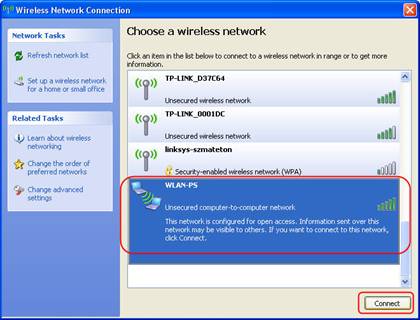
Step 3
Open a web-browser and type in the IP address of the print server (the default is 192.168.0.10) in the address field of the browser to login to the web management of the print server. (admin in lower case letters for the username and admin for the password to log in). Change its IP address to 192.168.1.10/255.255.255.0. The TL-WPS510U will save and reboot after the configuration.
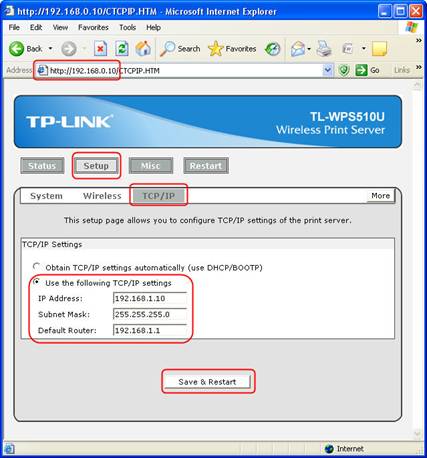
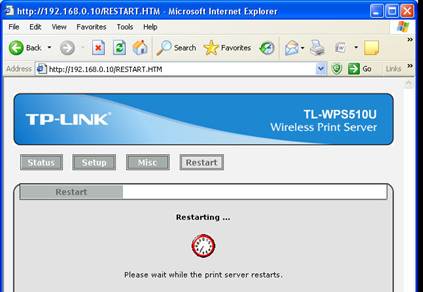
Step 4
On the laptop, change the wireless adapter’s IP to 192.168.1.11/255.255.255.0 and connects to the Ad-Hoc network WLAN-PS again.
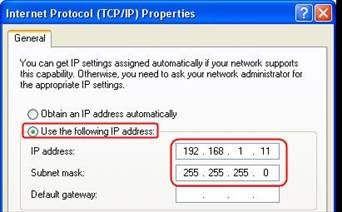
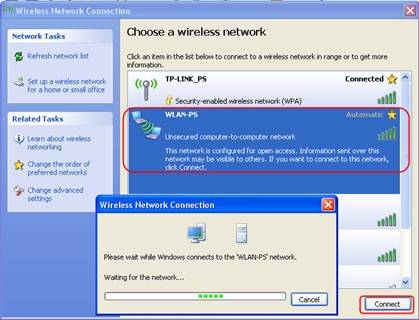
Step 5
Log into the TL-WPS510U and configure the wireless parameters according to your wireless network. In my example, the SSID is TP-Link_PS, and the security type is WPA-PSK/AES with the password set to tl-wps510u12345. After the configuration, the TL-WPS510U also need to save and reboot again.
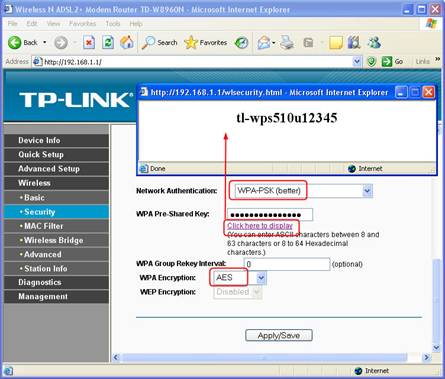
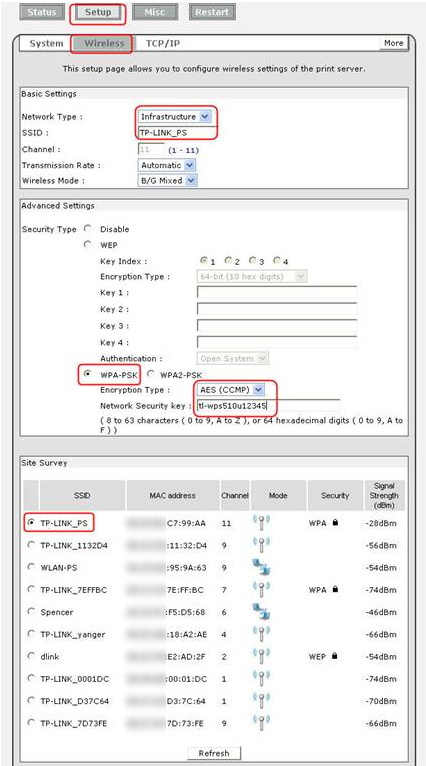
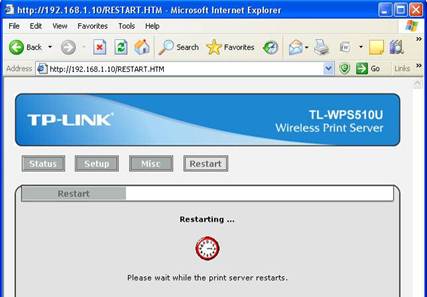
Step 6
On the laptop, change the wireless adapter’s IP to 192.168.1.x or obtains an IP address automatically. And connect to the wireless router. As I mentioned in step 5, the SSID is TP-Link_PS and the password is tl-wps510u12345.
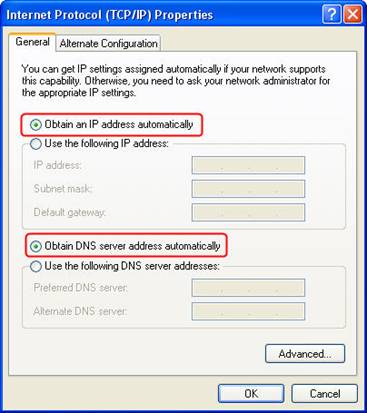
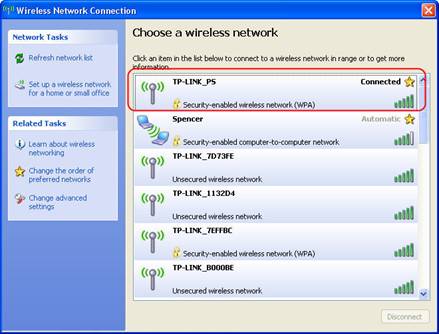
Step 7
Try that you can ping the TL-WPS510U (press WIN key + R, input cmd to launch the command line interface, input ping 192.168.1.10) and can see it in the wireless router’s host list. This means the TL-WPS510U is working on Infrastructure mode and can communicate with the wireless router and the local clients.
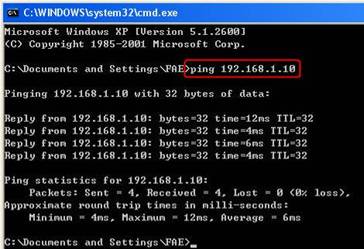
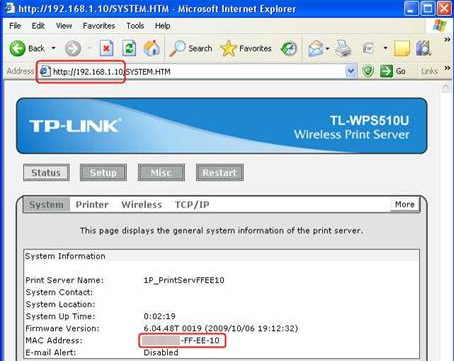
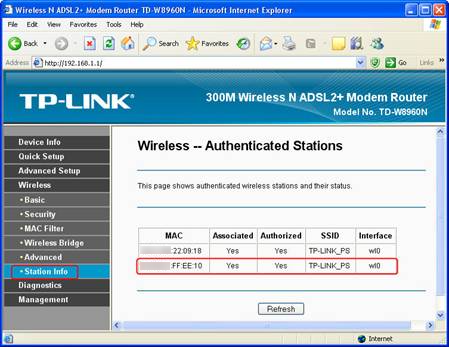
Step 8
Add a Standard TCP/IP port for the printer.
If you’ve already installed the printer on your computer, please refer to this FAQ to add a Standard TCP/IP port.
If you never install a printer on your computer, please refer to this FAQ to add a Standard TCP/IP port.
Is this faq useful?
Your feedback helps improve this site.
TP-Link Community
Still need help? Search for answers, ask questions, and get help from TP-Link experts and other users around the world.