Why my link speed looks much lower than it should be for Archer C5400X 5G Wi-Fi
Archer C5400X is our flagship product which applies a lot of intelligent and advanced technologies. Archer C5400X can get up to 2167M link speed on both 5G_1 and 5G_2 Wi-Fi if your client devices also support to get this speed. But sometimes you may fail to get the highest link speed that your devices should be able to get. This is because that Archer C5400X will adjust its channel width from 80MHz to 40MHz automatically to avoid the interference when there are so many wireless signals around it. When the channel width is reduced, the link speed will be reduced, too.
If you would like to get a better 5G Wi-Fi link speed, you can refer to the following operation:
1. Log in to the web-based interface of the router. If you don’t know how to do that, please refer to How to log in to the web-based interface of Wi-Fi Routers (new logo)?
2. Go to Advanced > Wireless > Wireless Settings. Focus on the Channel option, and select a fixed channel. For example, select channel 36 and click Save.
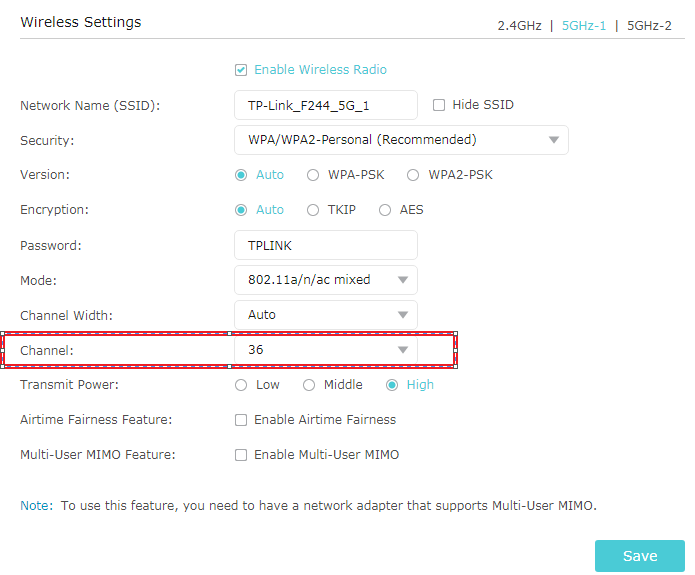
After fix the channel, the Archer C5400X will not reduce its channel width so that it can get a higher 5G link speed.
Get to know more details of each function and configuration please go to Download Center to download the manual of your product.
Is this faq useful?
Your feedback helps improve this site.
TP-Link Community
Still need help? Search for answers, ask questions, and get help from TP-Link experts and other users around the world.
