How to check the associated/link speed on a wireless client
What is associated/link speed?
Two end point devices negotiate the maximum link speed between them based on their individual ceiling speed and the link quality. While for 802.11 wireless, the nature of being prone to interferences combined with various overheads means that the actual transmitting speed is normally 40-60 percent of the associated speed.
How to check the associated speed on a wireless client?
Windows: Windows key + “R”->type in ”ncpa.cpl”->right click the “Wi-Fi/Wireless network connection”->Status.
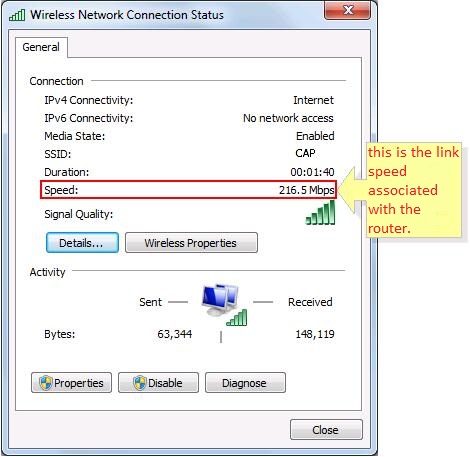
Or you may go to Settings>>Network and Sharing Center>>Change adapter options>>left click on wifi adapter, you will see speed, this speed is link speed.
Mac OS: Keep pressing the Option key on the keyboard and then click on the Wi-Fi symbol in the upper right corner of the screen with your mouse. Then you will see the details of Wi-Fi. The Tx Rate is the Link speed.
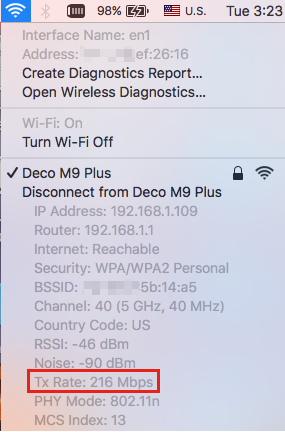
Android: Settings->Wi-Fi->tap on the Wi-Fi the client is currently connected.
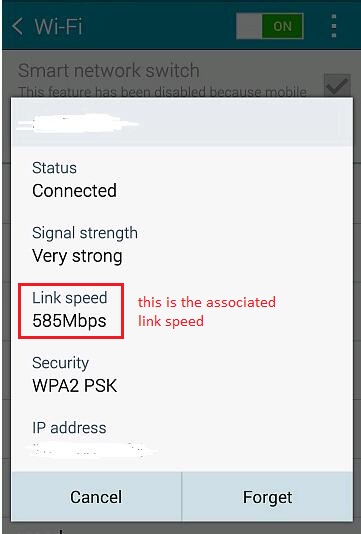
Is this faq useful?
Your feedback helps improve this site.
TP-Link Community
Still need help? Search for answers, ask questions, and get help from TP-Link experts and other users around the world.