How to limit internet activity with Parental controls on SR20?
This function allows you to block inappropriate, explicit and malicious websites, and control access to specified websites at specified time.
Note: Parental Controls is only available on web management interface of the router.
Control what types of websites my children or other home network users can visit and even the time of day they are allowed to access the internet.
For example, I want to allow my children’s devices (e.g. a computer or a tablet) to access only www.tp-link.com and wikipedia.org from 18:00 (6PM) to 22:00 (10PM) on weekdays and not other time.
1. Visit http://tplinkwifi.net, and log in with your Kasa account.
Note: Web management interface cannot be accessed if the router is not installed successfully via Kasa App.
2. Go to Advanced > Parental Controls and enable Parental Controls.
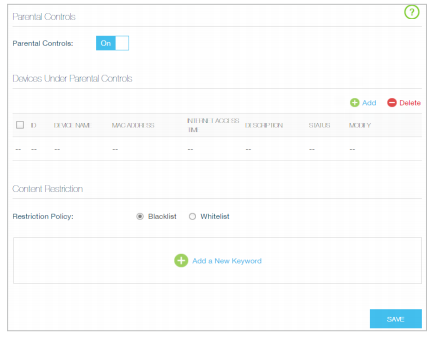
3. Click Add.
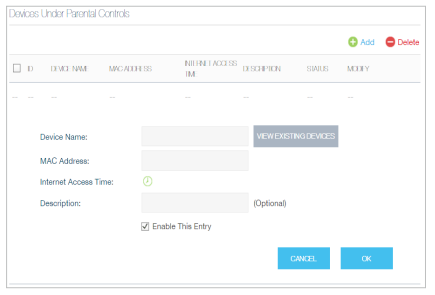
4. Click VIEW EXISTING DEVICES, and add the device to be controlled. Or, enter the Device Name and MAC Address manually.
5. Click the  icon to set the Effective Time. Drag the cursor over the appropriate cell(s) and click OK.
icon to set the Effective Time. Drag the cursor over the appropriate cell(s) and click OK.
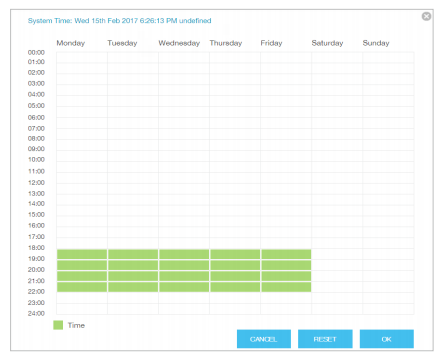
Note: Effective time takes effect based on the router’s system time. Please verify system time is correctly configured on Advanced > System Tools > Time Settings page.
6. Enter a Description for the entry.
7. Select the checkbox to enable this entry and click OK.
8. Locate Content Restriction and select the restriction mode.
1 ) In Blacklist mode, the controlled devices cannot access any websites containing the specified keywords during the Effective Time period.
2 ) In Whitelist mode, the controlled devices can only access websites containing the specified keywords during the Effective Time period.
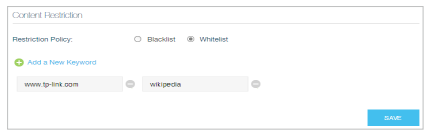
9. Click Add a New Keyword. You can add many keywords for both Blacklist and Whitelist. Below are some sample entries to allow access.
1 ) Enter a web address (e.g. www.tp-link.com) or a web address keyword (e.g. wikipedia) to only allow or block access to the websites containing that keyword.
2 ) Specify the domain suffix (eg. .edu or .org) to allow access only to the websites with that suffix.
10. Enter the keywords or websites you want to add and click SAVE.
Now you can control your children’s internet access according to your needs.
Get to know more details of each function and configuration please go to Download Center to download the manual of your product.
Is this faq useful?
Your feedback helps improve this site.
TP-Link Community
Still need help? Search for answers, ask questions, and get help from TP-Link experts and other users around the world.