How to change the LAN IP on a TP-Link router (new Logo)?
Step 1: Open a web browser and browse to the URL “tplinkwifi.net”

*Note: This url should not provide search results. If you do see search results, do not click on any links and try again. If you have any concerns, we recommend you contact our support team before proceeding.
Step 2: Log into your router. If you have connected your router to your TP-Link Cloud account you will need to use those credentials to log in.

Step 3: From the main screen click on ‘Advanced’ at the top

Step 4: Click on Network, then click on LAN
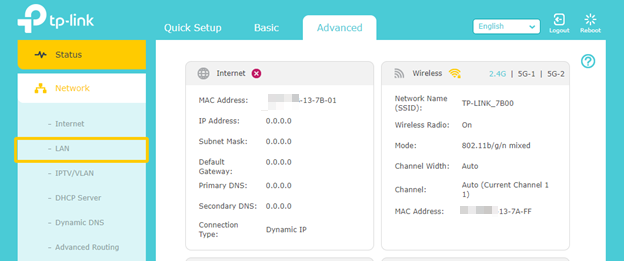
Step 5: Type in your new LAN IP in the LAN IP field, then click on ‘Save’
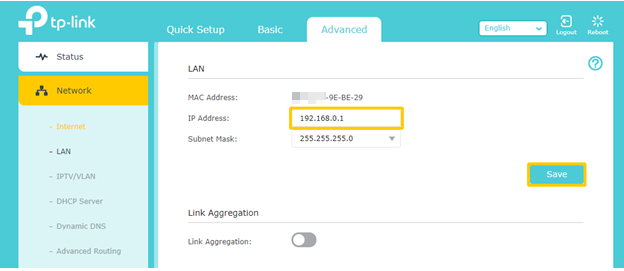
Get to know more details of each function and configuration please go to Download Center to download the manual of your product.
Is this faq useful?
Your feedback helps improve this site.
TP-Link Community
Still need help? Search for answers, ask questions, and get help from TP-Link experts and other users around the world.