How to configure Address Reservation on Archer C50/C20/A5 (new logo)
You can reserve an IP address for a specific client. When you specify a reserved IP address for a PC on the LAN, this PC will always receive the same IP address each time when it accesses the DHCP server.
Here takes Archer C20_V4 as demonstration:
1. Log in the router’s management interface. If you don’t know how to do that, please refer to How do I log into the web-based Utility (Management Page) of TP-Link wireless router?
2. Go to DHCP > Address Reservation.
3. Click Add New and fill in the blank.
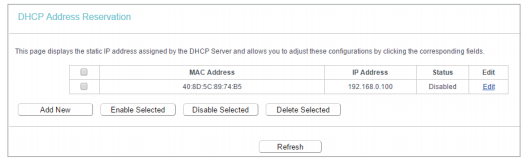
1) Enter the MAC address (in XX-XX-XX-XX-XX-XX format.) of the client for which you want to reserve an IP address.
2) Enter the IP address (in dotted-decimal notation) which you want to reserve for the client.
3) Leave the Status as Enabled.
4) Click Save.
Get to know more details of each function and configuration please go to Download Center to download the manual of your product.
Is this faq useful?
Your feedback helps improve this site.
TP-Link Community
Still need help? Search for answers, ask questions, and get help from TP-Link experts and other users around the world.
