How to add a device using the tpPLC App (Smartphone)
This Article Applies to:
Step 1 Connect to your Adapter via Wireless
*Note: Adapter will need internet access for this to work
Step 2 Launch the tpPLC APP
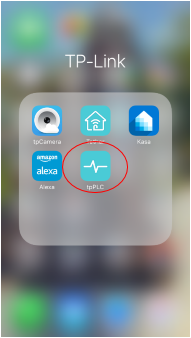
Step 3 Tap on add button .
.
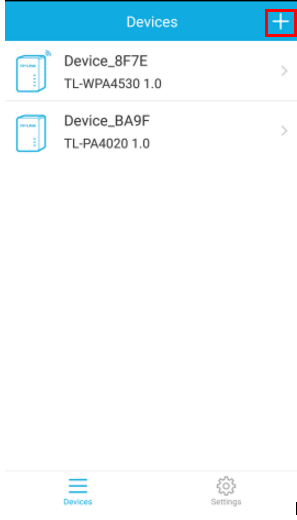
Step 4 Input the powerline key of the device.
Note: Powerline key can be found on the back of the device. Remember to plug it back after that.
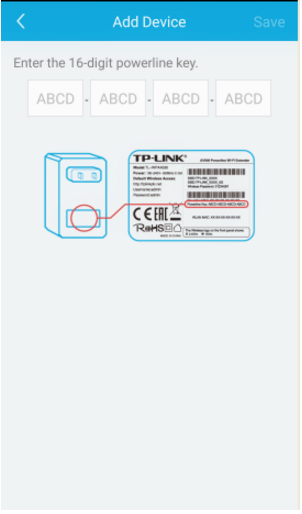
Step 5 Click Save.
Get to know more details of each function and configuration please go to Download Center to download the manual of your product.
Is this faq useful?
Your feedback helps improve this site.
TP-Link Community
Still need help? Search for answers, ask questions, and get help from TP-Link experts and other users around the world.

2.0-R1-package_1551163834829i.jpg)