How to set up MAC Filter of Powerline ac Extender (new logo)
This function exploits the uniqueness of the MAC (Medium Access Control) address, a unique 12-digit hexadecimal address (for example, XX-XX-XX-B4-46-EA) of every network device, to determine if the device can or cannot access your wireless network.
I want to prevent unauthorized users from accessing my wireless network by utilizing the network device’s MAC address.
For example, I have a computer that is connected to my wireless network. Now, an unknown device (an intruder) is also using my wireless network, which affects my internet speed. I would like to control my wireless network with the following capabilities:
1) My computer is always allowed to access the wireless network.
2) The unknown device is not allowed to access the wireless network.
3) I don’t have to keep changing my wireless password as often.
How can I do that?
Here takes TL-WPA9610 as demonstration:
1. To log into the web-based management interface, please refer to How to log into the web-based management interface of Powerline ac Extender (new logo)?
2. Go to Wireless > MAC Filter.
3. Toggle On to enable MAC Filter.
4. Select either of the filtering rules and click Save. Here we select Block wireless access from the devices in the list below and then click Save.
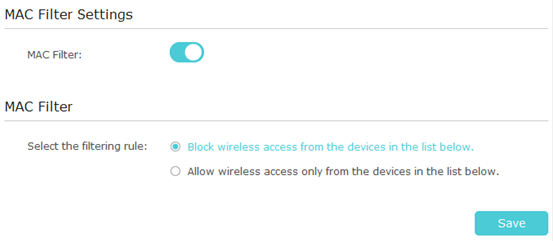
5. Click Add under Device List to add devices to the list.
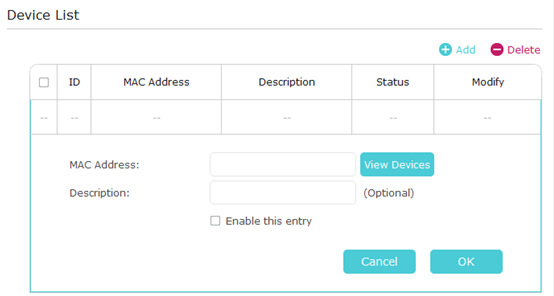
6. Click View Devices to see how many devices are now connected to the network. Click Choose to choose a device. You can also enter the “MAC Address” manually.
7. Give a description of the entry in the Description field.
8. Click Enable this entry to make this entry effective.
9. Click OK to save the settings.
Done! Now MAC Filter is implemented to protect your wireless network.
Get to know more details of each function and configuration please go to Download Center to download the manual of your product.
Is this faq useful?
Your feedback helps improve this site.
TP-Link Community
Still need help? Search for answers, ask questions, and get help from TP-Link experts and other users around the world.


