How to use LED Schedules feature of Powerline ac Extender (new logo)
I want to: Automatically turn off LEDs at times when I do not want light in my room.
For example, I want to turn LEDs off every day from 00:00am to 7:00am.
How can I do that?
Here takes TL-WPA9610 as demonstration:
1. To log into the web-based management interface, please refer to How to log into the web-based management interface of Powerline ac Extender (new UI)?
2. Go to Device Settings > LED Schedules.
3. Toggle On to enable the LED Scheduler.
Note: Please make sure that the system time is correct before using this function.
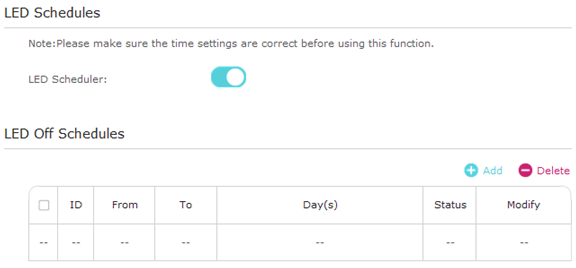
4. Click Add to add an entry.
5. Choose LED Off Time from 00:00 to 7:00, and then check all boxes from Sunday to Saturday.
6. Click Enable this entry to make it effective.
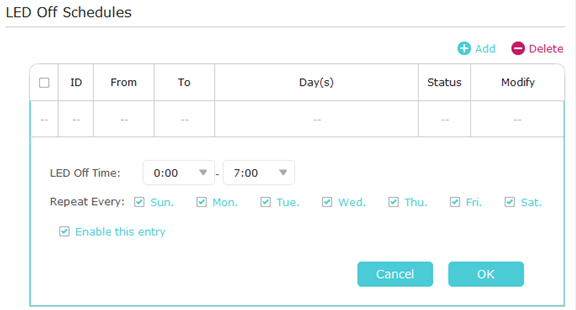
7. Click OK to save the settings.
Done!
Now your LEDs will be turned off automatically at 00:00 and turned on at 7:00am the next morning.
Get to know more details of each function and configuration please go to Download Center to download the manual of your product.
Is this faq useful?
Your feedback helps improve this site.
TP-Link Community
Still need help? Search for answers, ask questions, and get help from TP-Link experts and other users around the world.


