How to find dump file to analyze BSOD problem caused by installing driver
Some customers will encounter the blue screen after our adapter is installed on your computers. Normally BSOD is caused by the system conflicts between our driver and other programs.
The system will record logs of system in a dump file when it crashes. We can try to analyze the kernel dump file to find out the reason of BSOD.
The default location of the kernel dump file is in %SystemRoot%memory.dmp which is displayed on the following screenshot. Normally it is in C:\Windows\memory.dmp (if C: is the system drive). We can find the dump file according to the timeline. Copy the kernel dump file and send it to our support.
Note: Please make sure log function is enabled on your windows system before it crashes.
About how to enable log function, please go to Control Panel > System and Security > System. Click Advanced system settings. Under Startup and Recovery, click Settings.
Please enable “Write an event to the system log” and select “Kernel memory dump”.
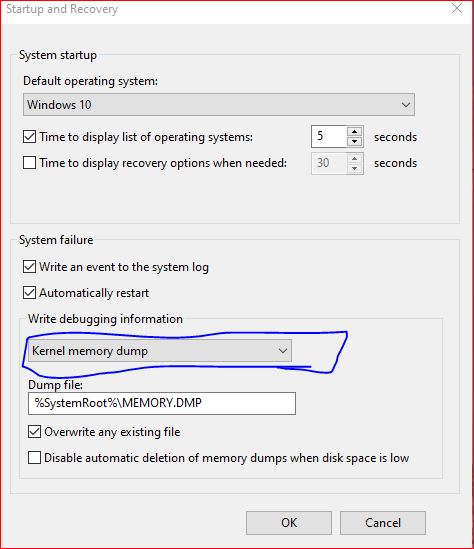
Is this faq useful?
Your feedback helps improve this site.
TP-Link Community
Still need help? Search for answers, ask questions, and get help from TP-Link experts and other users around the world.