How to configure the access control (ACL) on TP-Link DSL router
This Article Applies to:
Step 1 Open the web browser and type the IP address of the device in the address bar (default is 192.168.1.1). Press Enter.
Step 2 Type the username and password in the login page, the default username and password both are admin, Then click OK to log into the device.
Step 3 Click on Management->Access Control->Services on the left side
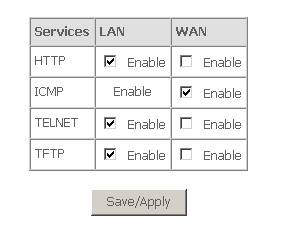
If you want to remote access your router via Internet, please enable HTTP for WAN, then click on Save/Apply.
Get to know more details of each function and configuration please go to Download Center to download the manual of your product.
Is this faq useful?
Your feedback helps improve this site.
TP-Link Community
Still need help? Search for answers, ask questions, and get help from TP-Link experts and other users around the world.