Table of Contents
Installation and User Guide
About This Guide
This guide provides a brief introduction to the Outdoor Dual Lens Pan/Tilt Security Camera and the Tapo app, as well as regulatory information. Please note that features available in Tapo may vary by model and software version. Tapo availability may also vary by region. All images, steps, and descriptions in this guide are only examples and may not reflect your actual Tapo Camera experience.
Conventions
In this guide, the following convention is used:
| Convention | Description |
|---|---|
| Blue | Key information appears in blue, including management page text such as menus, items, buttons and so on. |
| Underline | Hyperlinks are in blue and underlined. You can click to redirect to a website. |
| Note |
Ignoring this type of note might result in a malfunction or damage to the device. |
More Info
Specifications can be found on the product page at https://www.tapo.com.
Our Technical Support and troubleshooting information can be found at https://www.tapo.com/support/.
The setup video can be found at https://www.tp-link.com/support/setup-video/#cloud-cameras.
Introduction
![]() The Outdoor Dual Lens Pan/Tilt Security Camera utilizes dual 2K 3MP lenses to provide exceptional clarity and coverage, effectively minimizing blind spots for comprehensive protection. With features like synchronized smart tracking, customizable activity zones, and color night vision, it enhances security while ensuring user convenience through options like local and cloud storage. The system's ability to display dual views simultaneously and its compatibility with multiple devices further solidify its role as a reliable solution for home safety.
The Outdoor Dual Lens Pan/Tilt Security Camera utilizes dual 2K 3MP lenses to provide exceptional clarity and coverage, effectively minimizing blind spots for comprehensive protection. With features like synchronized smart tracking, customizable activity zones, and color night vision, it enhances security while ensuring user convenience through options like local and cloud storage. The system's ability to display dual views simultaneously and its compatibility with multiple devices further solidify its role as a reliable solution for home safety.
- 2K 3MP Dual Lens - Capture the full picture with dual 2K high definition optics, monitoring two separate areas at the same time with just one device. Engineered to minimize blind spots for optimal coverage.
- Wide-Angle & Telephoto Lens - With 165° FOV wide-angle lens and 6mm telephoto lens, it ensures all-around awareness and down-to-the-detail protection of your home.
- Synchronized Smart Tracking - When the fixed lens detects events, the pan/tilt lens will automatically pivot to focus on and track the moving object.
- One-Tap Smart Focus - Select an area in the wide-angle view, and the pan/tilt camera will focus on it instantly.
- IP66 Weather Resistance - Delivers reliable surveillance through rain, snow, dust, and scorching heat. Monitor your property with confidence, no matter the weather.
- Ethernet Support - Ideal for areas with weak Wi-Fi, an Ethernet connection guarantees smooth live streaming and faster data transmission.
- Free AI Detection & Notification - Get instant push notifications when motion, person, pets and vehicles are detected, there is no additional fee to use it.
- Works with Alexa, Google Home & Samsung SmartThings - Fully compatible with Amazon Alexa, Google Assistant and Samsung SmartThings.
- Smart Night Vision - Choose from vibrant full-color with spotlights, discreet black-and-white infrared, or an automatic Smart Mode based on Al light detection for optimal clarity in any nighttime scenario.
- Local* and Cloud** Storage – Save footage continuously on up to a 512 GB microSD card (not included) or subscribe to Tapo Care for cloud storage which saves 30-day video.
*microSD card must be purchased separately.
**Subscribe for cloud storage at https://www.tapo.com/tapocare/ - 2-Way Audio - Engage in seamless, real-time conversations with our two-way audio feature, designed for minimal latency and exceptional sound clarity.
Appearance
1 IR LEDs![]()
2 White Light LEDs
3 Wide-Angle Lens
4 Microphone: For capturing your voice.![]()
5 Telephoto Lens
6 System LED
7 Reset Button: Open the cover to find the Reset Button. While the camera is powered on, press and hold the RESET button to reset the camera.
- Press and hold for 5 seconds: Reset Wi-Fi while preserving the other.
- Press and hold for 10 seconds: Reset to factory settings.
8 microSD card slot: Open the cover to find the microSD card slot. Insert a microSD card (not included) and initialize it on the Tapo app for local recording.
9 Ethernet Port
10 DC Power Connector
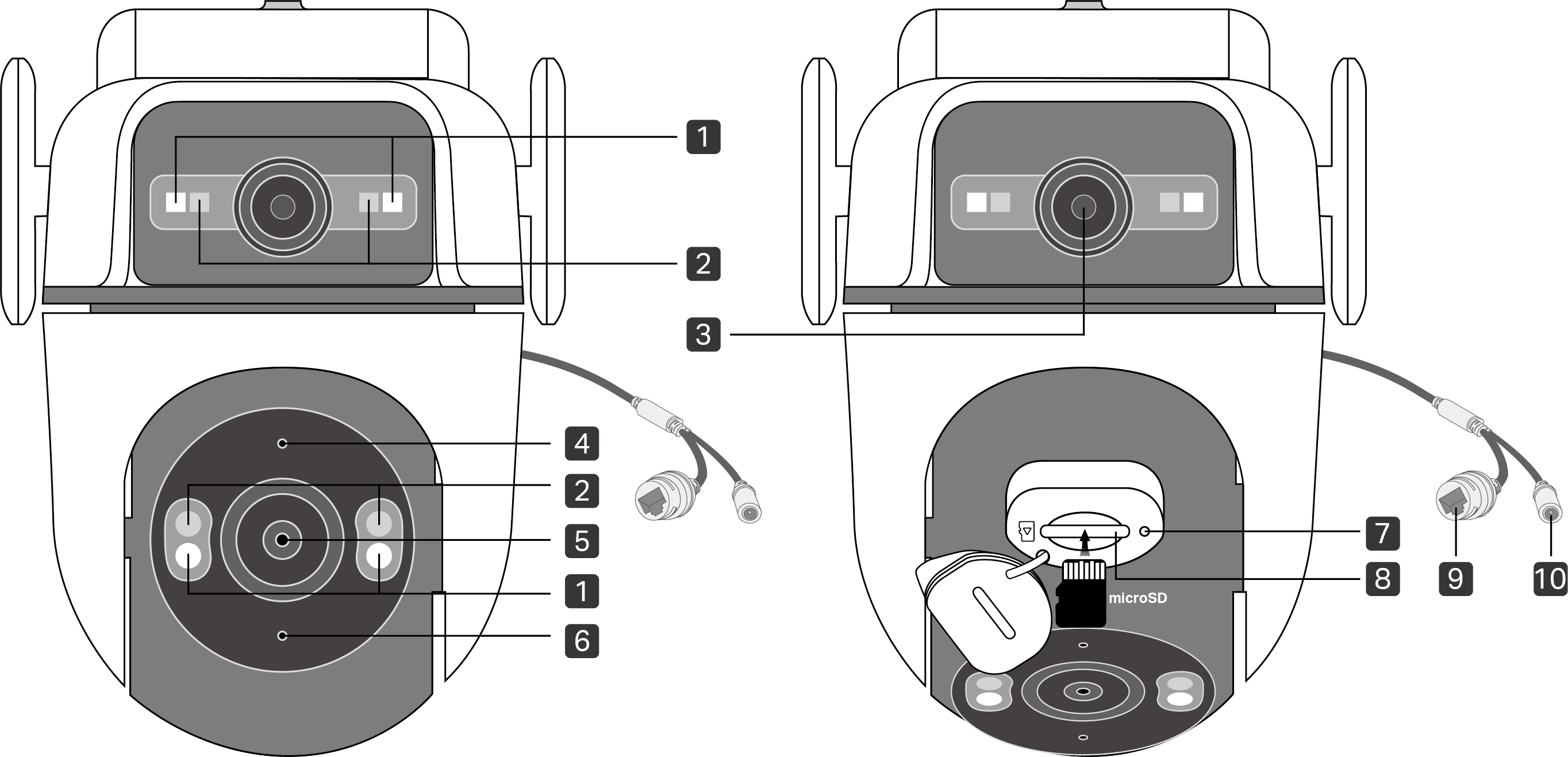
System LED Indication
| LED Status | Indication |
|---|---|
| Solid red | Starting up |
| Blinking red and green (for Wi-Fi setup) | Ready for setup |
| Blinking red slowly (for Wi-Fi setup) | Connecting to Wi-Fi |
| Solid amber | Connected to Wi-Fi or wired network |
| Solid green | Connected to the cloud |
| Blinking red quickly | Camera resetting |
| Blinking green quickly | Camera updating |
Set Up Your Camera
Follow the steps below to get started with your new camera.
Step 1. Download Tapo App
Get the Tapo app from the App Store or Google Play, or by scanning the QR code below.
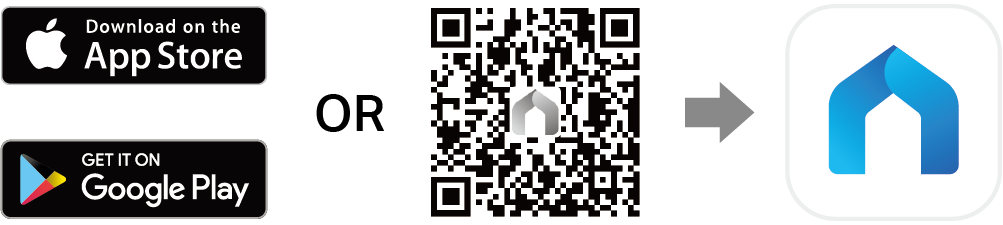
Step 2. Log In
Open the app, and log in with your TP-Link ID. If you don't have an account, create one first.
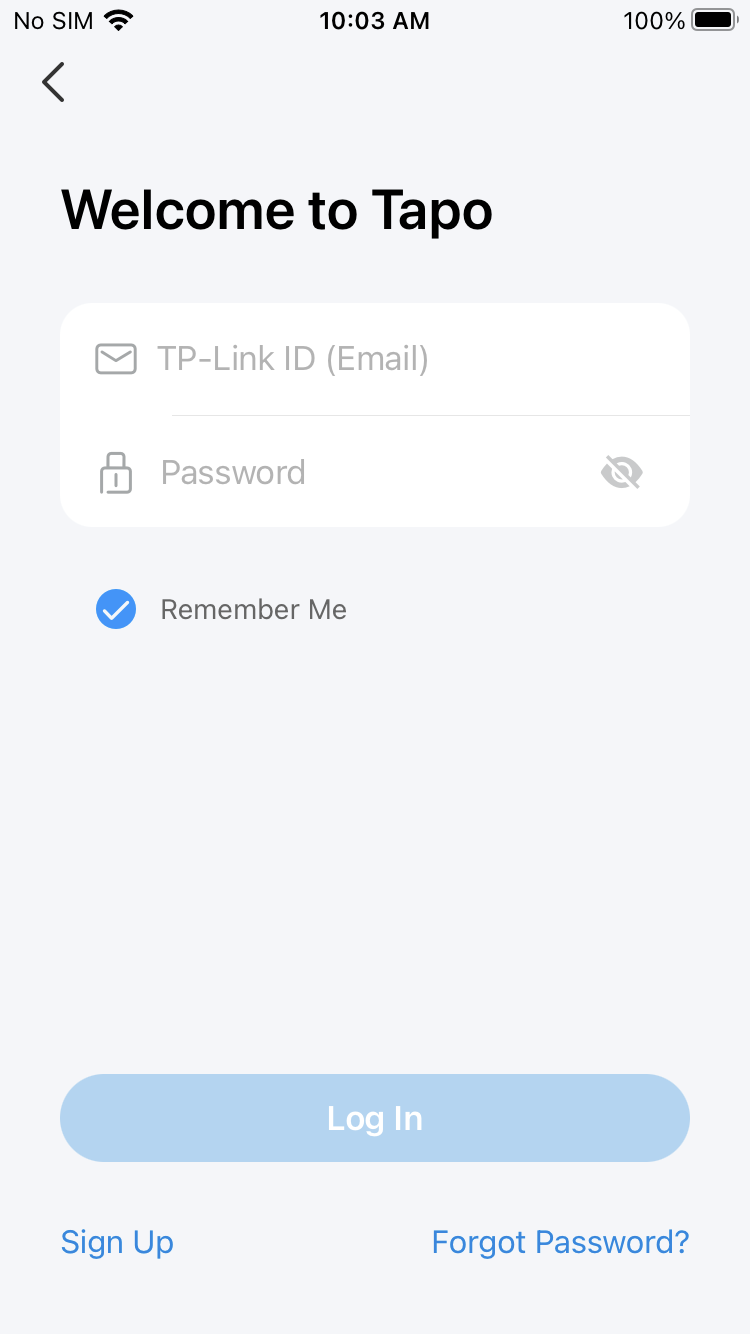
Step 3. Add Your Camera
Tap the + button, choose Add Device in the app, and search for your model. Follow the app instructions to complete the setup.
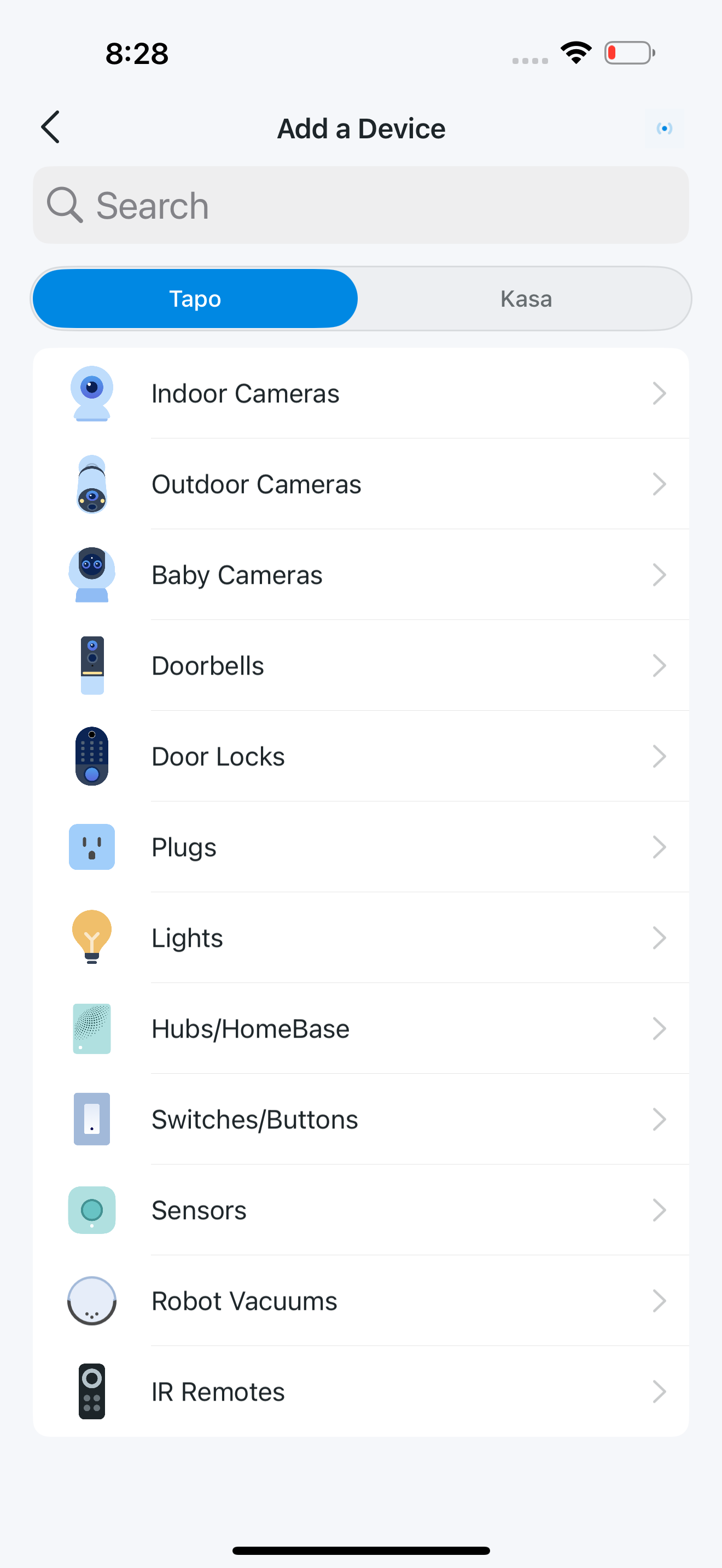
Set Up Using Amazon Frustration-Free Setup
What is Amazon Frustration-Free Setup?
Note: Only Tapo C545D supports Amazon frustration-free setup.
Amazon Frustration-Free Setup can help connect and set up Tapo smart devices in fewer steps, without having to remember and re-enter your Wi-Fi password on each device.
To use this feature, confirm the following:
● The new Tapo device supports Amazon FFS.
● The new Tapo device is purchased from Amazon.
● You have an Amazon FFS enabled Alexa device or router.
● You have saved your Wi-Fi information to Amazon by using Alexa echo.
● Your Tapo device and router are on the same network as your Alexa echo.
LED Indications during Amazon Frustration-Free Setup
| LED | Status |
|---|---|
| Blinking red and blue | Ready for setup |
| Blinking blue | FFS setup in progress |
| Solid blue | Working properly |
If the LED does not turn solid blue after a long time, you can try to add the Tapo device manually. (Press the Reset button on your Tapo device once. Then open the Tapo app, tap the + button on the page, select your device model, and follow the app instructions. )
How to use Amazon Frustration-Free Setup with Tapo devices
1. Open the Amazon Alexa app. Then tap More and select Skills & Games.
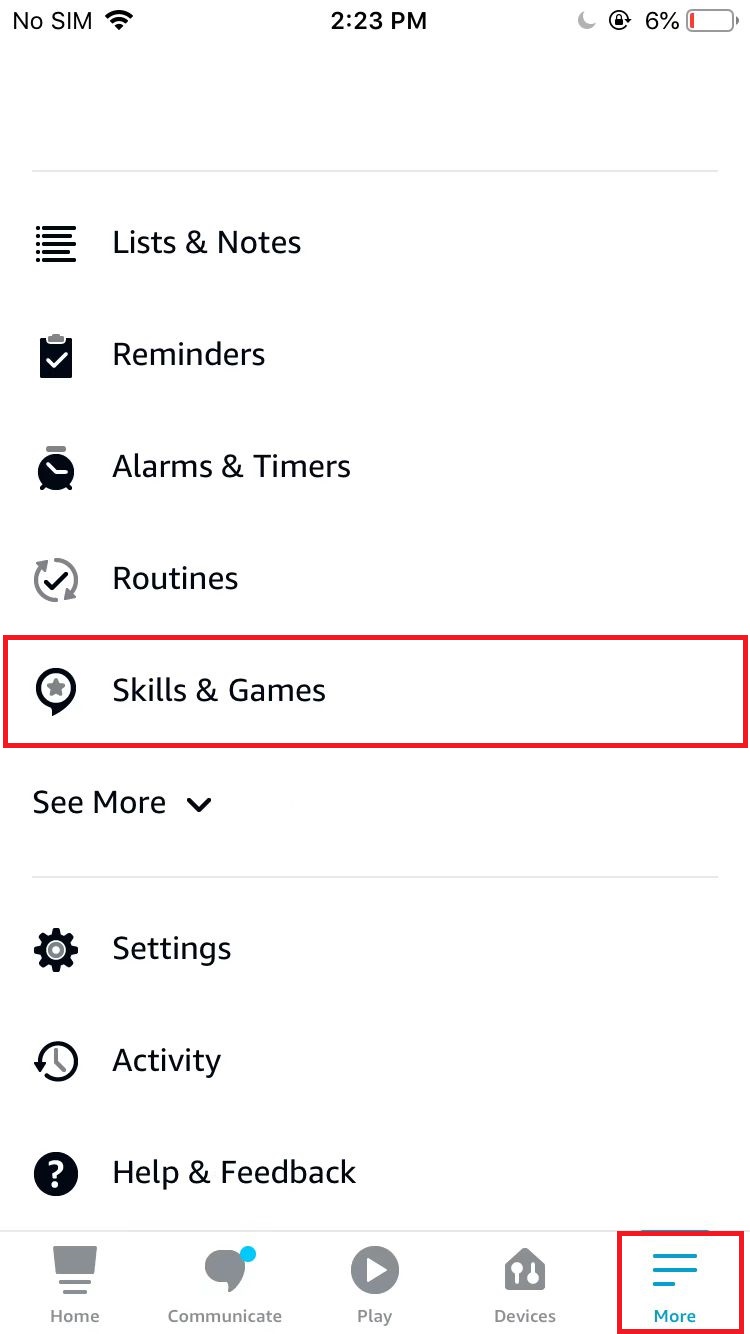
2. Enter Tapo in the search bar and choose Tapo.
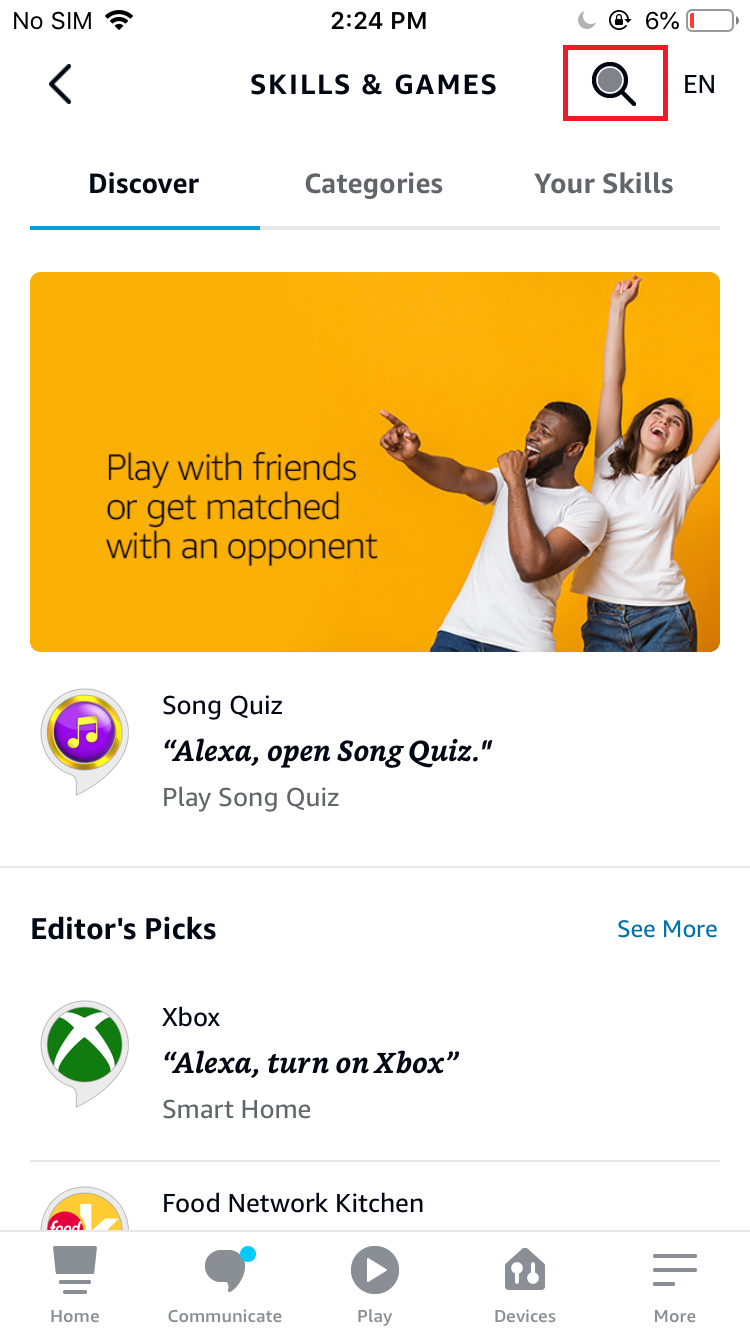
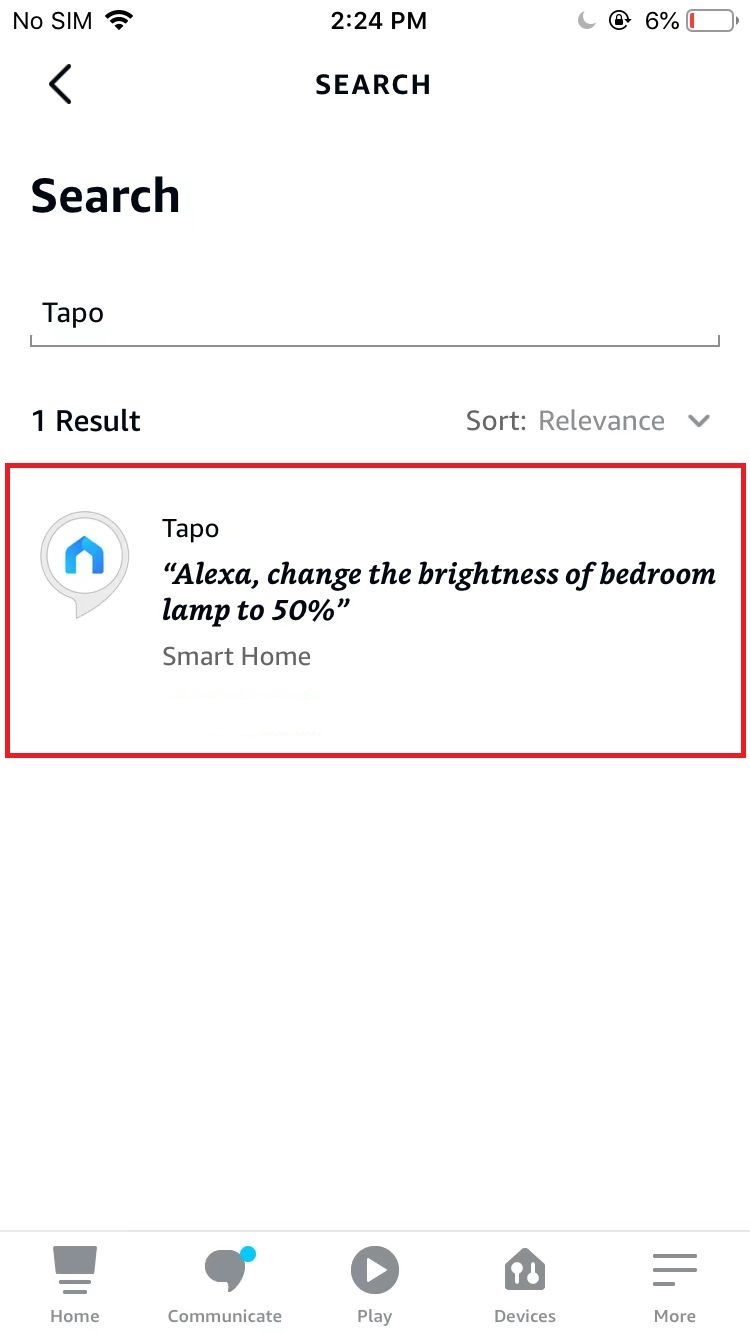
3. Tap the ENABLE TO USE button.
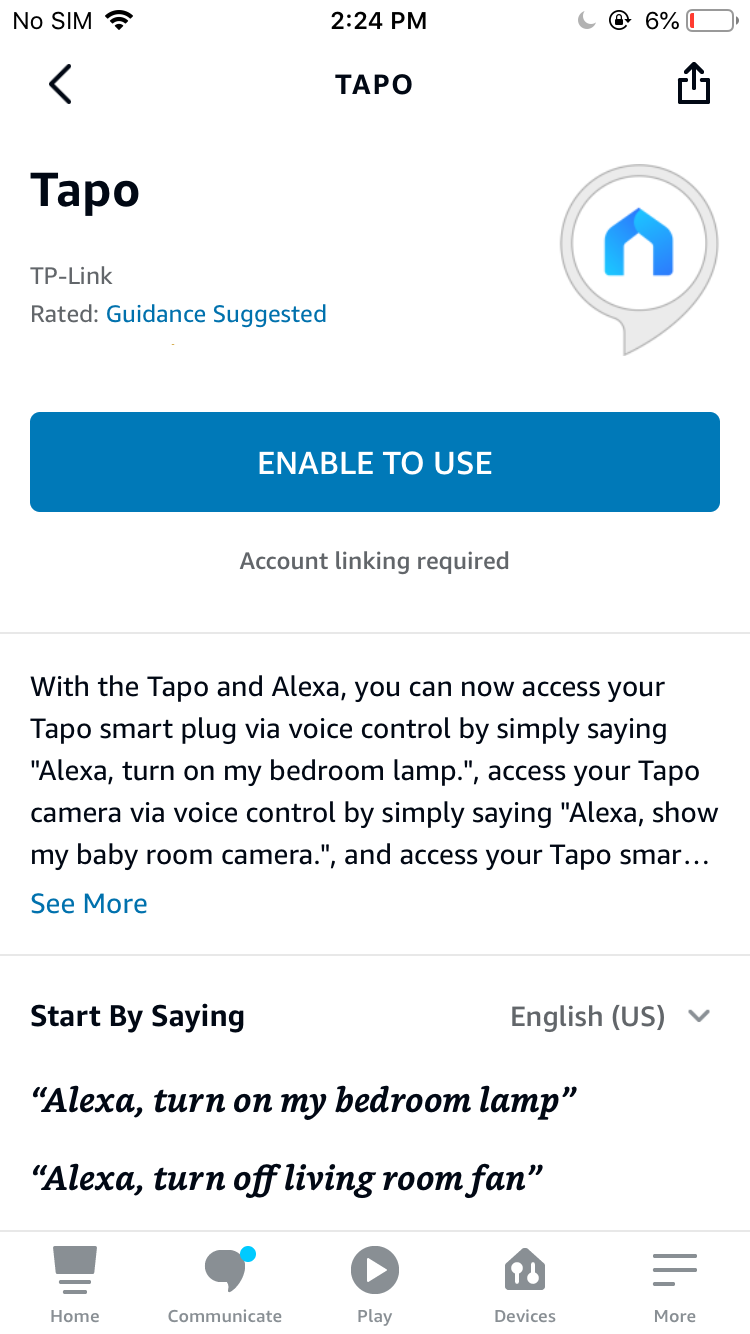
4. Log in with your TP-Link ID that has bound to your Tapo device, and tap Authorize. After authorized successfully, the message Tapo has been successfully linked will come up.
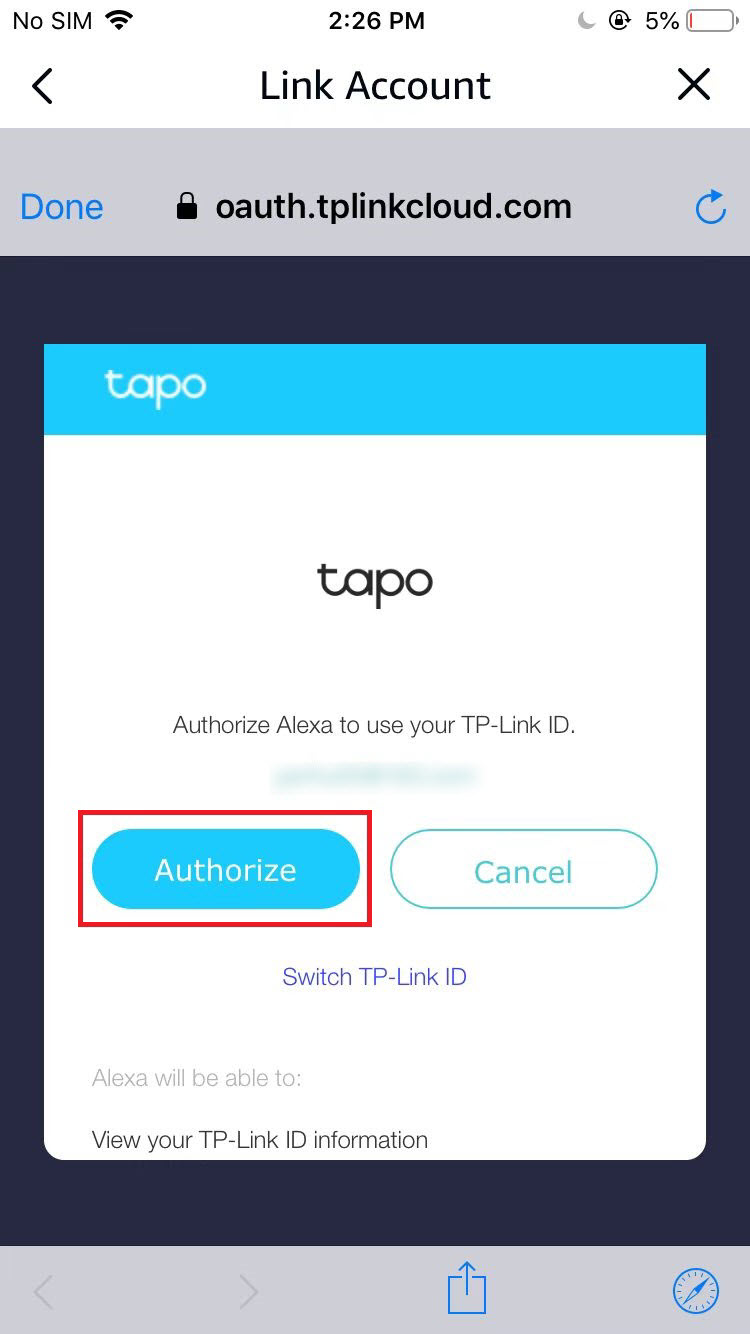
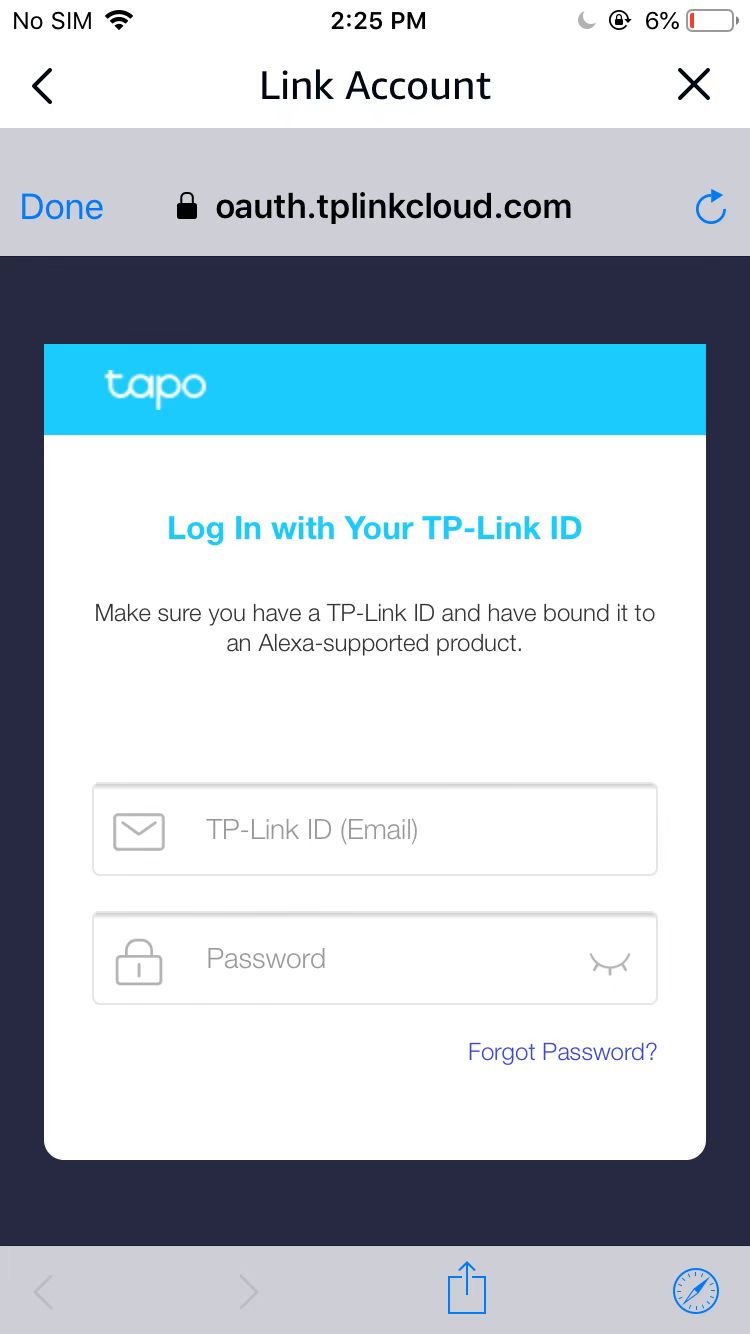
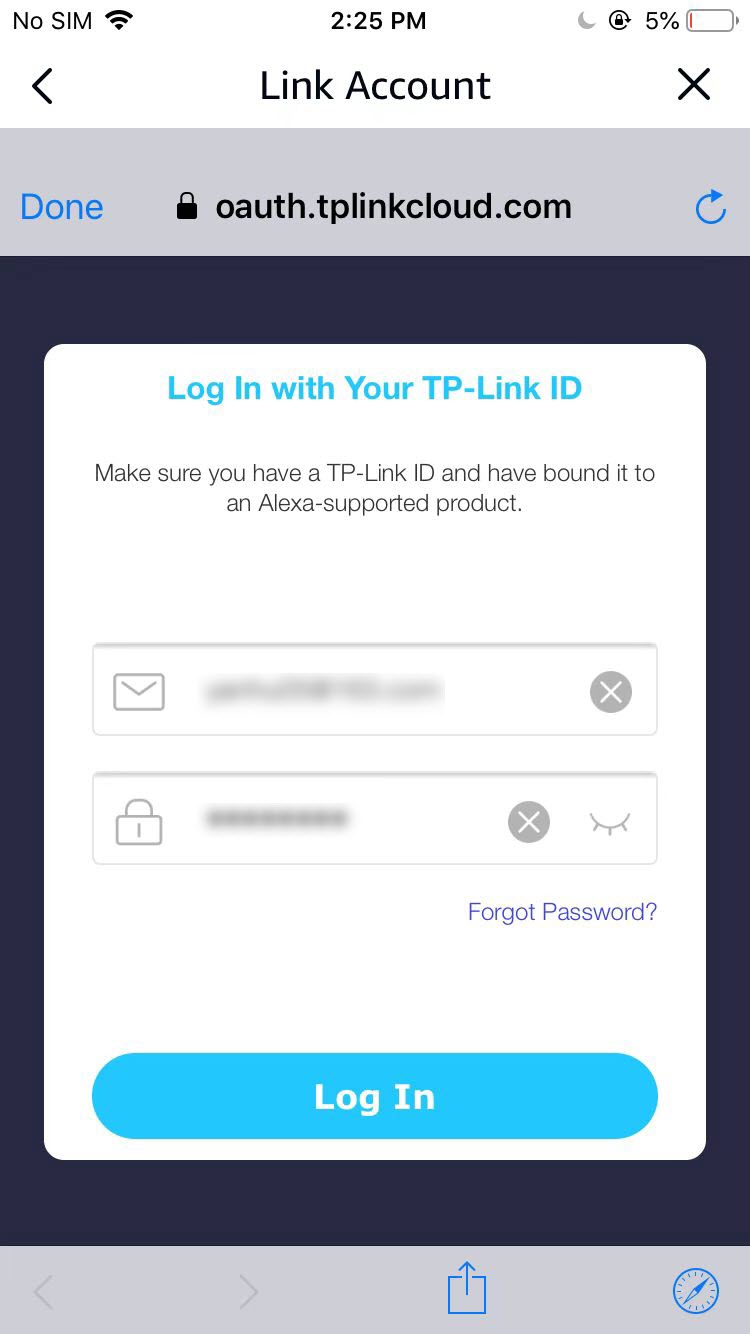
5. Plug in your Tapo device and the setup will complete automatically in two minutes.
For setting up more Tapo devices, just plug in and enjoy!
Done!
If this device displays on the Home page in the Tapo app, it indicates this device has been successfully associated with your Amazon account and joined your Wi-Fi network automatically.
If this device does not display on the Home page in the Tapo app, try setting it up manually. (Tap the + button on the page, select your device model, and then follow the app instructions.)
Mount Your Camera
Before You Start
Press two release latches to detach the camera from the mounting bracket.
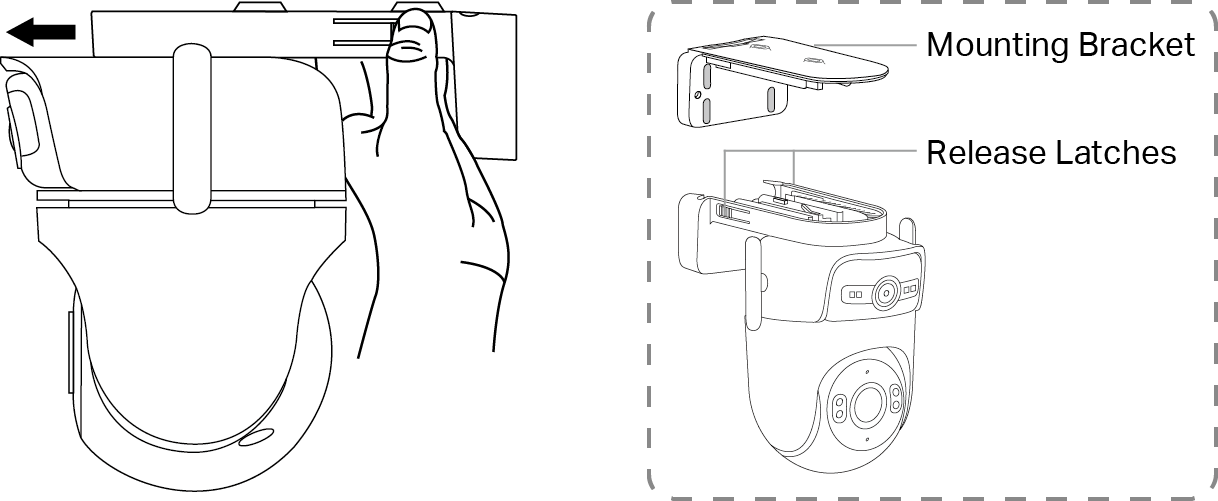
Mount Your Camera
Option 1: Wall Mount
1. Drill Holes
Stick the mounting template to the desired place. Drill four screw holes according to the mounting template.
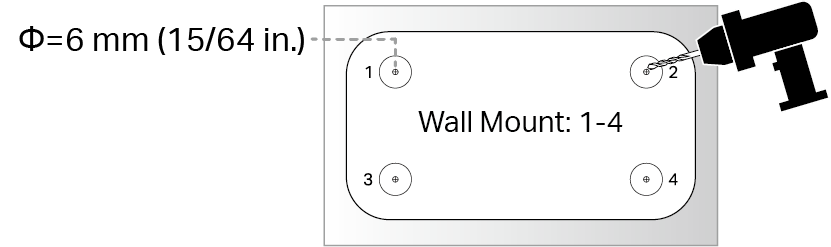
2. Install the Bracket
Insert four anchors into the holes and use the screws to affix the bracket over the anchors.
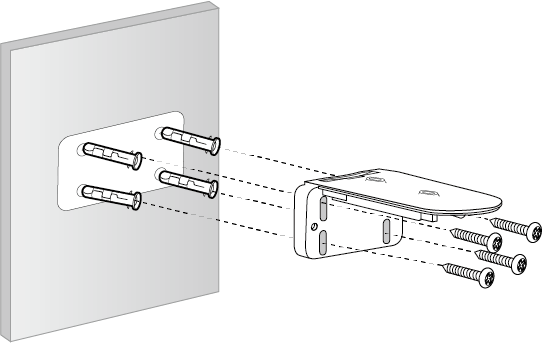
Mounting Screw Size:
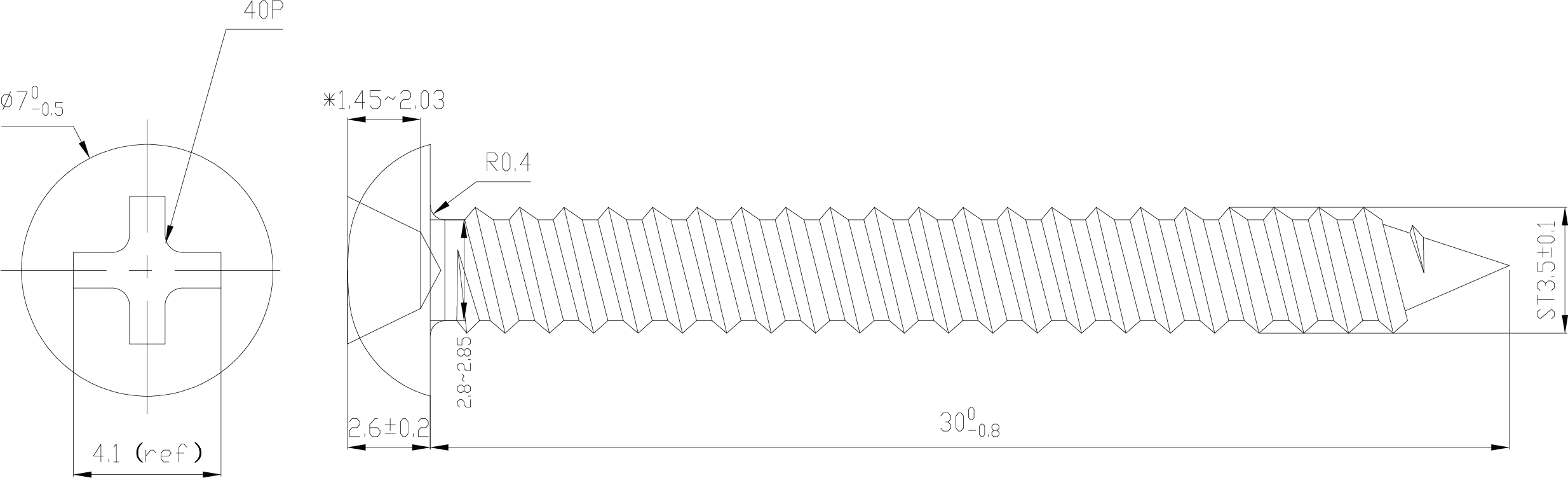
3. Route the Cable
Route the cable through one of the base's three notches according to the direction of your power outlet.
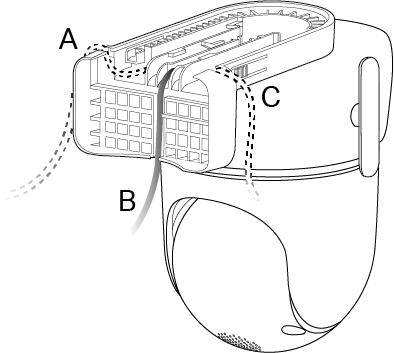
4. Secure the Camera
Align and slide the camera onto the camera bracket until it clicks into place.
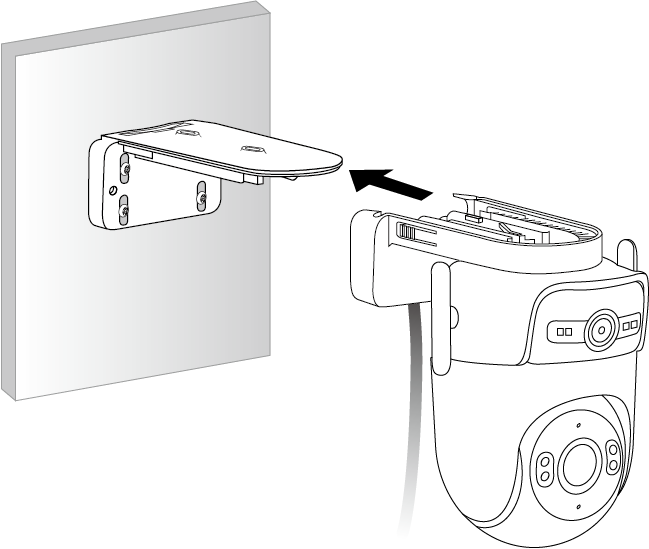
Option 2: Eave Mount
1. Drill Holes
Stick the mounting template to the desired place. Drill two screw holes according to the template.
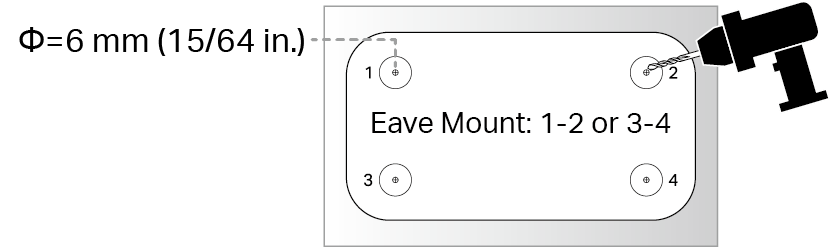
2. Install the Bracket
Insert four anchors into the holes and use the screws to affix the bracket over the anchors.
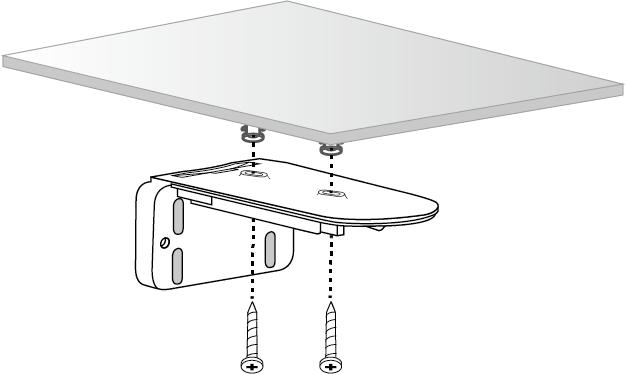
Mounting Screw Size:
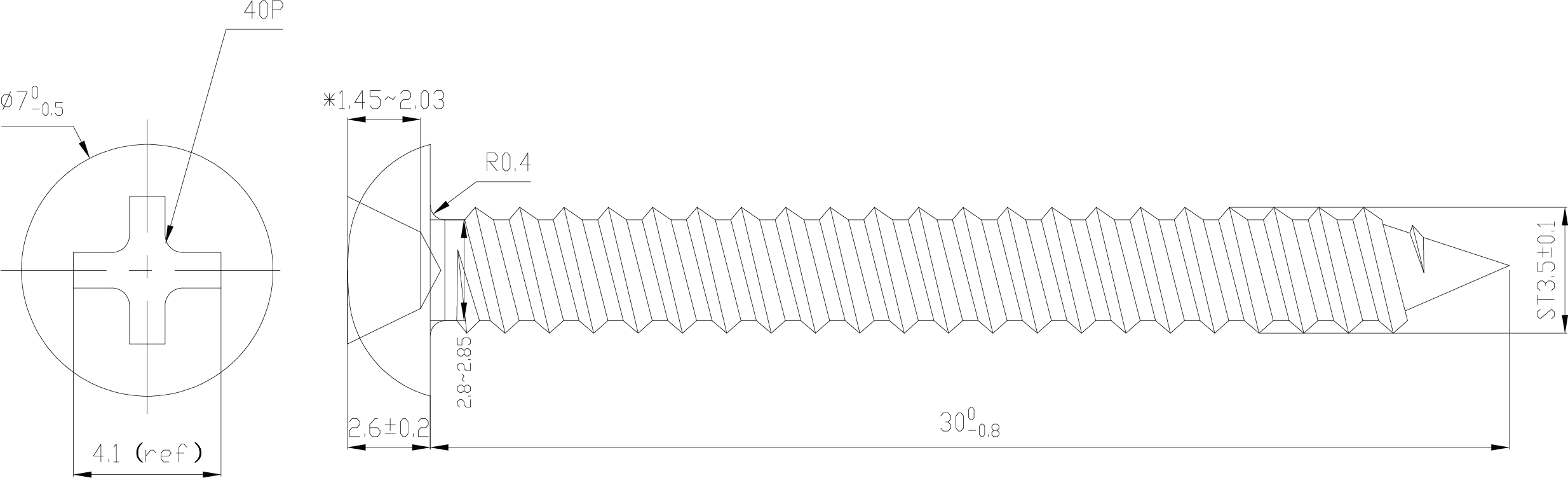
3. Route the Cable
Route the cable through one of the base's three notches according to the direction of your power outlet.
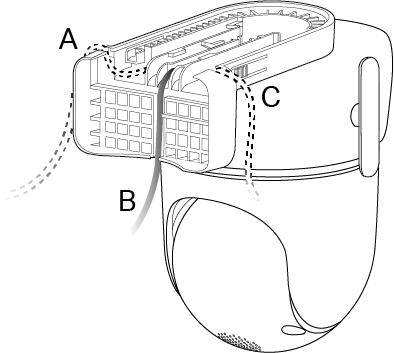
4. Secure the Camera
Align and slide the camera onto the camera bracket until it clicks into place.

Option 3: Pole Mount
1. Install the Bracket
Mount the bracket on the pole using two pole-mounting loop (loop width ≤ 12 mm).
Note: The pole-mounting loops are not included.
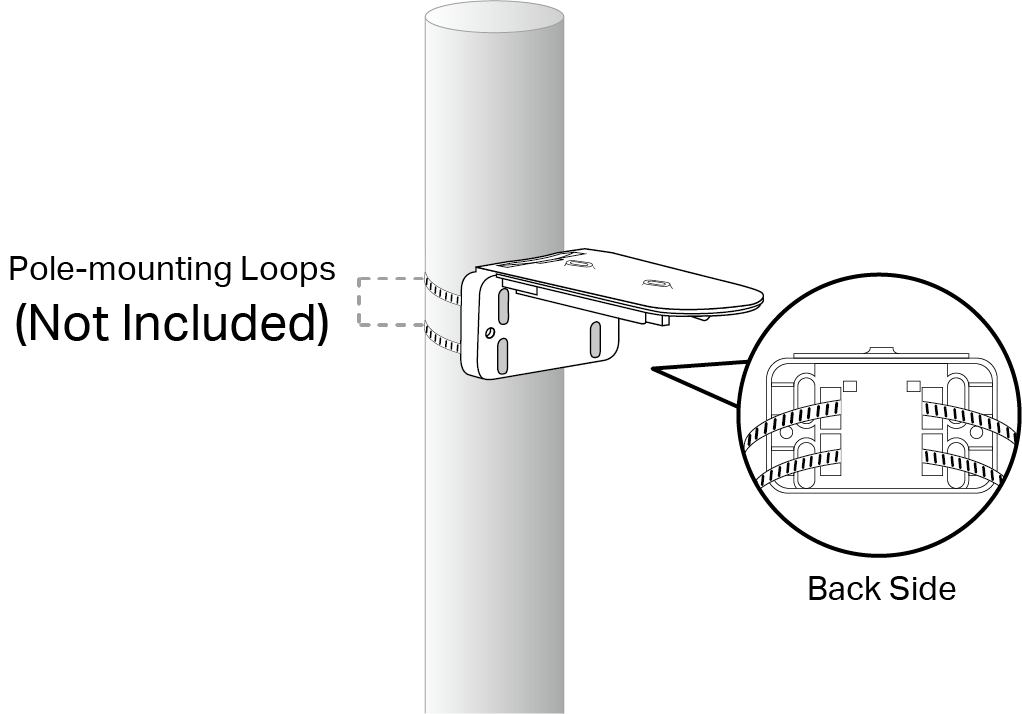
2. Route the Cable
Route the cable through one of the base's three notches according to the direction of your power outlet.
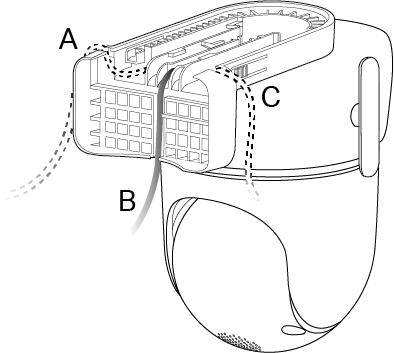
3. Secure the Camera
Align and slide the camera onto the camera bracket until it clicks into place.
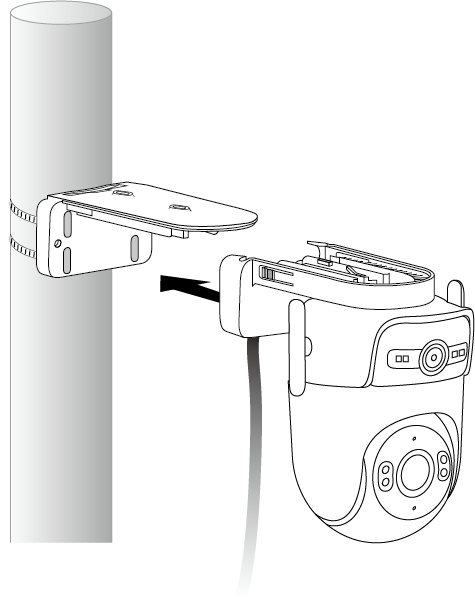
Install Waterproof Accessories
After mounting the camera, please install accessories to waterproof your camera outdoors. Make sure each part is securely attached and flush to keep out water.
Follow the steps below to install waterproof accessories.
1. Install Waterproof Seal for Power Connectors
Connect the camera to a power outlet using the provided power adapter. Install the waterproof seal for the power connectors when the camera is installed outdoors.
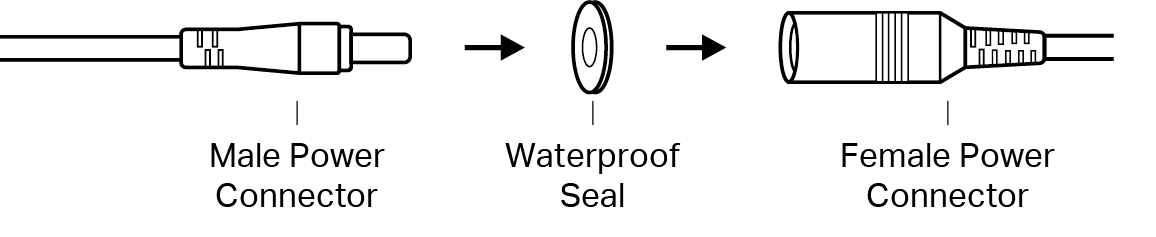
2. Install Waterproof Cable Attachments
Install the waterproof cable attachments for the network interface. Make sure each part is securely attached and the waterproof rings are flush to keep out water.
Scenario 1: When the Ethernet port connects to a network device
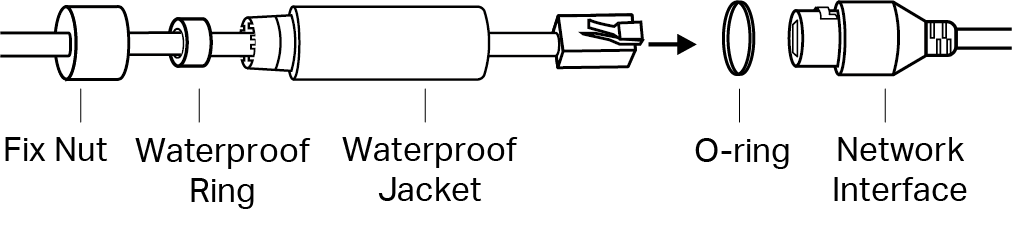
1) Route the network cable through the following components in order: fix nut, waterproof ring, and then the waterproof jacket.
2) Insert the waterproof ring into the waterproof jacket.
3) Fix the O-ring to the network interface of the camera and connect the network cables.
4) Attach the network interface with the waterproof jacket, then twist to lock. Rotate the fix nut to secure it to the waterproof jacket.
Scenario 2: When the Ethernet port does not connect to a network device
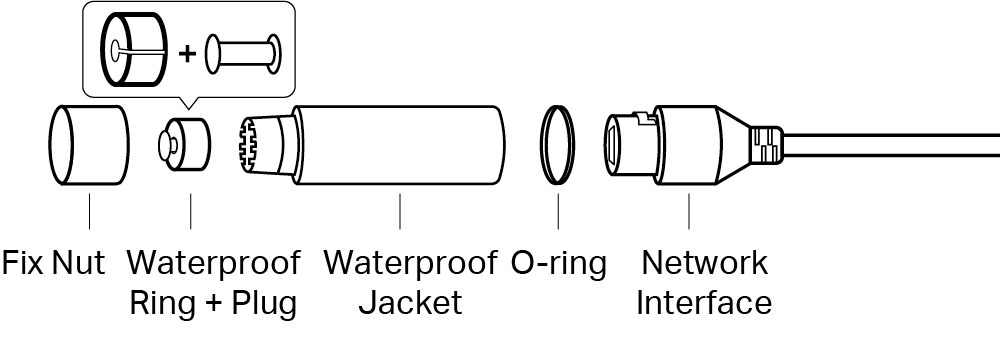
1) Insert the waterproof plug into the waterproof ring, then insert them into the waterproof jacket.
2) Fix the O-ring to the network interface of the camera. Attach the network interface with the waterproof jacket, then twist to lock. Rotate the fix nut to secure it to the waterproof jacket.
Support
For technical support, the setup videos, FAQs, warranty and more, please visit https://www.tapo.com/support/
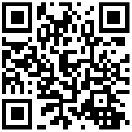
Authentication
FCC compliance information statement

Product Name: Outdoor Dual Lens Pan/Tilt Security Camera
Model Number: Tapo C545D/TC47
| Component Name | Model |
|---|---|
| I.T.E. Power Supply | T120100-2B1 |
Responsible Party:
TP-Link Systems Inc.
Address: 10 Mauchly, Irvine, CA 92618
Website: http://www.tp-link.com/us/
Tel: +1 626 333 0234
Fax: +1 909 527 6804
E-mail: sales.usa@tp-link.com
This equipment has been tested and found to comply with the limits for a Class B digital device, pursuant to part 15 of the FCC Rules. These limits are designed to provide reasonable protection against harmful interference in a residential installation. This equipment generates, uses and can radiate radio frequency energy and, if not installed and used in accordance with the instructions, may cause harmful interference to radio communications. However, there is no guarantee that interference will not occur in a particular installation. If this equipment does cause harmful interference to radio or television reception, which can be determined by turning the equipment off and on, the user is encouraged to try to correct the interference by one or more of the following measures:
- Reorient or relocate the receiving antenna.
- Increase the separation between the equipment and receiver.
- Connect the equipment into an outlet on a circuit different from that to which the receiver is connected.
- Consult the dealer or an experienced radio/ TV technician for help.
This device complies with part 15 of the FCC Rules. Operation is subject to the following two conditions:
1)This device may not cause harmful interference.
2)This device must accept any interference received, including interference that may cause undesired operation.
Any changes or modifications not expressly approved by the party responsible for compliance could void the user’s authority to operate the equipment.
Note: The manufacturer is not responsible for any radio or TV interference caused by unauthorized modifications to this equipment. Such modifications could void the user’s authority to operate the equipment.
FCC RF Radiation Exposure Statement
This equipment complies with FCC RF radiation exposure limits set forth for an uncontrolled environment. This device and its antenna must not be co-located or operating in conjunction with any other antenna or transmitter.
"To comply with FCC RF exposure compliance requirements, this grant is applicable to only Mobile Configurations. The antennas used for this transmitter must be installed to provide a separation distance of at least 20 cm from all persons and must not be co-located or operating in conjunction with any other antenna or transmitter."
We, TP-Link Systems Inc., has determined that the equipment shown as above has been shown to comply with the applicable technical standards, FCC part 15. There is no unauthorized change is made in the equipment and the equipment is properly maintained and operated.
Issue Date: 2025-10-16
FCC compliance information statement
Product Name: I.T.E. Power Supply
Model Number: T120100-2B1
Responsible Party:
TP-Link Systems Inc.
Address: 10 Mauchly, Irvine, CA 92618
Website: http://www.tp-link.com/us/
Tel: +1 626 333 0234
Fax: +1 909 527 6804
E-mail: sales.usa@tp-link.com
This equipment has been tested and found to comply with the limits for a Class B digital device, pursuant to part 15 of the FCC Rules. These limits are designed to provide reasonable protection against harmful interference in a residential installation. This equipment generates, uses and can radiate radio frequency energy and, if not installed and used in accordance with the instructions, may cause harmful interference to radio communications. However, there is no guarantee that interference will not occur in a particular installation. If this equipment does cause harmful interference to radio or television reception, which can be determined by turning the equipment off and on, the user is encouraged to try to correct the interference by one or more of the following measures:
- Reorient or relocate the receiving antenna.
- Increase the separation between the equipment and receiver.
- Connect the equipment into an outlet on a circuit different from that to which the receiver is connected.
- Consult the dealer or an experienced radio/ TV technician for help.
This device complies with part 15 of the FCC Rules. Operation is subject to the following two conditions:
1) This device may not cause harmful interference.
2) This device must accept any interference received, including interference that may cause undesired operation.
Any changes or modifications not expressly approved by the party responsible for compliance could void the user’s authority to operate the equipment.
Issue Date: 2025-10-16
CE Mark Warning

OPERATING FREQUENCY (the maximum transmitted power)
2412 MHz-2472 MHz (20 dBm)
EU Declaration of Conformity
TP-Link hereby declares that the Outdoor Dual Lens Pan/Tilt Security Camera is in compliance with the essential requirements and other relevant provisions of directives 2014/53/EU, 2009/125/EC, 2011/65/EU and (EU)2015/863.
The original EU Declaration of Conformity may be found at https://www.tapo.com/en/support/ce/
RF Exposure Information
This device meets the EU requirements (2014/53/EU Article 3.1a) on the limitation of exposure of the general public to electromagnetic fields by way of health protection.
The device complies with RF specifications when the device used at 20 cm from your body.
UKCA Mark

UK Declaration of Conformity
TP-Link hereby declares that the Outdoor Dual Lens Pan/Tilt Security Camera is in compliance with the essential requirements and other relevant provisions of the Radio Equipment Regulations 2017.
The original UK Declaration of Conformity may be found at https://www.tapo.com/support/ukca/.
Canadian Compliance Statement
This device contains licence-exempt transmitter(s)/receiver(s) that comply with Innovation, Science and Economic Development Canada’s licenceexempt
RSS(s). Operation is subject to the following two conditions:
1. This device may not cause interference.
2. This device must accept any interference, including interference that may cause undesired operation of the device.
L’émetteur/récepteur exempt de licence contenu dans le présent appareil est conforme aux CNR d’Innovation, Sciences et Développement
économique Canada applicables aux appareils radio exempts de licence. L’exploitation est autorisée aux deux conditions suivantes :
1. L’appareil ne doit pas produire de brouillage;
2. L’utilisateur de l’appareil doit accepter tout brouillage radioélectrique subi, meme si le brouillage est susceptible d’en compromettre le fonctionnement
Radiation Exposure Statement:
This equipment complies with IC radiation exposure limits set forth for an uncontrolled environment. This equipment should be installed and operated
with minimum distance 20cm between the radiator & your body.
Déclaration d' exposition aux radiations:
Cet équipement est conforme aux limites d’exposition aux rayonnements IC établies pour un environnement non contrôlé. Cet équipement doit être
installé et utilisé avec un minimum de 20 cm de distance entre la source de rayonnement et votre corps.
Industry Canada Statement
CAN ICES-003 (B)/NMB-003(B)

Korea Warning Statements:
당해 무선설비는 운용중 전파혼신 가능성이 있음.
NCC Notice & BSMI Notice
注意!
取得審驗證明之低功率射頻器材,非經核准,公司、商號或使用者均不得擅自變更頻率、加大功率或變更原設計之特性及功能。
低功率射頻器材之使用不得影響飛航安全及干擾合法通信;經發現有干擾現象時,應立即停用,並改善至無干擾時方得繼續使用。
前述合法通信,指依電信管理法規定作業之無線電通信。
低功率射頻器材須忍受合法通信或工業、科學及醫療用電波輻射性電機設備之干擾。
為避免本器材影像畫面遭偷窺或擷取,本器材使用者應先修改預設密碼,並定期更新密碼。
安全諮詢及注意事項
請使用原裝電源供應器或只能按照本產品注明的電源類型使用本產品。
清潔本產品之前請先拔掉電源線。請勿使用液體、噴霧清潔劑或濕布進行清潔。
注意防潮,請勿將水或其他液體潑灑到本產品上。
插槽與開口供通風使用,以確保本產品的操作可靠並防止過熱,請勿堵塞或覆蓋開口。
請勿將本產品置放於靠近熱源的地方。除非有正常的通風,否則不可放在密閉位置中。
不要私自拆開機殼或自行維修,如產品有故障請與原廠或代理商聯繫。
請勿將本產品浸入水或者其他液體中。
電源供應器应使用在环境温度低於或等於40℃的室內。
工作溫度:-30 ºC ~ 60 ºC (-22 °F ~ 140 °F )
限用物質含有情況標示聲明書
| 設備名稱:Outdoor Dual Lens Pan/Tilt Security Camera 型號(型式):Tapo C545D, TC47 Equipment name Type designation (Type) |
||||||
|---|---|---|---|---|---|---|
| 單元 Unit |
限用物質及其化學符號 Restricted substances and its chemical symbols |
|||||
| 鉛 Lead (Pb) |
汞 Mercury (Hg) |
鎘 Cadmium (Cd) |
六價鉻 Hexavalent chromium (Cr+6) |
多溴聯苯 Polybrominated biphenyls (PBB) |
多溴二苯醚 Polybrominated diphenyl ethers (PBDE) |
|
| PCB | ○ | ○ | ○ | ○ | ○ | ○ |
| 外殼 | ○ | ○ | ○ | ○ | ○ | ○ |
| 電源供應器 | − | ○ | ○ | ○ | ○ | ○ |
| 其他及其配件 | − | ○ | ○ | ○ | ○ | ○ |
| 備考1.〝超出0.1 wt %〞及〝超出0.01 wt %〞係指限用物質之百分比含量超出百分比含量基準值 Note 1:“Exceeding 0.1 wt %” and “exceeding 0.01 wt %” indicate that the percentage content of the restricted substance exceeds the reference percentage value of presence condition. 備考2.〝○〞係指該項限用物質之百分比含量未超出百分比含量基準值。 Note 2:“○” indicates that the percentage content of the restricted substance does not exceed the percentage of reference value of presence. 備考3.〝-〞係指該項限用物質為排除項目。 Note 3:The “−” indicates that the restricted substance corresponds to the exemption. |
||||||

Продукт сертифицировано згідно с правилами системи УкрСЕПРО на відповідність вимогам нормативних>Продукт сертифіковано згідно с правилами системи УкрСЕПРО на відповідність вимогам нормативних документів та вимогам, що передбачені чинними законодавчими актами України.
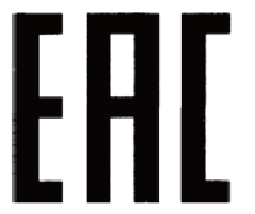
Safety Information
• Do not use damaged charger or USB cable to charge the device.
• Do not use any other chargers than those recommended.
• Do not use the device where wireless devices are not allowed.
• Adapter shall be easily accessible.
• Use only power supplies which are provided by manufacturer and in the original packing of this product. If you have any questions, please don't hesitate to contact us.
• Keep the device away from fire or hot environments. DO NOT immerse in water or any other liquid.
• Do not disassemble, repair or modify the product.
• Do not use the product if the casing has been broken. Danger of electric shock.
• Never touch the product with wet hands.
• Do not place near automatically controlled devices such as fire alarms. Radio waves emitted from this product may cause such devices to malfunction resulting in an accident.
• Observe restrictions on using wireless products in fuel depots, chemical plants or when blasting operations are in progress.
• Do not use liquid to clean the product. Only use a dry cloth.
• Never put metal objects inside the product. If a metal object enters the product turn off the circuit breaker and contact an authorised electrician.
• This product is not intended to be used when providing medical care. Consult the manufacturer of any personal medical devices, such as pacemakers or hearing aids to determine if they are adequality shielded from external RF (radio frequency) energy.
• Do not use this product in health care facilities. Hospitals or health care facilities may be using equipment that could be sensitive to external RF energy.
• Do not place heavy objects on top of the product.
• When you leave the product unused for a long time unplug the product from the power outlet.
• This product may interfere with other electronic products such as TV, radios, personal computers, phones or other wireless devices.
• Adapter should be used indoors where the ambient temperature is lower than or equal to 40 ºC.
• Operating Temperature: -30 ºC ~ 60 ºC (-22 °F ~ 140 °F )
Please read and follow the above safety information when operating the device. We cannot guarantee that no accidents or damage will occur due to improper use of the device. Please use this product with care and operate at your own risk.
This product uses radios and other components that emit electromagnetic fields. Electromagnetic fields and magnets may interfere with pacemakers and other implanted medical devices. Always keep the product and its power adapter more than 15 cm (6 inches) away from any pacemakers or other implanted medical devices. If you suspect your product is interfering with your pacemaker or any other implanted medical device, turn off your product and consult your physician for information specific to your medical device.
Use only the power supplies listed below.
| Manufacturer | Model |
|---|---|
| TP-Link | T120100-2B1 |
| TP-Link | T120100-2C1 |
| TP-Link | T120100-2D1 |
| TP-Link | T120100-2E1 |
| TP-Link | T120100-2F1 |
| TP-Link | T120100-2I1 |
| TP-Link | T120100-2H1 |
Explanation of the symbols on the product label
Note: The product label is near the silicone cover of the product and on its power supply. Symbols may vary from products.
| Symbol 符號解釋 |
Explanation 解釋 |
|---|---|
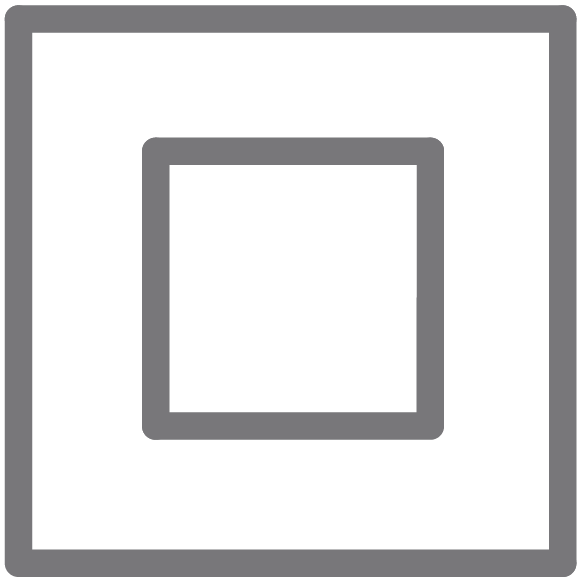 |
Class II equipment Class II 設備 |
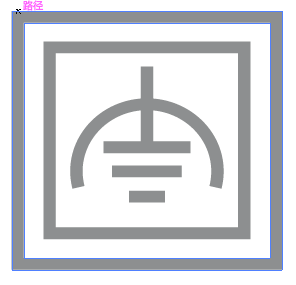 |
Class II equipment with functional earthing 具有功能接地的Class II 設備 |
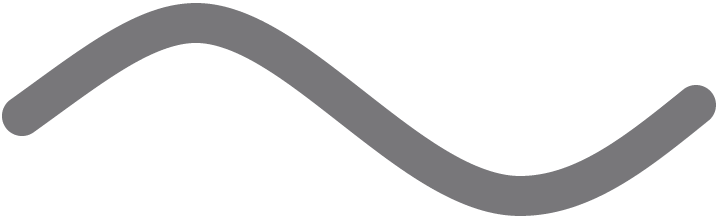 |
Alternating current 交流電 |
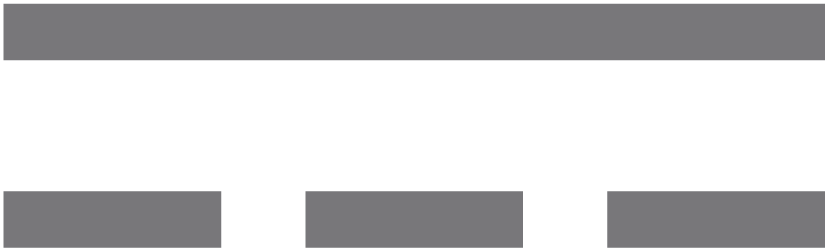 |
DC voltage 直流電壓 |
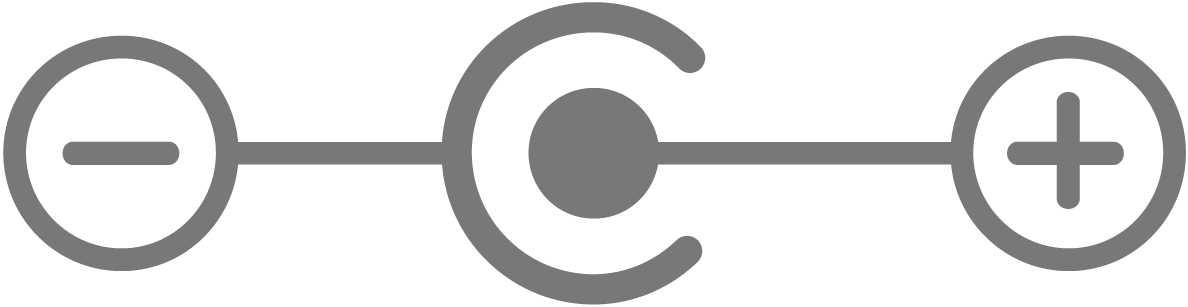 |
Polarity of output terminals 輸出端子極性 |
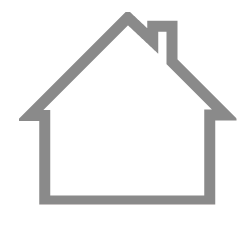 |
Indoor use only 僅限室內使用 |
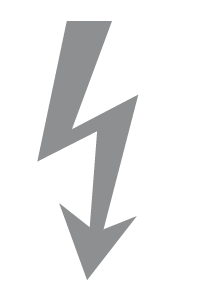 |
Dangerous voltage 危險電壓 |
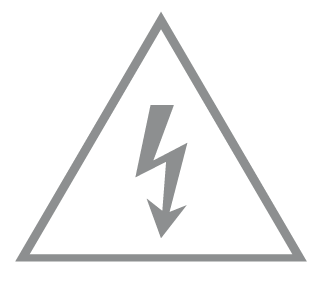 |
Caution, risk of electric shock 注意,有觸電危險 |
| |
Energy efficiency Marking 能源效率標示 |
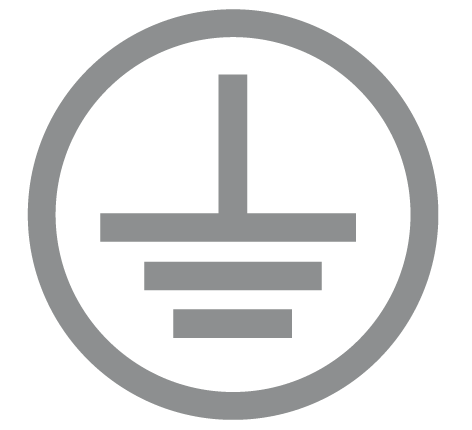 |
Protective earth 保護地線 |
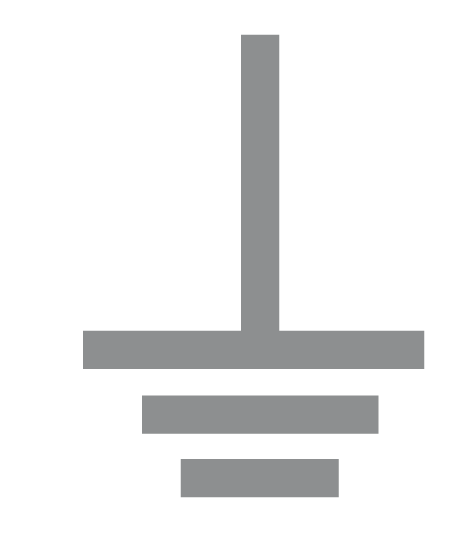 |
Earth 地線 |
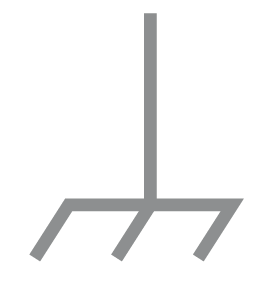 |
Frame or chassis 機架接地 |
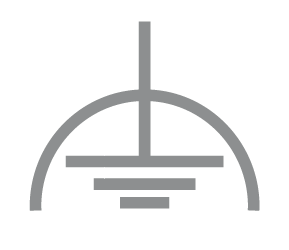 |
Functional earthing 功能地線 |
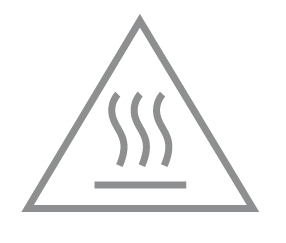 |
Caution, hot surface 警告,表面高溫 |
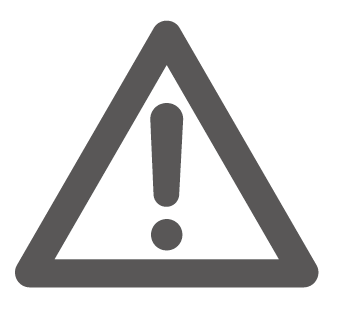 |
Caution 警告 |
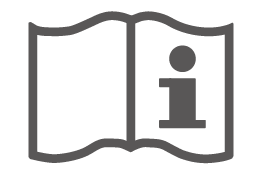 |
Operator’s manual 操作手冊 |
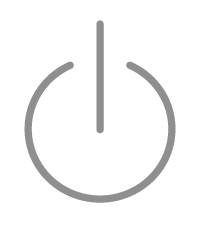 |
Stand-by 待機 |
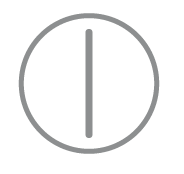 |
“ON”/”OFF” (push-push) 「開」/「關」 ( 按壓式) |
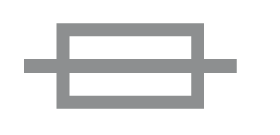 |
Fuse 保險絲 |
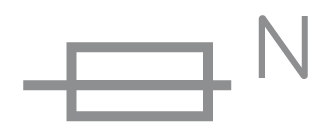 |
Fuse is used in neutral N 保險絲用於中性線N |
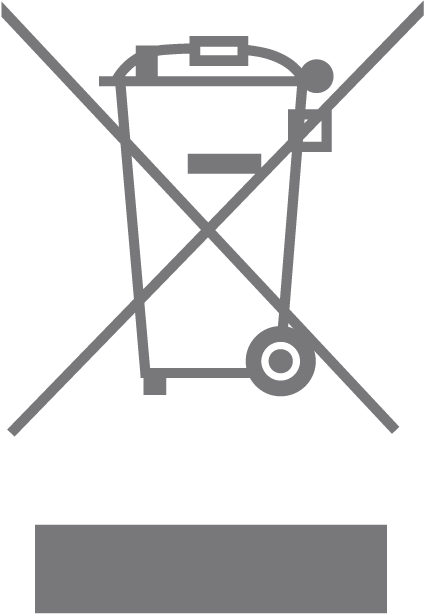 |
RECYCLING This product bears the selective sorting symbol for Waste electrical and electronic equipment (WEEE). This means that this product must be handled pursuant to European directive 2012/19/EU in order to be recycled or dismantled to minimize its impact on the environment. User has the choice to give his product to a competent recycling organization or to the retailer when he buys a new electrical or electronic equipment. 回收利用 本產品標示有「廢棄電氣電子設備(WEEE)」的分類回收標誌。這表示本產品必須依據歐盟指令 2012/19/EU 進行妥善回收或拆 解,以減少對環境的影響。 使用者可選擇將本產品交給合格的回收機構,或在購買新電器或電子設備時,交回給零售商進行回收處理。 |
 |
Caution, avoid listening at high volume levels for long periods 注意,避免長時間以高音量收聽 |
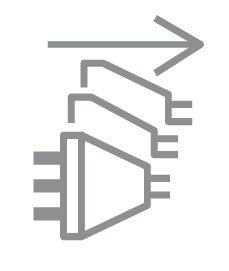 |
Disconnection, all power plugs 斷開所有電源插頭 |
