วิธีตั้งค่าเราเตอร์ TP-Link Wi-Fi บน Tether APP สำหรับใช้งานร่วมกับอุปกรณ์สมาร์ทโฮมและระบบ
Note: This articles applies to wireless router that’s compatible with Tether.
https://www.tp-link.com/tether_compatibility_list/
This article will take Archer A7 as an example.
Step 1. Follow the steps below to connect your router.
If your internet connection is through an Ethernet cable directly from the wall instead of through a DSL/Cable/Satellite modem, connect the Ethernet cable to the router’s Internet port, and then follow Step 4 and 5 to complete the hardware connection.
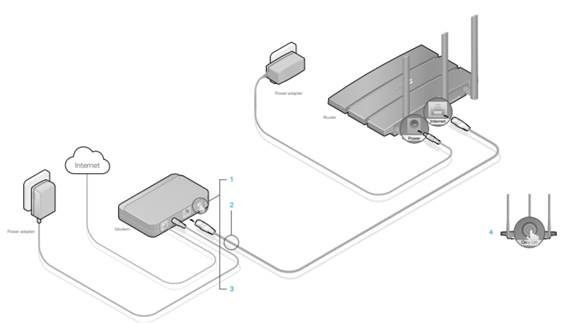
Notes:
1. Turn off the modem, and remove the backup battery if it has one.
2. Connect the modem to your router’s Internet port with an Ethernet cable.
3. Turn on the modem, and then wait about 2 minutes for it to restart.
4. Connect the power adapter to the router and turn on the router.
Step 2. Connect your smartphone to TP-Link Wi-Fi. The default wireless network name and password of TP-Link wireless router are printed on the bottom label.
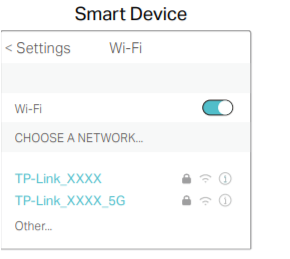
Step 3. Launch the Tether APP on your phone.
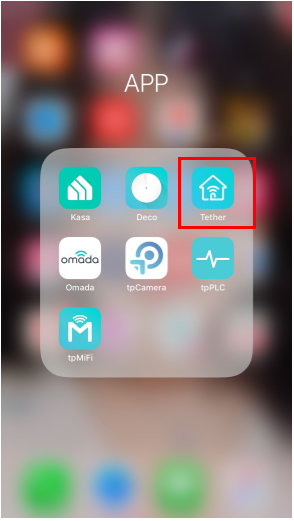
Step 4. Select your TP-Link wireless router from device list.
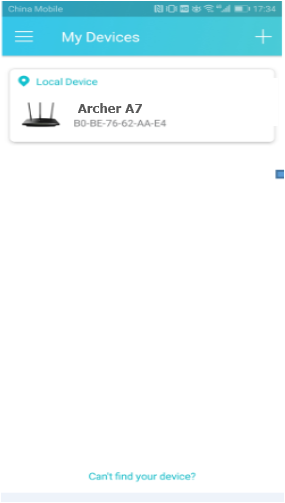
Step 5. Create a login password for TP-Link wireless router.
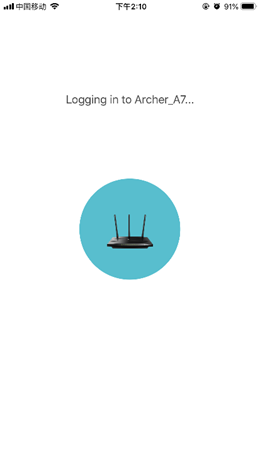
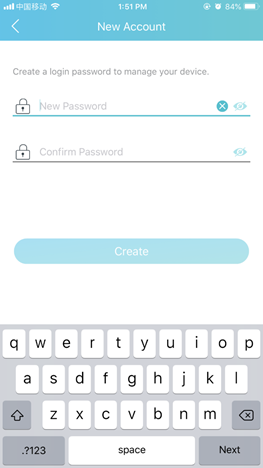
Step 6. Then, wait for one minute and select your connection type, fill in username and password.
Notes: The connection type and other configuration information should be provided by your Internet Service Provider. If you are not sure about these information, please contact your Internet Service Provider to confirm.
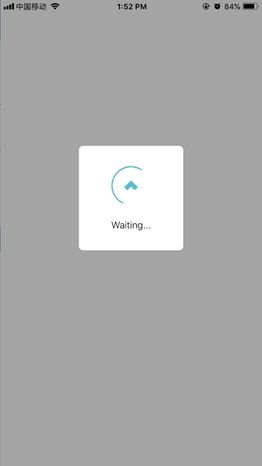
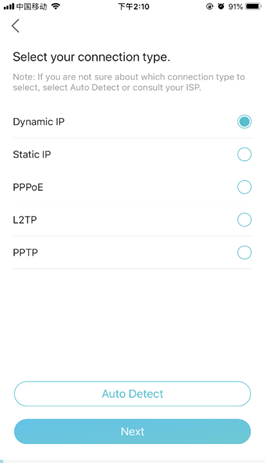
Step 7. Change MAC address settings of TP-Link wireless router.
Notes: Please choose Do not Change MAC address (Recommended).
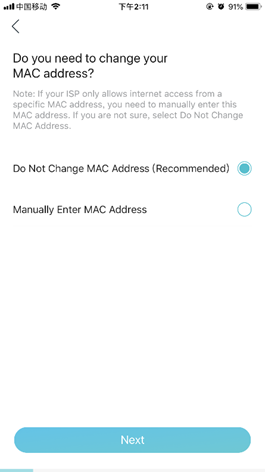
Step 8. Customize 2.4GHz and 5GHz Wireless Network of TP-Link wireless router.
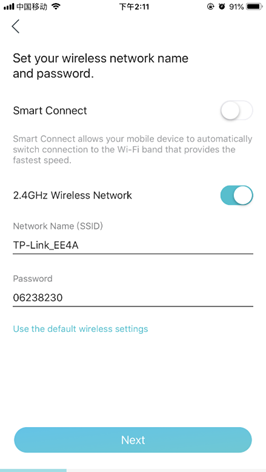
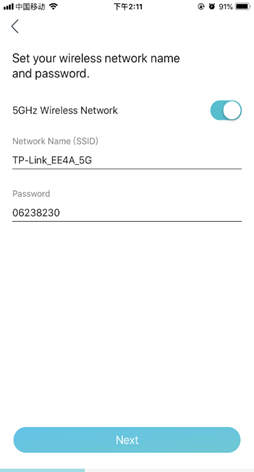
Step 9. Confirm and apply your settings. Then, Tether APP will test your network connection and report to you if there has something wrong.
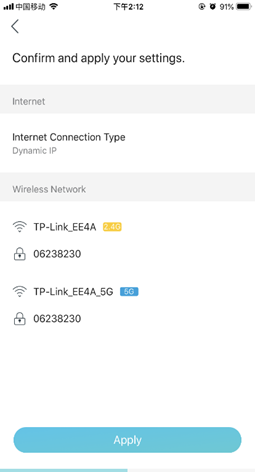
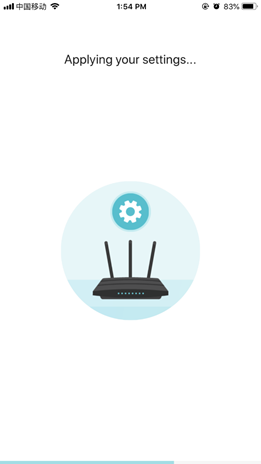
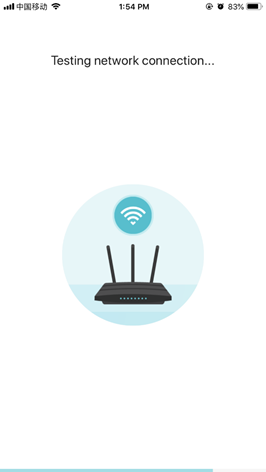
Step 10. Done! Please enjoy your internet.
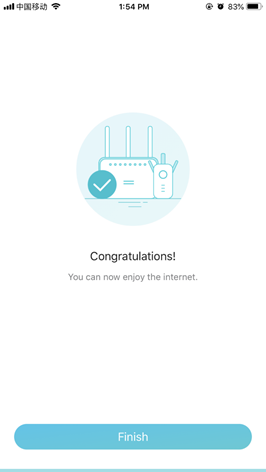
Get to know more details of each function and configuration please go to Download Center to download the manual of your product.
เลือกติดตั้งเราเตอร์โมเด็มเพื่อการแชร์เครือข่าย Wi-Fi ไปยังอุปกรณ์ระบบรักษาความปลอดภัย Security Camera ชุดกล้องวงจรปิด กล้องวงจรปิดไร้สาย CCTV ต่าง ๆ ตลอดจน WiFi Camera, IP Camera, Home Automation, หุ่นยนต์ทำความสะอาด, หุ่นยนต์ดูดฝุ่น, อุปกรณ์สมาร์ทโฮมได้อย่างสะดวกรวดเร็วและมีประสิทธิภาพ เลือกเราเตอร์โมเด็ม เราเตอร์ Wi-Fi ที่รองรับการใช้งานบนระบบ Tether APP จาก TP-Link สุดยอดผู้นำด้านเราเตอร์โมเด็มที่มาพร้อมด้วยผลิตภัณฑ์เราเตอร์มากมายที่จะช่วยยกระดับการเชื่อมต่อที่ชาญฉลาดให้กับบ้านและระบบรักษาความปลอดภัยของคุณแบบครบวงจร
คำถามที่พบบ่อยนี้มีประโยชน์หรือไม่?
ความคิดเห็นของคุณช่วยปรับปรุงเว็บไซต์นี้


