How do I install/update driver of TP-Link wireless adapter manually in Vista?
This Article Applies to:
Note:
1.This article applies to the situation that failed to install the adapter through .EXE program and the adapter has .inf file to download.
(please download the latest driver from TP-Link official site, and extract the zip file to see whether your adapter has .inf file.)
2. We take TL-WN620G for example in this article, but the installation progresses are also suitable for other TP-Link wireless adapter.
Step 1
Download the correct driver for your adapter from our website, then extract the downloaded file, or insert the driver CD into the CD ROM of your computer.
Step 2
Right-click on My Computer on desktop and select Properties; Click Device Manager on the left side.
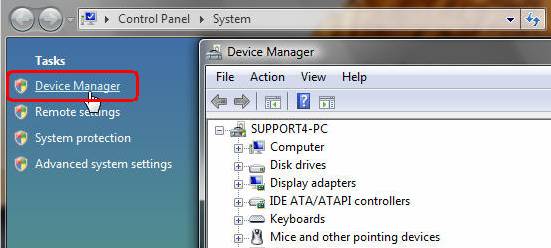
Step 3
Find and select the adapter, it might be in the Network Adapter or Other devices section. Right click it, and select Update Driver Software…
Note: Here we take TL-WN620G for example, please select the correct model of adapter in your installation.
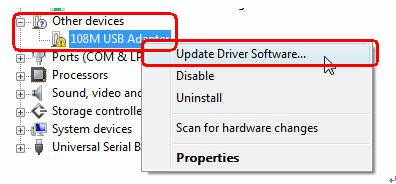
Step 4
Select and click Browse my computer for driver software;
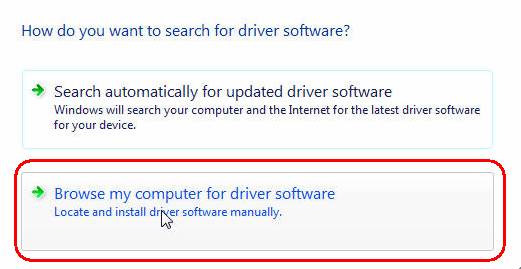
Step 5
Find and locate the folder which is for the model of your adapter and contains the driver for your operating system, select the folder and then click OK.
Note:
1. Here we take TL-WN620G for example, please select the correct folder for the model of your adapter in your installation.
2. If you are using Vista 32bit, please select the folder X86, if you are using Vista 64bit, select the folder X64.
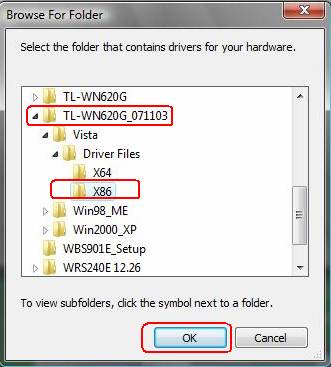
Is your computer running the 32-bit or 64-bit version please click the Start button  , right-click Computer, and then click Properties.
, right-click Computer, and then click Properties.
 , right-click Computer, and then click Properties.
, right-click Computer, and then click Properties.-
If "64-bit Operating System" is listed next to System type, you’re running the 64-bit version of Windows Vista or Windows 7.
-
If "32-bit Operating System" is listed next to System type, you’re running the 32-bit version of Windows Vista or Windows 7.
The edition of Windows Vista or Windows 7 you're running is displayed under Windows edition near the top of the window.
Step 6
Click Install this driver software anyway.
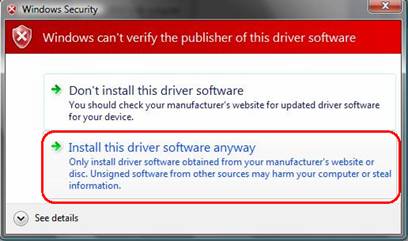
Wait for a few minutes, and the driver will be automatically installed.
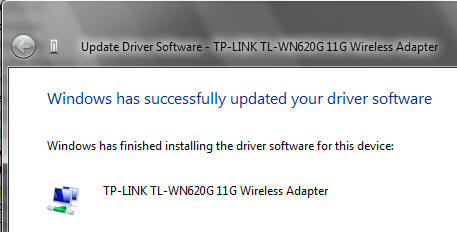
Is this faq useful?
Your feedback helps improve this site.
TP-Link Community
Still need help? Search for answers, ask questions, and get help from TP-Link experts and other users around the world.


