How do I set up Auto Biorhythm?
Auto Biorhythm Lighting is a smart feature that adjusts the bulb's brightness and color temperature based on natural solar position to align with your body's circadian rhythm. This promotes better sleep, focus, and overall well-being.
You can also customize the perfect lighting effects that align with your needs and preferences throughout the day.
1. How does Auto Biorhythm work
After the Auto Biorhythm is enabled, when you turn the bulb on, the lighting will automatically illuminate according to the lighting effects set for the current period (node) and will switch when the next time node arrives.
Note: When the Auto Biorhythm is enabled, the bulb will follow the Auto Biorhythm settings and the Default State will be disabled at the same time.
2. Navigate to Auto Biorhythm
(1) On the Home page, tap your Tapo Bulb device card, then scroll down to find the Auto Biorhythm function.
(2) Please Click on Auto Biorhythm. Confirm your time zone in the pop-up window. If you’re in the same city, click 'Yes'.
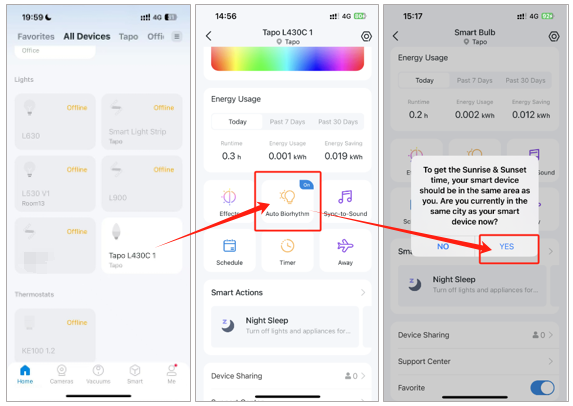
3. Enable and customize the Auto Biothythm
(1) Tap Enable to activate the feature, and you will find six default recommended nodes settings.
(2) You can also click on any existing nodes to make manual adjustments as you want.
Notes: The specific times for the time nodes of sunrise, sunset, midday, and midnight will adjust daily based on solar positions. It is not a fixed time.
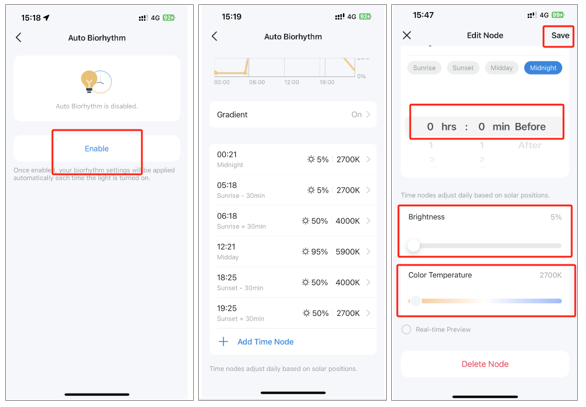
(3) Click Add Time Node to set your desired custom time. Choose the time, select brightness and color temperature, then click Save.
Notes: Up to 8 time nodes can be added in the Auto Biorhythm, allowing you to create the perfect lighting effects that align with your needs and preferences throughout the day.
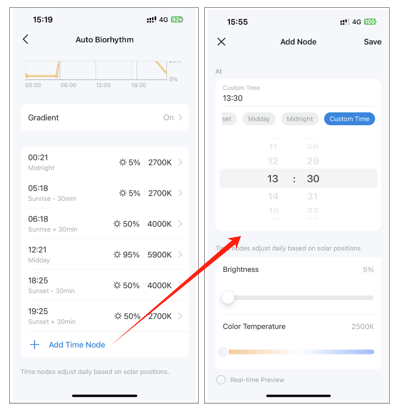
(4) After creating Auto Biorhythm, you can always disable it or delete the existing nodes manually as you desire.
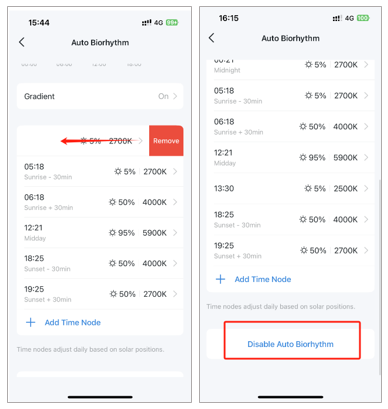
4. Lighting Gradient
Enabling the Lighting Gradient makes the light automatically adjust and smoothly transition to the lighting effects set in the next time node.
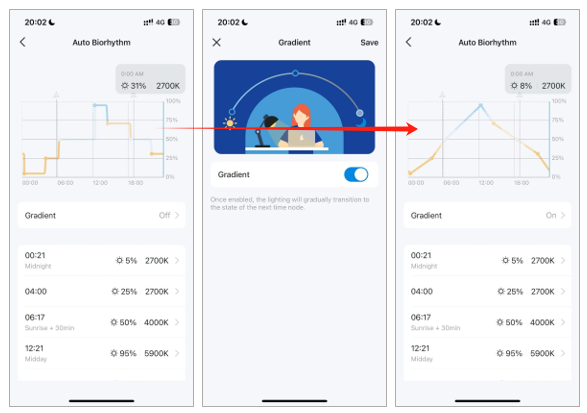
Is this faq useful?
Your feedback helps improve this site.
TP-Link Community
Still need help? Search for answers, ask questions, and get help from TP-Link experts and other users around the world.