What is Custom Cleaning of the robot vacuum?
In Fast Cleaning Mode, your rooms are cleaned according to the same cleaning preferences. If you want to customize cleaning for your own needs, you can use Custom Cleaning.
In Custom Cleaning Mode, you can choose rooms you want to clean, set the cleaning order, and customize cleaning preferences for each room, then save your cleaning settings as a Preset and quickly start cleaning with a single tap or voice command.
1. Tap “Custom” under “Rooms”.
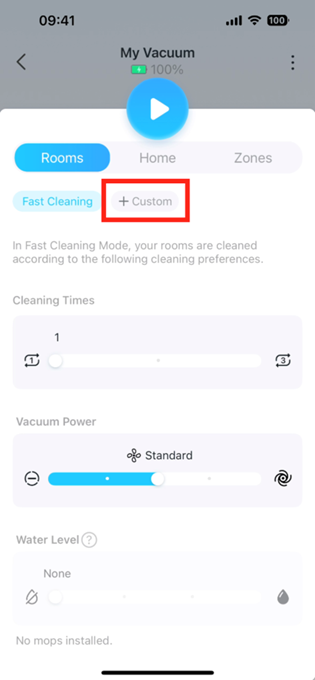
2. Choose the order of rooms you want to clean. We recommend cleaning heavily oiled areas, such as kitchens, last.
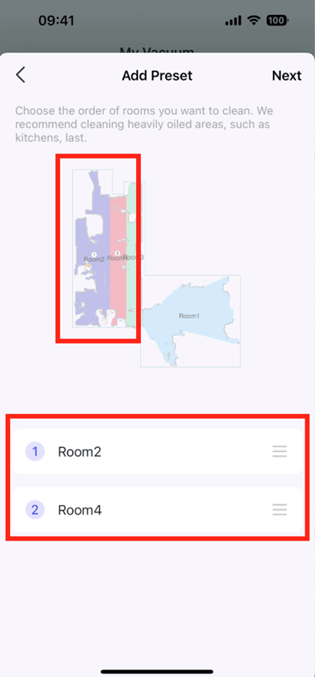
3. Tap a room to modify cleaning preferences.
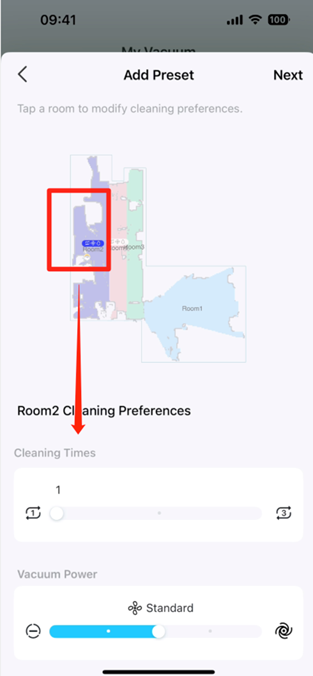
4. Name your preset to help you easily identify it.
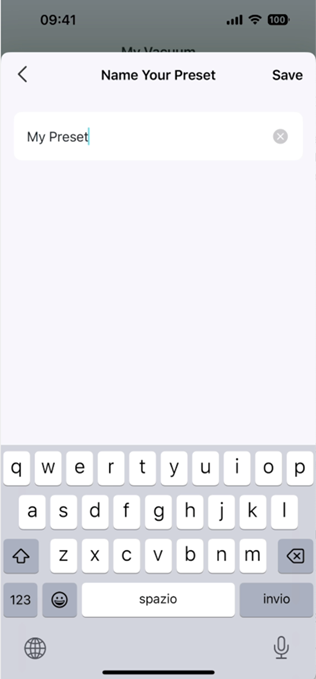
5. Done! You can start the custom cleaning quickly on the Home page and “Room” on the status page. If you have linked to a voice assistant like Alexa or Google Assistant, you can use your voice to start the cleaning job.
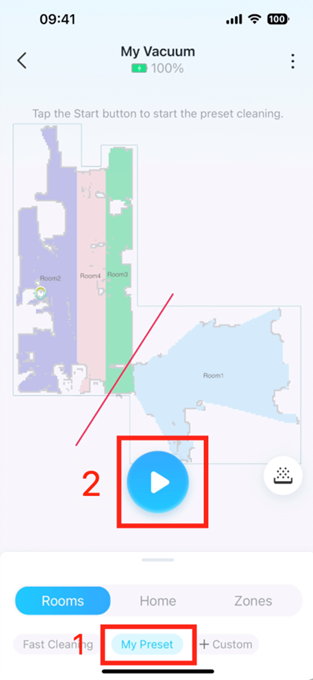
Is this faq useful?
Your feedback helps improve this site.
TP-Link Community
Still need help? Search for answers, ask questions, and get help from TP-Link experts and other users around the world.


