How Can I Put Tapo Door/Window Sensor in Pairing Mode?
1. Remove the cover.
1) If you haven’t installed it on a door or window:
Use a screwdriver to pull up the clip. Slide the cover down with the other hand.

2) If you have installed it on a door or window:
Remove the cover of your sensor by pushing the cover up.
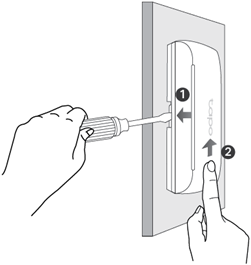
2. Unscrew the screw securing the battery and remove the battery insulation tab to power up your sensor if you use it for the first time.
3. Use a pin to press and hold the Reset button for 5 seconds until the LED starts blinking.
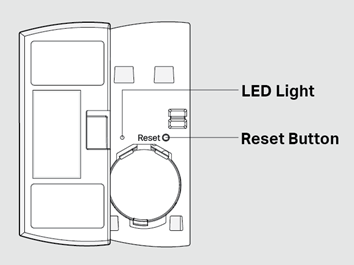
4. Open the Tapo app, tap + on the upper right corner, and follow app instructions to complete pairing; or press the SYNC button on your Tapo hub to start pairing. After pairing is complete, you can find your device on the home page of the Tapo app.
To get to know more details of each function and configuration please go to Download Center to download the manual of your product.
Is this faq useful?
Your feedback helps improve this site.
TP-Link Community
Still need help? Search for answers, ask questions, and get help from TP-Link experts and other users around the world.
