How to find out IP address or port of TP-Link IP Camera
This Article Applies to:
If you forgot IP address or port while you remember the username & password of the IP Camera, it's unnecessary to reset it. You can use the Intelligent IP Installer to find it out.
Step 1
Install IntelligentIP Installer with the CD.
Step 2
Run the Intelligent IP Installer on your computer. Click Search to find your device.
Step 3
Select your Camera in UPnP device list, click Setup on the right side.
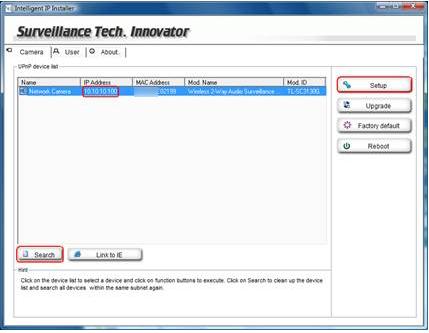
Step 4
Type the username and password in the login page, the default username and password are both admin. Then click OK.
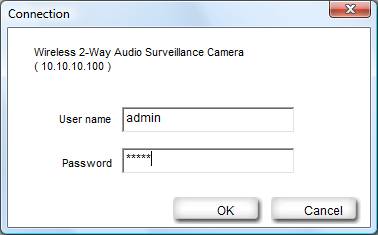
Step 5
You can find the IP Address & Http Port in the following page.
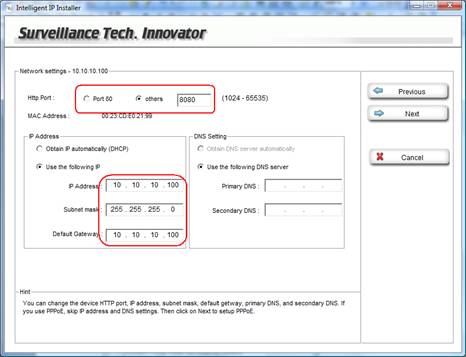
NOTE: Above information is also introduced in the user manual of IP installer. (Click here to download the latest user manual for IP installer.)
If you have any further question, please contact TP-Link technical support.
Is this faq useful?
Your feedback helps improve this site.
TP-Link Community
Still need help? Search for answers, ask questions, and get help from TP-Link experts and other users around the world.