How to find the default access on a TP-Link product
Description:
With a Web-based utility, it is easy to configure and manage the product. The Web-based utility can be used on any Windows, Macintosh or UNIX OS with a Web browser.
To access the web management page, you need to find the default access of TP-LINK product. Each kind of product has its specific default access.
This article shows where to find the default access of TP-LINK products.
Look at the label on actual device
Turn over the device, you can see a label at the back of the device, there is character string like “Default Access; Default Settings; Default Wireless Access”.
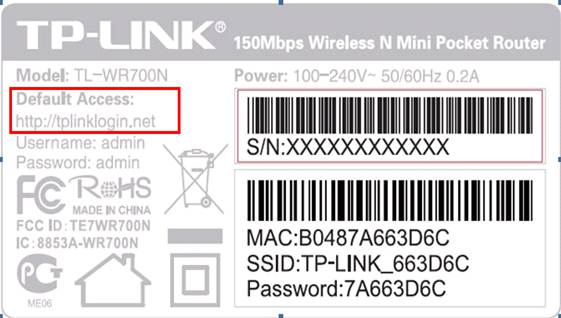
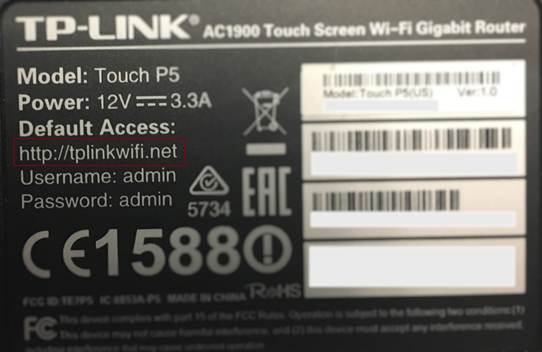
Look at the QIG
Generally you can find the default access information on the Quick Installation Guide.
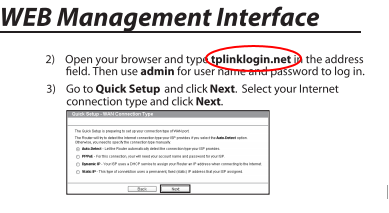
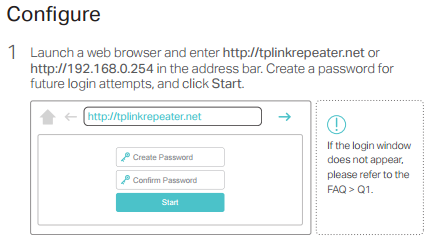
Is this faq useful?
Your feedback helps improve this site.