How to connect TP-Link 11G routers together via wireless by using bridge mode
This Article Applies to:
With the bridge mode, we can connect 2 or more wireless routers/ LANs together via wireless, and we can also connect the TP-Link wireless router to wireless access point by using the bridge mode.
In order to connect them with bridge mode, all of the wireless routers must support this feature and configured to work on bridge mode.
Part 1: Change the IP address
All of TP-Link routers use 192.168.1.1 as their default IP address, before connect them, you’d better change one of the addresses to another one to avoid IP address conflict. And please check and note the MAC address of the routers before you configure them.
Step 1
Open the web browser and type the IP address of the router (default is 192.168.1.1) into the address bar and then Press Enter.
Step 2
Type the username and password into the login page, the default username and password both are admin.
Step 3
Select Network->LAN on the left side, and then change the IP address from 192.168.1.1 to 192.168.1.2.
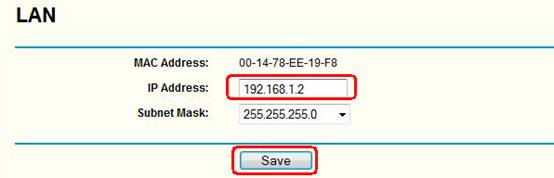
Part 2: Connecting the routers with bridge mode
Step 1
Select Wireless->Wireless Settings on the left side, enter a SSID for the name of the wireless network and select a channel.
Enable the option Enable Bridge, and type the MAC address of the other wireless router which you want to connect into the box shown as below. (You need to note the MAC address of the other router and type it into the box)
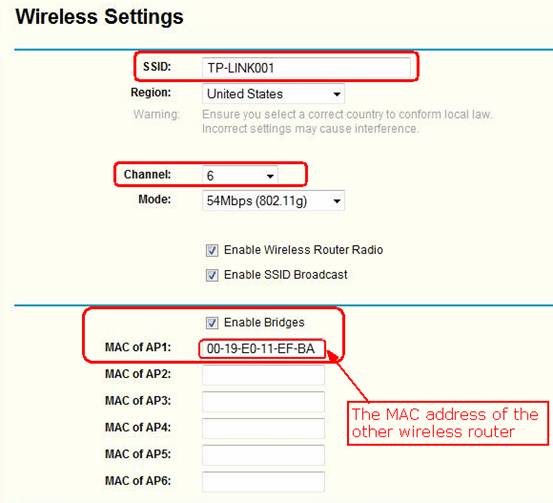
Step 2
Save and reboot the router.
Step 3
Connect your computer to the other wireless router, and repeat the Step 1 and step 2, after reboot both of the two routers, the wireless connection will be set up.
Note:
1 The channel and security on the routers must be the same in order to connect together.
2 You can type different SSIDs in the routers to identify the wireless routers/networks for your wireless client.
3 If you use one of the routers as a main router to connect to Internet and share the Internet connection, you’d better disable the DHCP server on the secondary router.
Get to know more details of each function and configuration please go to Download Center to download the manual of your product.
Is this faq useful?
Your feedback helps improve this site.