How to upgrade the firmware of the TL-WA850RE
This Article Applies to:
Note:
· Please verify the hardware version of your device for the firmware version.Wrong firmware upgrading may damage your device and void the warranty.
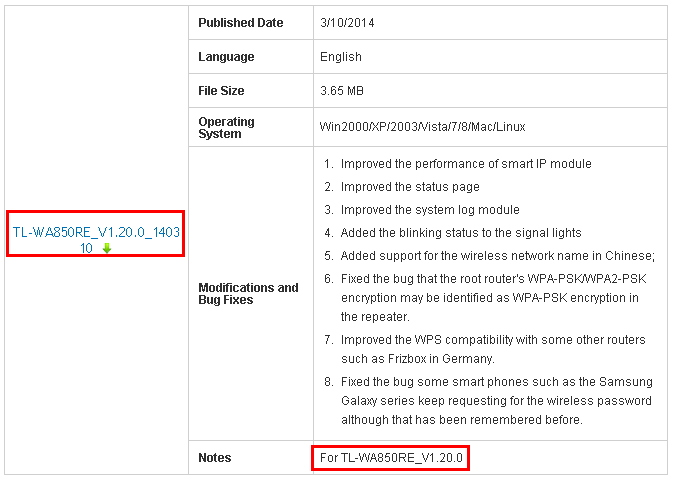
· After you downloaded the firmware from TP-Link website(Support-Download Center), please use decompression software such as WinZIP or WinRAR to extract the firmware file to a folder;
· Do NOT upgrade the firmware via wireless connection; You will want to, instead, connect your computer to the device via an Ethernet cable
· Do NOT turn off the power or cut down the Ethernet cable during upgrade process;
· Please write down the key settings as a backup before you start to upgrade because after upgrading the old settings may be lost.
Step 1Log into the Range extender by typing http://tplinkrepeater.net or http://192.168.0.254in the address bar of the web browser (such as Internet Explorer, Google chrome). A little window will pop out and ask you for the username and password. The Username and Passwordare both admin in lower case by default.

Note: If you are failed to get access the web interface please click here.
Step 2First click exit to leave the quick setup. Then click System Tools on the left menu->Firmware Upgrade, click the Choose File button to browse too and choose the firmware you already extracted in the folder.
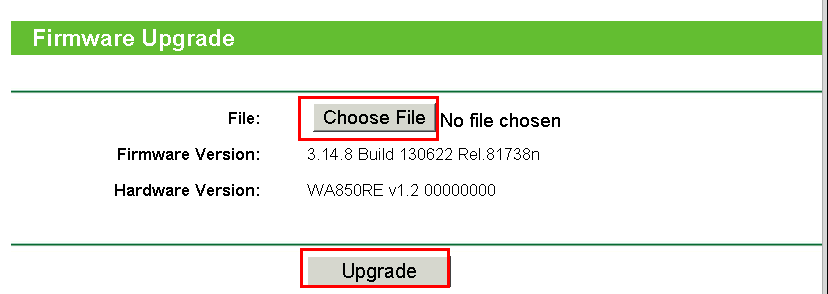

Step 3 Click the Upgrade button. The device will reboot automatically after the upgrading has been finished. Please wait about 3 minutes.
Step 4 Click Status, please verify that the firmware of Range Extender has been upgraded.

Is this faq useful?
Your feedback helps improve this site.