Setting up parental controls on TP-Link DSL modem routers via Tether APP
Here takes Archer VR2100 is a demonstration.
Step 1:
Launch the Tether APP.

Step 2:
Log in your TP-Link ID. If you don’t have one, please click on Sign Up to create a TP-LINK Cloud ID.

Step 3:
Once logged, please click the icon of your TP-LINK device and access it. Then tap on Tools.

Step 4:
Tap on Parental Controls and enable it.



Step 5:
Add your controlled devices and set a schedule for these devices.
Note: this schedule is the Effective Time for Parental Control Rules not internet access time for your controlled devices.
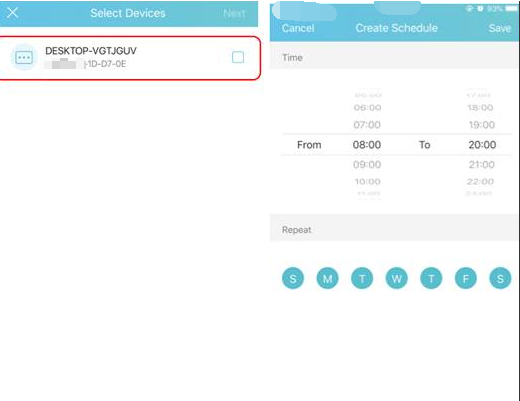
Step 6:
Set the Content Restriction mode.
1) In Blacklist mode, the controlled devices cannot access any websites containing the specified keywords during the Effective Time period. Outside the Effective Time period, the controlled devices can access any website.
2) In Whitelist mode, the controlled devices can only access websites containing the specified keywords during the Effective Time period. Outside the Effective Time period, the controlled devices cannot access any websites.
Step 7:
Add a New Keyword. You can add many keywords for Blacklist or Whitelist. Below are some sample entries to allow access.
1) Enter a web address (for example, www.tp-link.com) or a web address keyword (for example, wikipedia) to only allow or block access to the websites containing that keyword.
2) Specify the domain suffix (for example, edu or org) to only allow or block access to the websites with that suffix.
Enter the keywords or websites you want to add and click Save.
Done!
Now you can control your children’s internet access according to your needs.
NOTE: If the settings are correct but the parental control doesn't take effect, you may try the following troubleshooting:
1. If configuring parental control for the computers, you may clear the DNS resolution on the computer: Press Win + R, then input CMD, then input “ ipconfig /flushdns ” then Enter.
2. If configuring the parental control for the other devices like Android and Apple devices, you can just reboot the devices. So that those devices will clear the cached Domain name resolution record, which means our Parental Control can work without the interference of the Cache on those devices.
To get to know more details of each function and configuration please go to Download Center to download the manual of your product.
Is this faq useful?
Your feedback helps improve this site.
1.0_1500427316516r.jpg)