How to create a network for guests on the Wi-Fi Routers(new logo)
1. Log in to the web-based interface of the router. If you don’t know how to do that, please refer to How do I log into the web-based Utility (Management Page) of TP-Link wireless router?
2. Go to Advanced > Guest Network. Locate the Wireless section.
3. Create a guest network as needed.
1) Enable 2.4GHz Wireless network, 5GHz-1 Wireless or 5GHz-2 Wireless network.
2) Customize the SSID. Don‘t select Hide SSID unless you want your guests to manually input the SSID for guest network access.
3) Select the Security type.
• If No security is selected, no password is needed to access your guest network.
• If WAP/WPA2-Personal is selected, keep the default Version and Encryption values, and customize your own password.
• If Portal is selected, please refer to Set Portal Authentication to personalize the authentication login page for your guests.
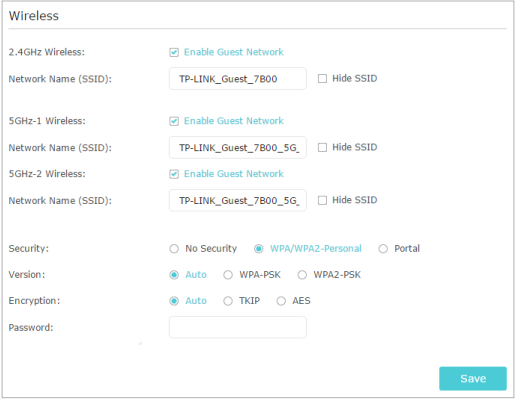
4. Click Save. Now, your guests can access your guest network using the SSID and password you set!
Tips: To view guest network information, go to Advanced > Status and locate the Guest Network section.
Get to know more details of each function and configuration please go to Download Center to download the manual of your product.
Is this faq useful?
Your feedback helps improve this site.


