How to Setup Port Triggering on a TP-Link router (New Logo UI)
This Article Applies to:
Port Triggering is a feature used to dynamically forward traffic on a certain port to a specific server on the local network.
Step 1: Log into the web interface of the router by browsing to 192.168.0.1 or tplinkwifi.net

Step 2: Log into the TP-Link Router (Default credentials are admin/admin)
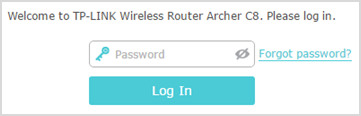
Step 3: Click on Advanced

Step 4: Click on Nat Forwarding
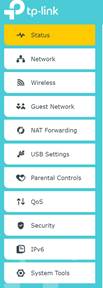
Step 5: Click on Port Triggering
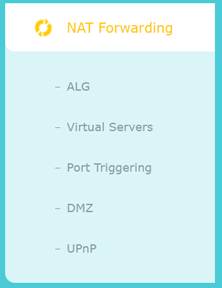
Step 6: Click ‘Add’

Step 7: Complete form or choose from existing applications and click ‘OK’
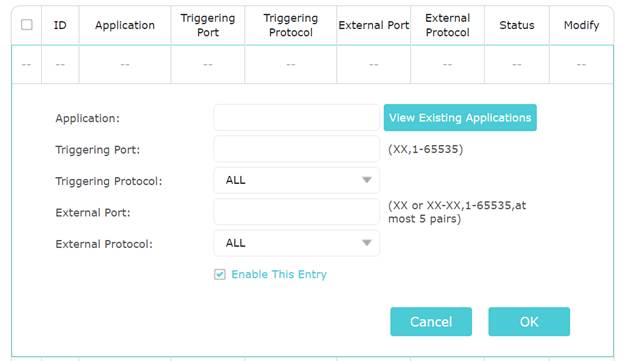
Step 8: Verify the service is showing and the status shows Enabled

Get to know more details of each function and configuration please go to Download Center to download the manual of your product.
Is this faq useful?
Your feedback helps improve this site.
_normal_1591166327443v.png)

1.0_normal_20210812031127k.png)