How to set up Guest Network of Powerline ac Extender
User’s Application Scenario
Create a separate network for my guests, providing Internet access for them, while at the same time limit the network authorities for guests to ensure network security and privacy.
How can I do that?
Follow the steps below (here takes TL-WPA8630 as demonstration):
1. Please refer to How to log into the web-based management interface of Powerline ac Extender?
2. Go to Guest Network.
3. Check the box of relative entry to limit network authorities. If you have problems understanding these items, click the question mark on the upper right corner to have more information.
4. Click Save to make the settings effective.
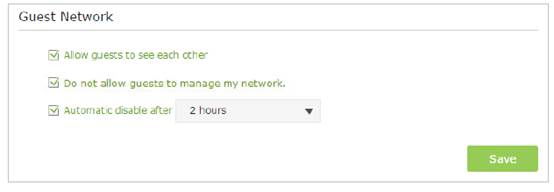
5. Click 2.4GHz or 5GHz to choose a wireless band, and configure the following settings.
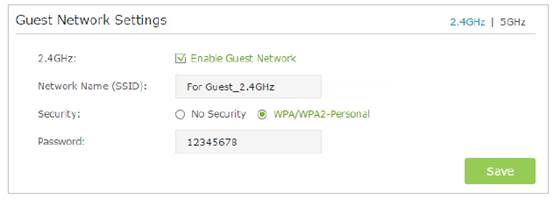
To enable or disable the wireless function:
Enable the Wireless Radio of 2.4GHz or 5GHz. Uncheck the box to disable wireless function. If disabled, all wireless settings of the corresponding band will be ineffective.
To change the wireless network name (SSID) and wireless password:
You can change the default ones by directly entering new ones in the field. SSID is up to 32 characters, and the value in both SSID and password is case-sensitive.
Note: remember to write down the new SSID and password, for you will be disconnected when new settings are effective.
Now you can tell your guests to connect to the guest network you created.
Get to know more details of each function and configuration please go to Download Center to download the manual of your product.
Is this faq useful?
Your feedback helps improve this site.


