How to configure Client Mode of your 11ac wireless access point
If you have a wired device with an Ethernet port and no wireless capability, for example, a Smart TV, Media Player, or game console but you want to connect it to the Internet wirelessly. In this situation, you may select Client Mode of your 11ac wireless access point (If the host AP’s SSID is protected, find out its wireless password first).
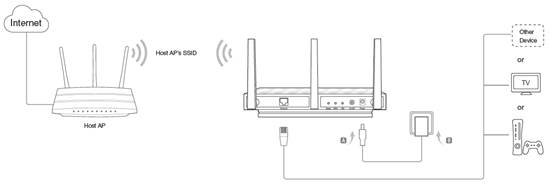
Follow the steps below.
Note: AP500 is used for demonstration in this FAQ.
Step 1
Please refer to How to log into the Web-based management interface of 11ac wireless access point?
Step 2
Go to Advanced > Wireless > Basic Settings. Select Client Mode from the drop-down list.
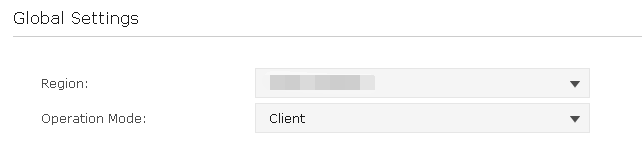
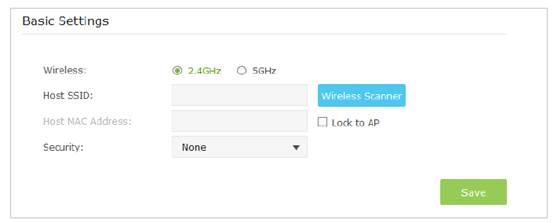
1) Select the host AP’s network 2.4GHz or 5GHz to connect. Here we take 2.4GHz for demostration.
2) Click Wireless Scanner and choose a Host network from the list(recommended) that you want to connect to or enter the exact same wireless settings of the Host network.Once a network is selected, its SSID, MAC address and security settings (except the password) will be automatically filled in the respective fields.If the selected network is protected, enter the password.
3) Click Save to save the settings.
Is this faq useful?
Your feedback helps improve this site.