How to check if I have installed the driver for my adapter successfully or not on windows
This Article Applies to:
Please follow these steps to check if you installed the driver for your TP-Link adapter successfully.
Step 1
On your computer, please right click Computer icon and go to Manage.

Or click on the Windows Button and type in the “Device Manager” on search bar, the bottom-left corner of the screen and click on the “Device Manager” option.
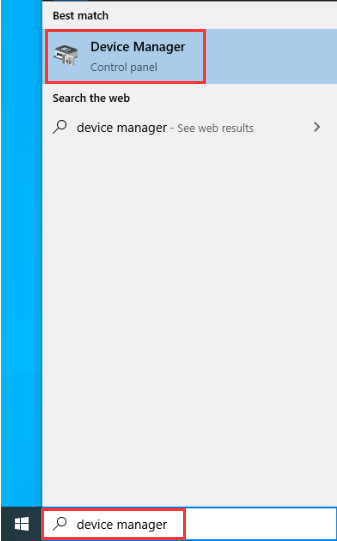
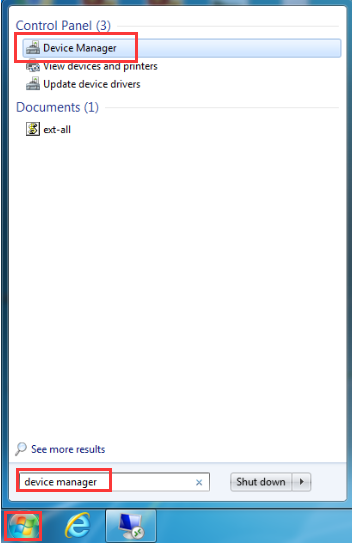
Step 2
Open the Device Manager and go to Network adapters, and then find the corresponding TP-Link adapter, right click it and then go to Properties.
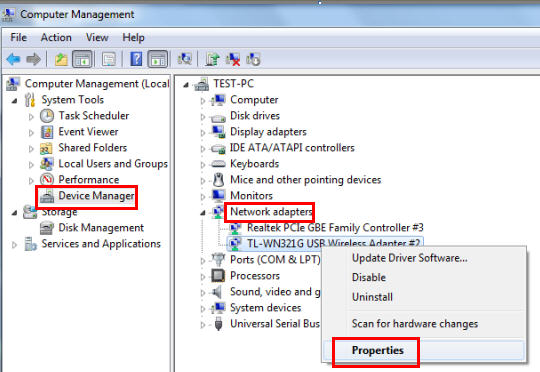
Step 3
If you can see "This device is working properly." in the red box, you have already installed the driver successfully.
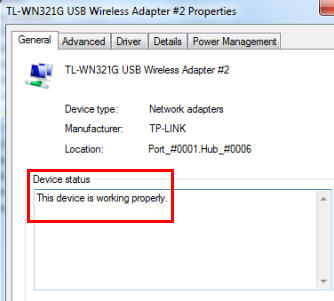
هل تجد هذه الأسئلة مفيدة؟
مشاركتك تساعدنا في تحسين الموقع
TP-Link Community
Still need help? Search for answers, ask questions, and get help from TP-Link experts and other users around the world.


