AC VDSL الديناميكي على جهاز مودم راوتر DNS كيفية إعداد حساب خدمة
كيفية إعداد حساب خدمة DNS الديناميكي على المودم راوتر AC VDSL/ADSL
ملاحظة: لا يعمل DDNS إذا قام مزود خدمة الإنترنت بتحديد عنوان IP خاص بشبكة WAN (مثل ×.192.168.1) لجهاز المودم راوتر.
اتبع الخطوات التالية.
ملاحظة: سيتم استخدام جهاز Archer VR2600 للتوضيح في هذه المقالة.
الخطوة 1
يرجى الرجوع إلى AC VDSL/ADSL كيفية تسجيل الدخول لواجهة ويب لجهاز مودم راوتر
الخطوة 2
انتقل إلى Advanced ثم Network ثم Dynamic DNS.
الخطوه 3
حدد مزود خدمة DDNS (Dyndns أو NO-IP). إذا لم يكن لديك حساب DDNS ، فحدد مزود الخدمة وانقر فوق Go to register للانتقال للتسجيل.
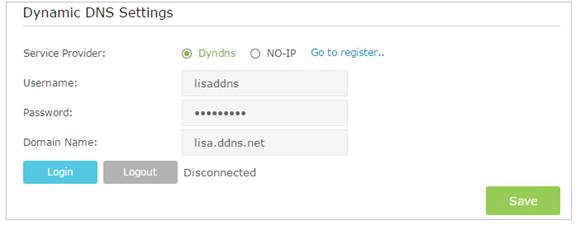
الخطوة 4
أدخل اسم المستخدم وكلمة المرور واسم الدومين للحساب (مثل lisa.ddns.net).
الخطوة 5
انقر فوق Login و Save للحفظ.
نصائح: إذا كنت ترغب في استخدام حساب DDNS جديد، فيرجى تسجيل الخروج أولاً، ثم إعادة تسجيل الدخول باستخدام الحساب الجديد.
تعرف على مزيد من التفاصيل حول كل وظيفة وتكوين ، يرجى الانتقال إلى مركز التحميل لتنزيل دليل المنتج الخاص بك.
هل تجد هذه الأسئلة مفيدة؟
مشاركتك تساعدنا في تحسين الموقع
TP-Link Community
Still need help? Search for answers, ask questions, and get help from TP-Link experts and other users around the world.