How to setup TP-Link Wi-Fi Router with Singtel on Tether App
Note: This articles applies to wireless router that’s compatible with Tether.
https://www.tp-link.com/tether_compatibility_list/
This article will take Archer AX55 as an example.
Step 1. Connect Ethernet cable to your router’s WAN port like Pic 1 or Pic 2.
Pic 1 there is a modem

Pic 2 There is no modem, Internet cable delivered from ISP to the home directly

Step 2. Connect your smartphone to TP-Link Wi-Fi. The default wireless network name and password of TP-Link wireless router are printed on the bottom label.

Step 3. Launch the Tether APP on your phone.

Step 4. Select your TP-Link wireless router from device list.
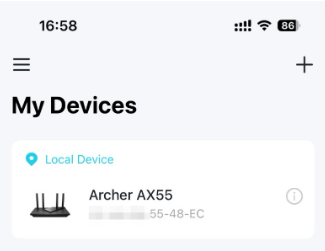
Step 5. Create a login password for TP-Link wireless router.
[RFJSYYQ8N~V$V_20231214023328c.png)
Step 6. Select Dynamic IP as your connection type

Step 7.
- Confirm “Do you need to change your MAC address”. Please choose “Do not Change MAC address (Recommended)” if you are not sure.
- Enable IPTV/VLAN, choose Singapore-Singtel for the Mode, then click on “Done”


Step 8. Customize 2.4GHz and 5GHz Wireless Network of TP-Link wireless router. Set the Update Time you like or Skip it.

Step 9. Confirm and apply your settings. Then, Tether APP will test your network connection and report to you if there has something wrong.

Step 10. Done! Please enjoy your internet.

Is this faq useful?
Your feedback helps improve this site.
TP-Link Community
Still need help? Search for answers, ask questions, and get help from TP-Link experts and other users around the world.


1.0_normal_20210812031127k.png)