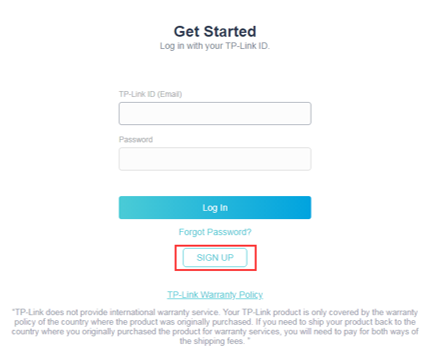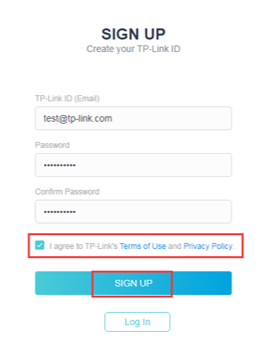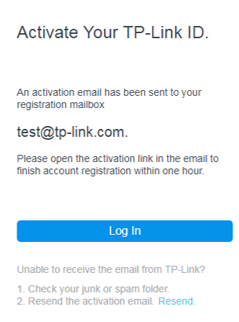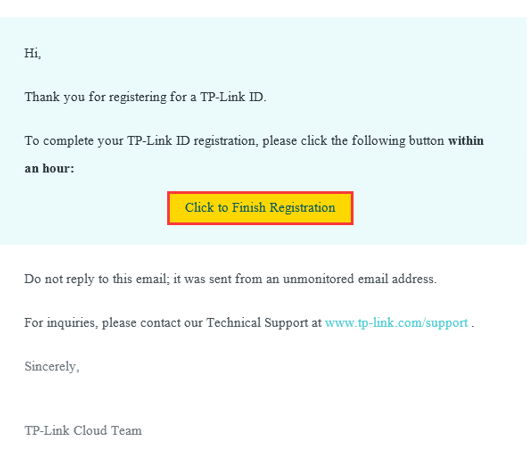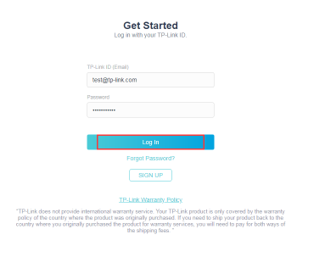How to create an account on the TP-Link Product Registration System
Step 1. Open a web browser (Chrome, Edge, Safari), and browse to https://myproducts.tp-link.com.
Step 2. Click on SIGN UP.
Note: If you already have a TP-Link ID created then skip to “Step 6”.
Step 3. Enter an email address and set a password that you want to use for your TP-Link ID, then click SIGN UP.
Note: The ‘SIGN UP’ button is grayed out by default, it will only be clickable after you check the box to the TP-Link’s Terms of Use and Privacy Policy.
Step 4. You will see a message that an activation email has been sent to your mailbox. Please access this email account and look for an email from TP-LINK Cloud.
Note: If you do not see this email, please verify if the email address is correct and click Resend. Or, check your spam or junk folder.
Step 5. Open the email and then click on the button Click to Finish Registration to complete your TP-Link ID registration.
Note: Link will remain valid for 1 hour.
Step 6. Log into your account to access your account.
Is this faq useful?
Your feedback helps improve this site.
TP-Link Community
Still need help? Search for answers, ask questions, and get help from TP-Link experts and other users around the world.