How to configure basic wireless settings of TP-Link 11AC router (new logo)
For the new GUI, please refer to the FAQ: How to Change your Security Settings on your TP-Link Router (new UI)
The router’s wireless network names (SSIDs) and passwords, and security options are preset in the factory. The preset SSIDs and passwords can be found on the product label. You can customize the wireless settings according to your needs.
1. Visit http://tplinkwifi.net, and log in with the username and password you set for the router.
2. Go to Advanced > Wireless>Wireless Settings.
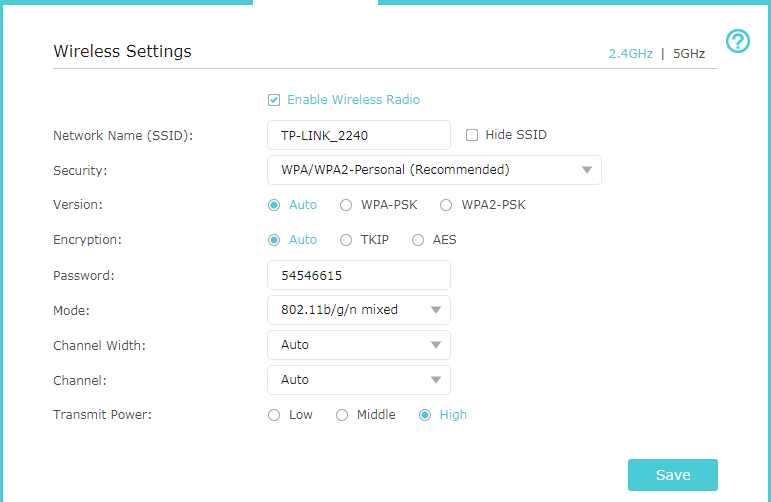
To enable or disable the wireless function: The wireless radio is enabled by default, if you want to disable the 2.4GHz or 5GHz wireless function, just clear the corresponding Enable checkbox.
To change the wireless network name (SSID) and wireless password: Create a new SSID in Wireless Network Name (SSID) and customize the password for the network in Password, and the value is case-sensitive.
Note: If you use a wireless device to change the wireless settings, you will be disconnected when the settings are effective. Please write down the new SSID and password for future use.
To hide SSID: Select Hide SSID, and your SSID will not broadcast. Your SSID won’t display when you scan for local wireless network list on your wireless device and you need to manually join the network.
To change the security option: Select an option from the Security dropdown list. The router provides four security options, No Security, WPA/WPA2 - Personal (Recommended), WPA/WPA2 - Enterprise and WEP. We recommend you don’t change the default settings unless necessary. If you select other options, configure the related parameters according to the help page.
Get to know more details of each function and configuration please go to Download Center to download the manual of your product.
Is this faq useful?
Your feedback helps improve this site.
TP-Link Community
Still need help? Search for answers, ask questions, and get help from TP-Link experts and other users around the world.

_normal_1591166141751p.png)
3.0&4.0-F_normal_1584493102128p.png)