How to configure TL-WA701ND V2, TL-WA801ND V2, or TL-WA901ND V3 as an Access Point
This Article Applies to:
The topology below shows how the access point works:
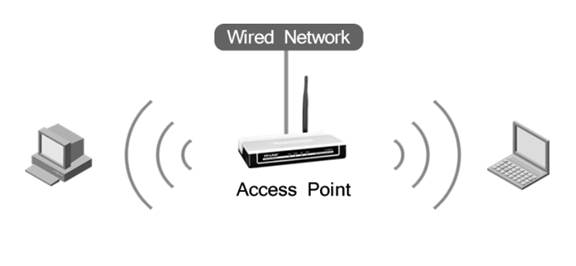
Note:
1. To work as an access point, these devices are ‘plug and play’. Please find the default wireless network name and wireless password on the bottom label of the access point. If you want to change the wireless network name or wireless password, please go to 2.
2. If this is not the initial setup, please reset the access point to factory default settings firstly referring to here. Then go through all the steps below.
Here we take TL-WA701ND V2 and the information below as a reference. If the detailed information for your case is different, please use the corresponding information to configure it.
Information of the root router:
LAN IP address:192.168.1.254
Subnet Mask:255.255.255.0
Configuration on the access point:
Step 1
Please refer to the article that the DHCP is enabled.
Step 2
Please click Quick Setup on the menu and then go to Next.
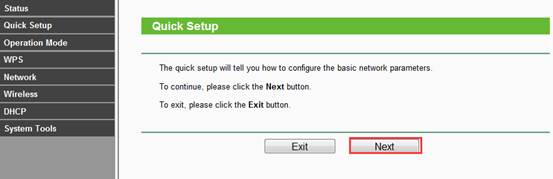
Step 3
Please Select Access Point as the operation mode. Then go to Next.
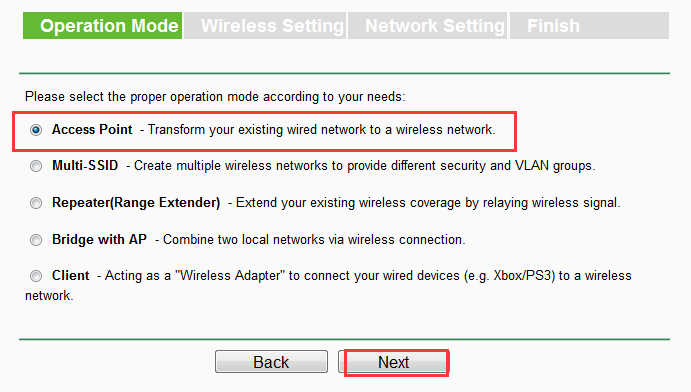
Step 4
On the Wireless Settings page, you can change the Wireless Network Name (SSID) to whatever you want. Choose one security type and create a wireless password in the Wireless Password box.
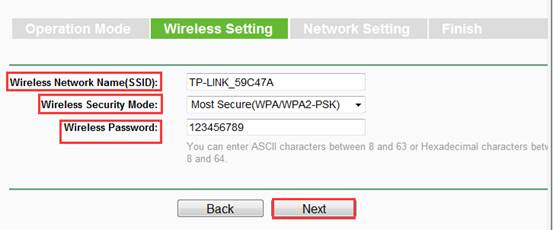
Step 5
On the Network Setting page, Please make sure the access point’s IP address is in the same IP segment with the Root Router and avoid the IP conflict. In this instance, we can change the IP to “192.168.1.250” and subnet mask to “255.255.255.0”. Then click Next.
If your root router is in the different segment like 192.168.0.254, then please change access point’s IP Address to 192.168.0.250.
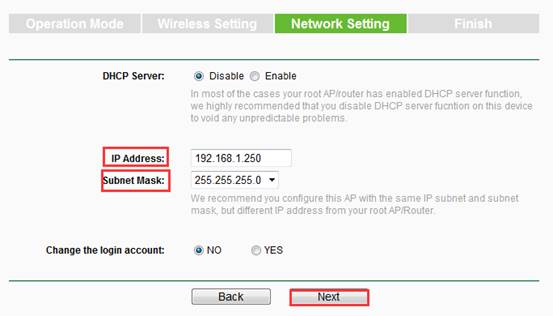
Step 6
On the Finish page, please double check all these information and click on Reboot.
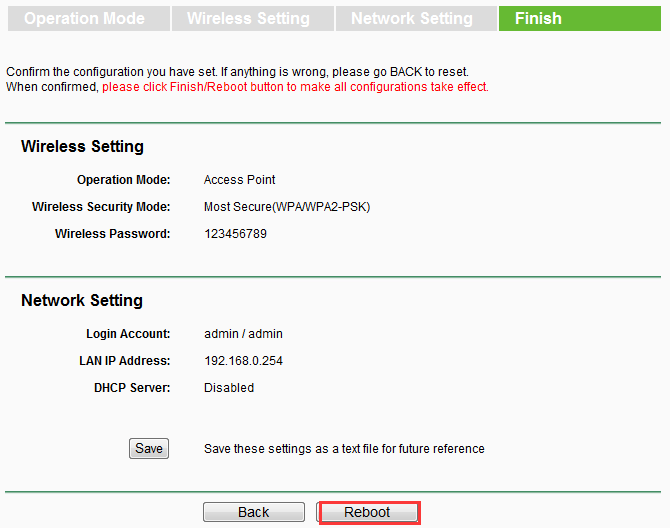
After you go through all the above steps, the access point should get working properly with the root router. Please connect this Access Point to the root router with an Ethernet cable.
Get to know more details of each function and configuration please go to Download Center to download the manual of your product.
Is this faq useful?
Your feedback helps improve this site.
TP-Link Community
Still need help? Search for answers, ask questions, and get help from TP-Link experts and other users around the world.