How to find your IP address on Windows OS
When your PC is connected to a network, it will be assigned an address on the network called an IP address.
The steps below will help you to find your IP address of your computer.
1.Open the Command Prompt
Method 1:
Press the Windows and R keys on your keyboard at the same time, you can see a small window as below pop up, then enter “cmd” into the field. Press enter to open the command prompt.
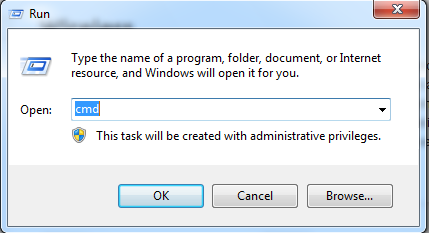
Method 2:Click on the Windows button on the bottom left of your screen, then start typing “cmd” into the "Start search" box on the bottom near the button, Click on the “cmd” under programs to open the command prompt.
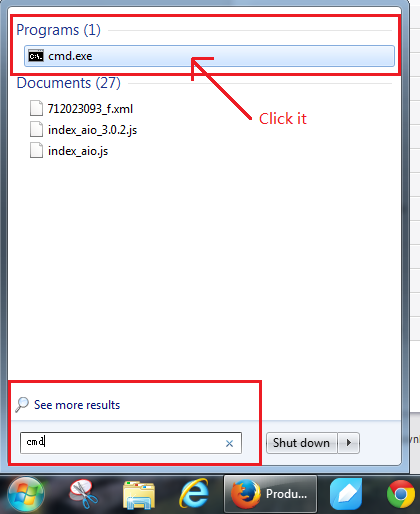
2. Type “ipconfig” and press enter
This will display a list of your network connection information. Near the top of the list, look for “IPv4 Address” under either Wireless Network Connection or Local Area Connection (depending on if your computer is using Wi-Fi or not).
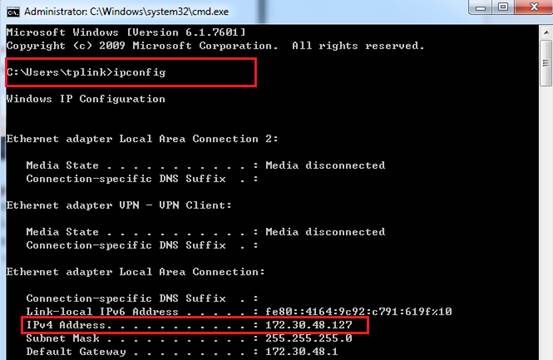
Is this faq useful?
Your feedback helps improve this site.
TP-Link Community
Still need help? Search for answers, ask questions, and get help from TP-Link experts and other users around the world.