How to create a new network in the Deco app
In the Deco app, you can create different Deco networks with your TP-Link ID and manage them conveniently from the Deco app with one account.
There are two methods to add a new Deco network.
Note: Features available in Deco may vary by model and software version. All steps and images described here are only examples and may not reflect your actual Deco experience.
Method 1. Create a network from the homepage
1. Open the Deco app. Go to the Network tab, tap +, and select Create a Network.

2. Search for and select your Deco model. Then follow app instructions to complete the setup.

Method 2. Create a network from the Menu page
1. Open Deco app. Swipe right to open the menu and select  .
.

2. Tap Create New Network.
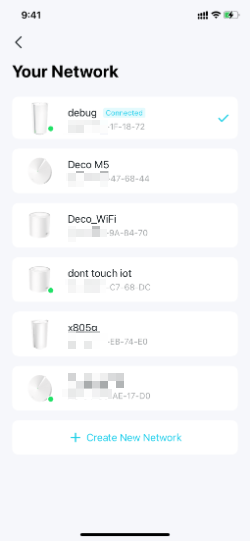
3. Search for and select your Deco model. Then follow app instructions to complete the setup.

Get to know more details of each function and configuration please go to Download Center to download the manual of your product.
Is this faq useful?
Your feedback helps improve this site.
TP-Link Community
Still need help? Search for answers, ask questions, and get help from TP-Link experts and other users around the world.


_Overview_normal_20230128023735b.png)