How to enable/disable power saving mode on powerline adapters
Power saving mode is supported by powerline adapters only. It can reduce the powerline adapter’s power usage if the device connected to it is off or inactive for over 5 minutes. This mode is enabled by default. If you want to disable it, follow the steps below:
Note: If the tpPLC utility hasn’t been installed yet, please refer to How to prepare for using the tpPLC Utility (new logo)?
1. Open the utility, move your mouse over a powerline adapter, and click the  (Advanced) icon.
(Advanced) icon.
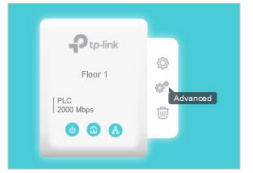
2. Go to the Mode page and disable the Power Saving Mode.
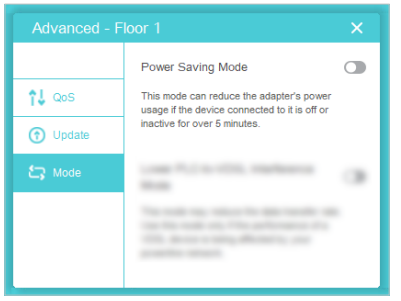
Get to know more details of each function and configuration please go to Download Center to download the manual of your product.
Is this faq useful?
Your feedback helps improve this site.
TP-Link Community
Still need help? Search for answers, ask questions, and get help from TP-Link experts and other users around the world.


