What if I forget the password of my TP-Link ID or the account is locked?(Deco)
If you forget the password of the TP-Link ID or the account is locked, please refer to the below steps to reset your password.
Method 1. On the App
Step 1: On the Login page, click on Forgot Password.

If you have logged in to the Deco app but forget the password, to create a new password, please log out from the Deco app first.



Step 2: Enter your TP-Link ID username (E-mail address), click on Send.
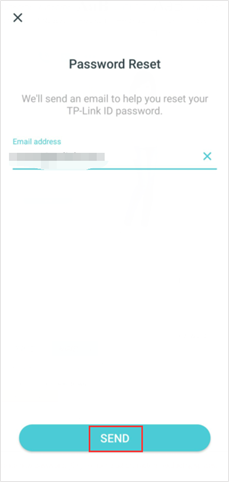
Step 3: Go to your E-mail Inbox, refer to the instruction to reset your password.
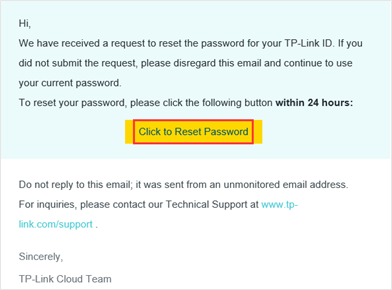
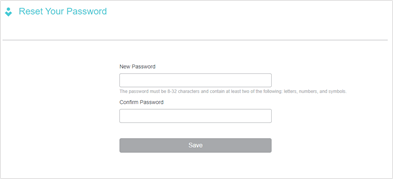
Note: When creating a new password, please enter 6-32 characters, excluding spaces.
If you do not receive the email when you reset my password, please refer here to do troubleshooting.
Step 4: After resetting the password successfully, go back to the Deco app, click on “Already Reset”, then you can log into the Deco app with your new password.
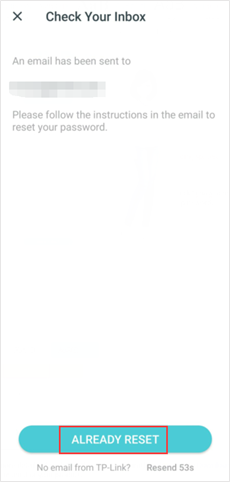
Method 2. On the TP-Link cloud website.
1. Open a browser, type https://community.tp-link.com/en/forgetpw in the address bar, and press Enter. On the pop-up webpage, please type in your registered email address, and click OK. A request email will be sent to your mailbox.

2. Open the requested email, and then tap Click to Reset Password.

3. On the pop-up webpage, please enter and confirm your new password, then click Save. Now you can log in the router with your new password.


To get to know more details of each function and configuration please go to Download Center to download the manual of your product.
Is this faq useful?
Your feedback helps improve this site.
TP-Link Community
Still need help? Search for answers, ask questions, and get help from TP-Link experts and other users around the world.


